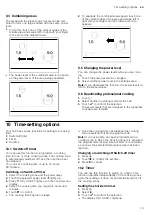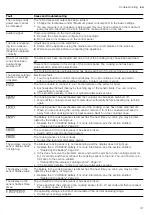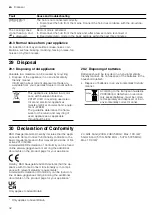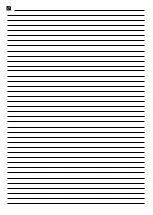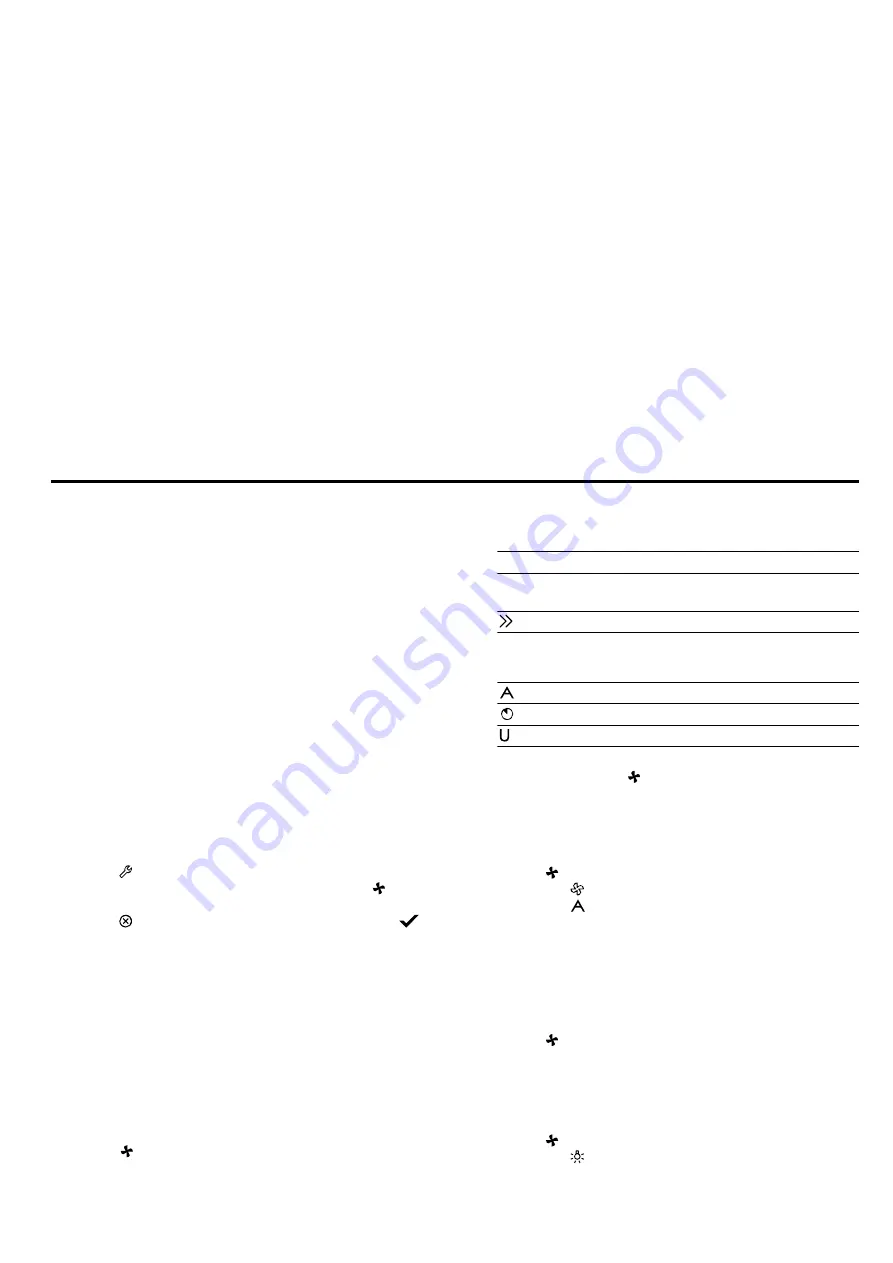
en
Hob-based hood control
26
Notes
¡
You can continue to use your appliance as normal
while updates are downloading. Depending on your
personal settings in the app, software updates can
also be set to download automatically.
¡
We recommend that you install security updates as
soon as possible.
24.6 Remote diagnostics
Customer Service can use Remote Diagnostics to ac-
cess your appliance if you contact them, have your ap-
pliance connected to the Home Connect server and if
Remote Diagnostics is available in the country in which
you are using the appliance.
Tip:
For further information and details about the avail-
ability of Remote Diagnostics in your country, please
visit the service/support section of your local website:
www.home-connect.com.
24.7 Data protection
Please see the information on data protection.
The first time your appliance is registered on a home
network connected to the Internet, your appliance will
transmit the following types of data to the
Home Connect server (initial registration):
¡
Unique appliance identification (consisting of appli-
ance codes as well as the MAC address of the Wi-Fi
communication module installed).
¡
Security certificate of the Wi-Fi communication mod-
ule (to ensure a secure data connection).
¡
The current software and hardware version of your
appliance.
¡
Status of any previous reset to factory settings.
This initial registration prepares the Home Connect
functions for use and is only required when you want to
use the Home Connect functions for the first time.
Note:
Please note that the Home Connect functions
can only be utilised with the Home Connect app. In-
formation on data protection can be retrieved in the
Home Connect app.
25 Hob-based hood control
If the hob and the extractor hood are Home Connect-
compatible, connect the appliances in the Home Con-
nect app. To do this, connect the two appliances to
Home Connect and follow the instructions in the app.
Notes
¡
Using the controls on the extractor hood always
takes priority. It is not possible to use the hob-based
hood control during this time.
¡
You can only connect to the extractor hood via the
Home Connect app. Other connection routes are no
longer supported.
25.1 Resetting Home Connect settings
If you have problems connecting your appliance to the
WLAN home network (Wi-Fi) or if you want to log your
appliance onto a different WLAN home network (Wi-Fi) ,
you can reset the Home Connect settings.
Note:
If you reset the Home Connect settings, the con-
nection to any extractor hood will also be terminated.
1.
Touch to open the basic settings.
2.
Navigate through the entries and touch the "Hood
control " setting.
3.
Select "Disconnect hood control " and press
to confirm.
25.2 Controlling the extractor hood via the
hob
In the basic settings for your hob, you can adjust the
behaviour of your extractor hood depending on
whether the hob or individual cooking zones are
switched on or off.
You can select other settings using the controls on the
hob.
Setting the fan
1.
Touch in the main screen.
2.
Select a fan setting in the settings area.
You can select the following settings:
0
Fan off.
1, 2, 3
Fan settings: Low, Medium,
High
Intensive mode
Depending on the selected setting for the fan con-
trol, the following options are displayed:
Automatic mode
Fan run-on
Unknown mode
a
The selected fan setting appears on the main
screen next to the symbol.
Switching off the fan
▶
Select fan setting 0.
Switching on automatic mode
1.
Touch in the main screen.
2.
Select the "Hood control " option.
3.
Select the "Automatic" option.
a
Depending on how the extractor hood sensor is
configured, the fan will start automatically when the
appliance detects smoke.
Note:
You can find more information about this in the
instruction manual for the extractor hood.
Switching off automatic mode
1.
Touch in the main screen.
2.
Select a different fan setting.
Setting the hood lighting
You can switch the hood lighting on and off using the
control panel of the hob.
1.
Touch in the main screen.
2.
Select the "Brightness" option.
Summary of Contents for CX 492
Page 1: ...en Information for Use CX 492 Full surface induction cooktop Gaggenau...
Page 34: ......
Page 35: ......