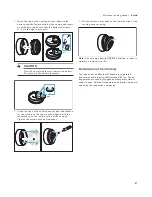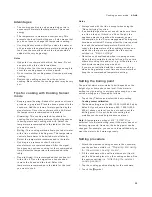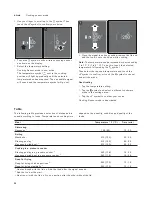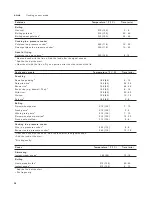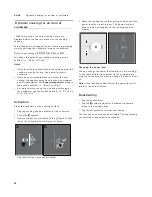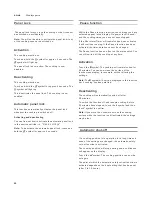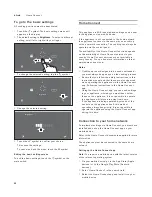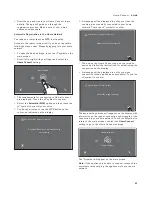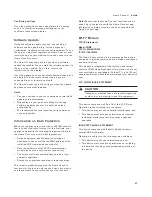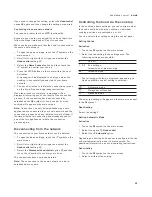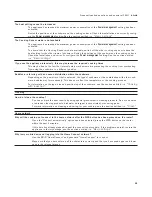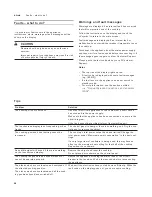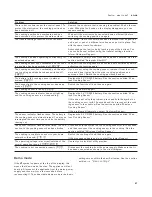43
Home Connect
en-us
4.
Start the app and create your Home Connect login
details. The app will guide you through the
registration process. Make a note of your e-mail
address and password.
Automatic Registration in the Home Network
You require a router that has WPS functionality.
Access to the router is required. If you do not have this,
follow the steps under "Manually logging into your home
network".
1.
To open the basic settings, touch the
W
symbol on the
main screen.
2.
Scroll left or right with your finger and select the
Home Connect
setting.
3.
The requirements for connecting to Home Connect
are displayed. Touch the
*
symbol to confirm.
4.
Select the
Automatic (WPS)
option and then touch the
*
symbol to confirm your choice.
5.
You have 2 minutes to tap the WPS button on the
router, as indicated on the display.
6.
A message will be displayed to notify you when the
cooktop is successfully connected to your home
network. Touch the
*
symbol to confirm.
7.
Then, open the Home Connect app on your mobile
device and follow the instructions for establishing the
connection on the display.
8.
A message will be displayed to notify you when
connection to the app has been successful. Touch the
*
symbol to confirm.
The basic settings menu will reappear on the display, with
information on the type of connection and strength of the
connection to your home network. Touch the
symbol to
return to the main screen or select the
Home Connect
setting to go to the Home Connect settings.
The
Ã
symbol will appear on the main screen.
Note:
If the appliance is unable to connect, relaunch the
assistant or manually log the appliance into your home
network.
+RPH&RQQHFW
1RWDFWLYDWHG
_
3UHVVWKH:36EXWWRQRQWKHURXWHUZLWKLQWKH
QH[WPLQXWHV
+RPH&RQQHFW_1HWZRUNFRQQHFWLRQ
+RPH&RQQHFW_1HWZRUNFRQQHFWLRQ
1HWZRUNFRQQHFWLRQVXFFHVVIXO
+RPH&RQQHFW_&RQQHFWWRDSS
&RQQHFWLRQWRDSSVXFFHVVIXO
+RPH&RQQHFW
:/$1ZLWK