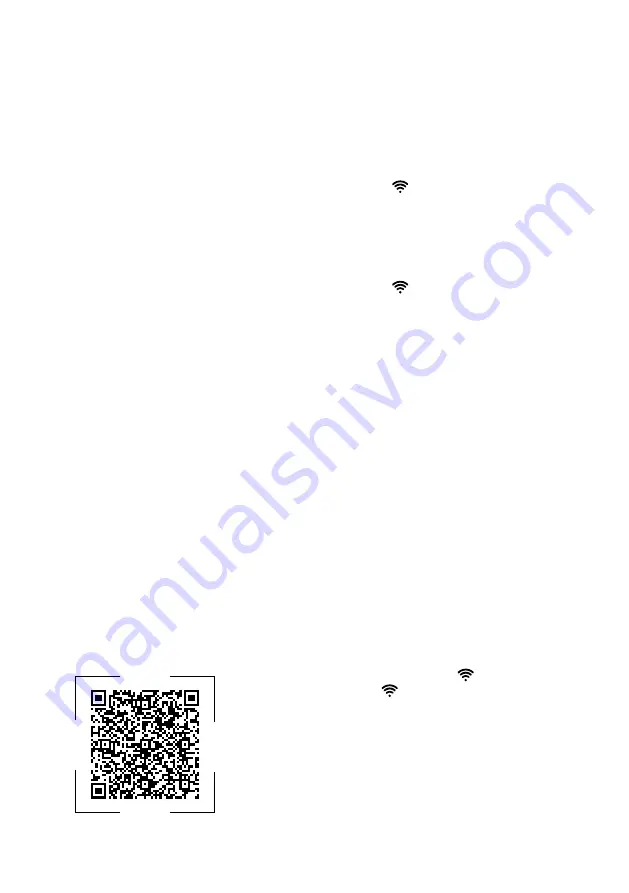
Home Connect
en
17
Tip:
Please also follow the instruc-
tions in the Home Connect app.
Notes
¡
Please note the safety precautions
in this instruction manual and
make sure that they are also ob-
served when operating the appli-
ance via the Home Connect app.
→
¡
Operating the appliance on the ap-
pliance itself always takes priority.
During this time it is not possible
to operate the appliance using the
Home Connect app.
10.1 Setting up the
Home Connect app
1.
Install the Home Connect app on
your mobile device.
2.
Start the Home Connect app and
set up access for Home Connect.
The Home Connect app guides
you through the entire login pro-
cess.
10.2 Setting up Home Con-
nect
Requirements
¡
The Home Connect app has been
installed on your mobile device.
¡
The appliance is receiving signals
from the WLAN home network (Wi-
Fi) at its installation location.
1.
Open the Home Connect app and
scan the following QR code.
R
F
S
M
0
Z
0
1
2.
Follow the instructions in the
Home Connect app.
10.3 Switching on the con-
nection to the WLAN
home network (Wi-Fi)
▶
Press
.
10.4 Switching off the con-
nection to the WLAN
home network (Wi-Fi)
▶
Press
.
10.5 Installing updates for the
Home Connect software
Note:
If an update of the Home Con-
nect software is available, a message
appears in the Home Connect app.
▶
To install the update for the
Home Connect software, follow the
instructions in the Home Connect
app.
a
The control panel is partially
locked during the installation.
10.6 Resetting Home Connect
settings
If your appliance experiences con-
nection problems with the WLAN
home network (Wi-Fi) or your appli-
ance wants to log into a different
WLAN home network (Wi-Fi), you can
reset the Home Connect settings.
▶
Press and hold
for six seconds
until
goes out.
a
The Home Connect settings have
been reset.












































