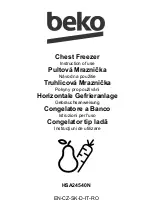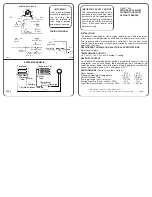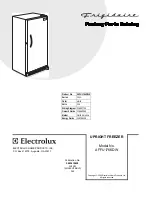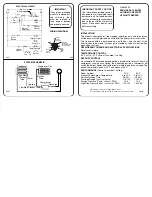22
en-us
Home Connect
Improving signal strength
▯
Place the router closer to the refrigerator.
▯
Check that screening walls do not interfere with the
connection.
▯
Install a repeater to make the signal stronger.
Connecting the refrigerator to the
Home Connect app
Use this menu to connect your refrigerator to mobile
devices.
1.
Install the
Home Connect
app on your mobile device
and log in or register.
2.
Open the
Home network
menu on your refrigerator.
"Setting up Home Connect" on page 21
3.
Press
C
button to move to the menu item
Connect to
app
.
4.
Press
%
button to open the menu item.
5.
Confirm the message to display the refrigerator in the
app.
6.
Open the app and wait until the refrigerator is
displayed.
Press
Add
to confirm the connection between the app
and the refrigerator.
If the refrigerator is not automatically displayed, click
on
Add appliance
in the app and follow the
instructions. As soon as your refrigerator is displayed,
add it with
+
.
7.
Follow the instructions in the app until the process is
complete.
Installing updates for the Home
Connect software
The refrigerator checks at regular intervals whether
updates are available for the Home Connect software.
If an update is available, a little exclamation mark
à
appears on the
á
button.
Installing the update:
1.
Press
á
button.
The special menu
Home network note
opens.
2.
Press
™
button to open the menu item.
A note window with the necessary steps for installing
the new software appears.
3.
To close the note window, press
™
button.
4.
Open the
Home network
menu on your refrigerator.
"Setting up Home Connect" on page 21
5.
Press
C
button to move to the menu item
Software
update
.
6.
Press
%
button to open the menu item.
Note:
The
%
button is only visible if an update is
available.
The software is installed.
7.
A note appears when installation is complete.
8.
Press
™
button to close the note.