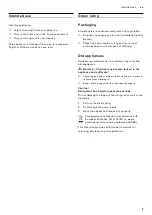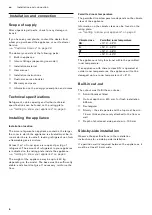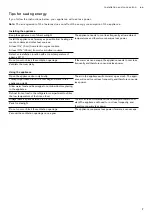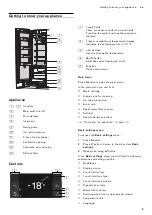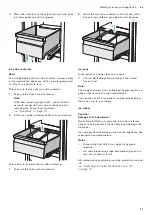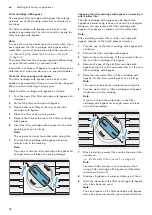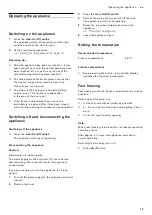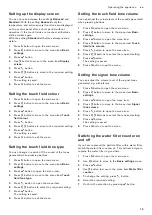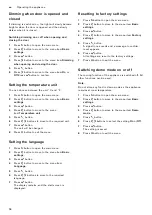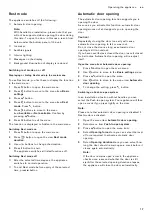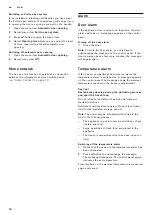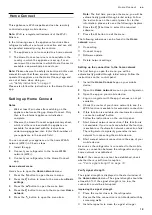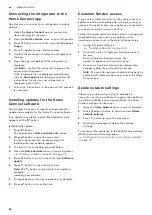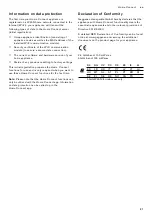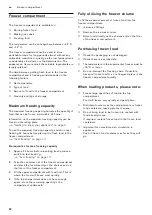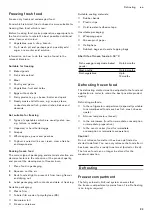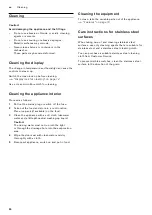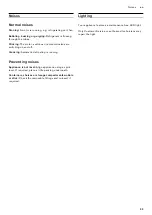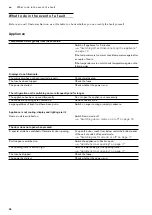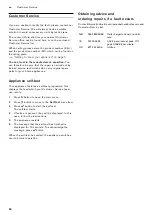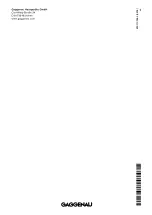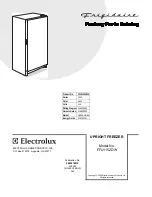19
Home Connect
en
o
Home Connect
Home Connect
This appliance is Wi-Fi-capable and can be remotely
controlled using a mobile device.
Note:
Wi-Fi is a registered trademark of the Wi-Fi
Alliance.
In the following cases, the appliance functions like a
refrigerator without a network connection and can still
be operated manually using the controls:
▯
The appliance is not connected to a home network.
▯
The Home Connect service is not available in the
country in which the appliance is set up. For an
overview of the countries in which Home Connect is
available, see www.home-connect.com.
Note:
Please observe the safety instructions in this user
manual. Ensure that these are also observed if you
operate the appliance via the Home Connect app and
are not at home when doing so.
"Safety instructions" on page 3
Please also follow the instructions in the Home Connect
app.
Setting up Home Connect
Notes
–
Wait at least 2 minutes after switching on the
appliance before setting up Home Connect. Only
then is the internal appliance initialisation
complete.
–
Observe the Home Connect supplementary sheet,
which is either enclosed with the appliance or
available for download with the instructions
under www.gaggenau.com. Enter the E-number of
your appliance in the search field.
You can connect your appliance to the home WLAN
network (Wi-Fi) in 3 basic steps.
1
Install the app.
2
Connect your refrigerator to the home WLAN
network (Wi-Fi).
3
Connect your refrigerator to the Home Connect
app.
Home network menu
Here's how to open the
Home network
menu:
1
Press the
à
button to open the main menu.
2
Press the
B
button to move to the menu item
Basic
settings
.
3
Press the
™
button to open the menu item.
4
Press the
B
button to move to the menu item
Home
network
.
5
Press the
%
button to open the menu item.
Note:
The first time you open the menu, you will be
automatically guided through initial setup. Follow
the instructions on the control panel. For further
information, please also see the following chapters.
6
Press the
B
C
buttons to select the required
submenu.
7
Press the
'
button to exit the menu.
The following submenus can be found in the
Home
network
menu:
▯
Connecting
▯
Connect to app
▯
Software update
▯
Delete network settings
Setting up the connection to the home network
The first time you open the menu, you will be
automatically guided through initial setup. Follow the
instructions on the control panel.
1
Install the
Home Connect
app on your mobile
device.
2
Open the
Home network
menu on your refrigerator.
3
Open the app on your mobile device.
4
Log in or register with the app if access is not yet
available.
5
Check the router of your home network to see if a
WPS function is available for automatic connection.
6
If this function is available, start automatic network
connection with
™
button.
Follow the instructions on the control panel.
7
Start manual network connection if this function is
not available, if you're not sure whether the function
is available or if automatic network connection fails.
The refrigerator temporarily generates its own
network for connecting the mobile device.
8
Start manual network connection in the app of your
mobile device.
As soon as the refrigerator is connected to the mobile
device, a connection between the refrigerator and your
home network is established.
Note:
If the connection cannot be established, check
whether there is sufficient reception.
"Verify signal strength" on page 19
Verify signal strength
The signal strength is displayed in the start window of
the
Home network
menu. The signal strength should be
at least 50 %. If the signal strength is too low, the
connection could be interrupted.
Improving the signal strength
▯
Place the router closer to the refrigerator.
▯
Ensure that the connection is not interfered with by
screening walls.
▯
Install a repeater to make the signal stronger.