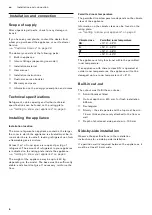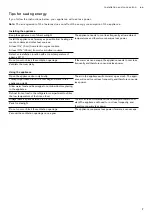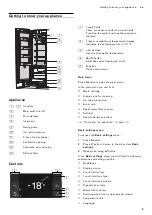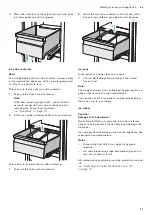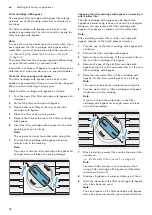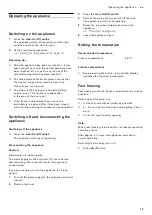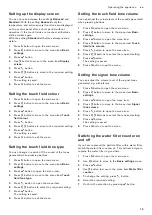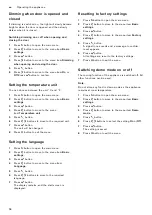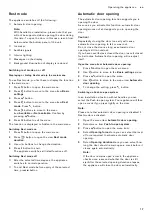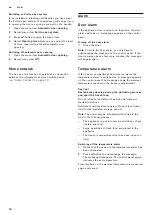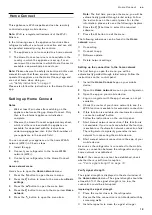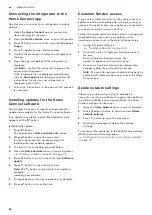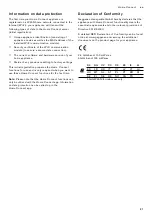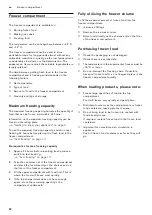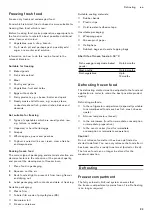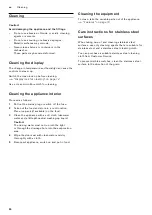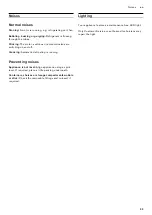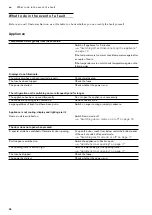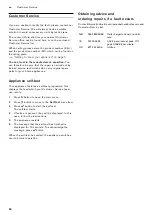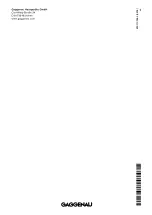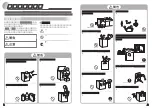20
en
Home Connect
Connecting the refrigerator to the
Home Connect app
Use this menu to connect your refrigerator to mobile
devices.
1
Install the
Home Connect
app on your mobile
device and log in or register.
2
Open the
Home network
menu on your refrigerator.
3
Press
C
button to move to the menu item
Connect
to app
.
4
Press
%
button to open the menu item.
5
Confirm the message to display the refrigerator in
the app.
6
Open the app and wait until the refrigerator is
displayed.
Use
Add
to confirm the connection between the
app and the refrigerator.
If the refrigerator is not displayed automatically,
click on
Add appliance
in the app and follow the
instructions. As soon as your refrigerator is
displayed, add it with
+
.
7
Follow the instructions in the app until the process
is complete.
Installing updates for the Home
Connect software
The refrigerator checks at regular intervals whether
updates are available for the Home Connect software.
If an update is available, a small
à
exclamation mark
appears on the
á
button.
Installing the update:
1
Press
á
button.
The special menu
Home network note
opens.
2
Press
™
button to open the menu item.
A note window with the necessary steps for
installing the new software appears.
3
To close the note window, press
™
button.
4
Open the
Home network
menu on your refrigerator.
"Setting up Home Connect" on page 19
5
Press
C
button to move to the menu item
Software
update
.
6
Press
%
button to open the menu item.
Note:
The
%
button is only visible if an update is
available.
Installing new software.
7
A note appears as soon as installation is complete.
8
Press
™
button to close the note.
Customer Service access
If you contact Customer Service, they can access your
appliance and view its status after you have given your
consent. You need to have your appliance connected to
your home network in order to do this.
Further information about Customer Service access and
its availability in your country is available under
www.home-connect.com in the Help & Support area.
1
Contact Customer Service.
2
Confirm the start of Customer Service access in
the app.
During Customer Service access, the
symbol
Ù
appears on the control panel.
3
As soon as Customer Service has obtained the
necessary data, they will end their access.
Note:
You can interrupt remote diagnostics early by
switching off Customer Service access in the Home
Connect app.
Delete network settings
If there is a problem when trying to establish a
connection or if you would like to register the appliance
in a different WLAN home network (Wi-Fi), the Home
Connect settings can be reset.
1
Open the
Home network
menu on your refrigerator.
2
Press
C
button to move to the menu item
Delete
network settings
.
3
Press
%
button to open the menu item.
4
Confirm the message to delete the network
settings.
To reconnect the appliance to the WLAN home network
(Wi-Fi), perform initial setup again.