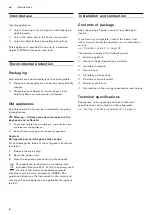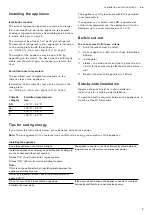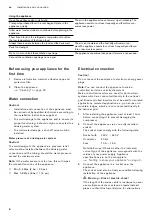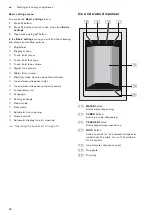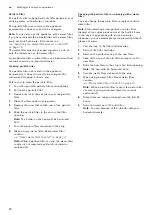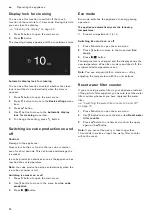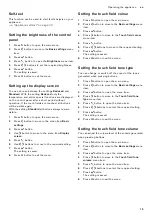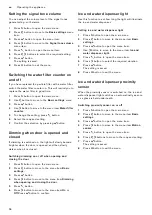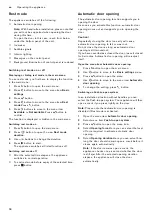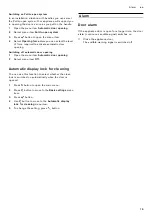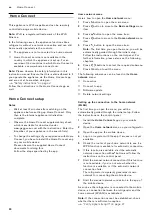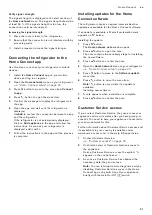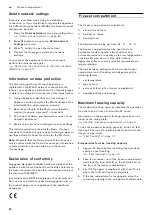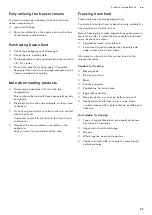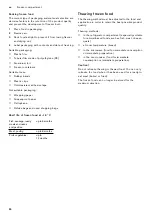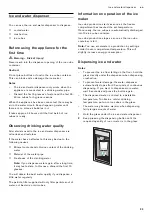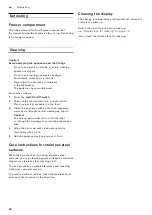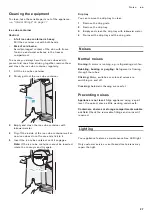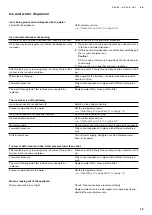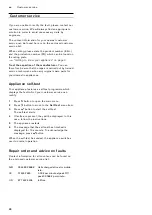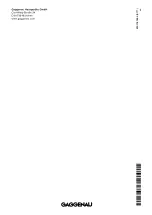20
en
Home Connect
o
Home Connect
Home Connect
This appliance is Wi-Fi-capable and can be remotely
controlled using a mobile device.
Note:
Wi-Fi is a registered trade mark of the Wi-Fi
Alliance.
In the following cases, the appliance functions like a
refrigerator without a network connection and can still
be manually operated via the controls:
▯
The appliance is not connected to a home network.
▯
Home Connect service is not available in the
country in which the appliance is set up. For an
overview of the countries in which Home Connect is
available, see www.home-connect.com.
Note:
Please observe the safety information in this
instruction manual. Ensure that this is also adhered to if
you operate the appliance via the Home Connect app
and are not at home when doing so.
"Safety instructions" on page 4
Follow the instructions in the Home Connect app as
well.
Home Connect setup
Notes
–
Wait at least 2 minutes after switching on the
appliance before setting up Home Connect. Only
then is the internal appliance initialisation
complete.
–
Observe the Home Connect supplementary sheet,
which is available for download under
www.gaggenau.com with the instructions. Enter the
E-number of your appliance in the search field.
–
To change the settings of your appliance with Home
Connect, you have to install the Home Connect app
on your mobile device.
Please observe the supplied Home Connect
documents for doing this.
Follow the steps specified by the app.
Home network menu
Here's how to open the
Home network
menu:
1
Press
à
button to open the main menu.
2
Press
B
button to move to the
Basic settings
menu
item.
3
Press
™
button to open the menu item.
4
Press
B
button to move to the
Home network
menu
item.
5
Press
%
button to open the menu item.
Note:
The first time you open the menu, you will be
automatically guided through the initial setup.
Follow the instructions on the control panel. For
further information, please also see the following
chapters.
6
Press
B
C
buttons to select the required submenu.
7
Press
'
button to exit the menu.
The following submenus can be found in the
Home
network
menu:
▯
Connection
▯
Connect to app
▯
Software update
▯
Delete network settings
Setting up the connection to the home network
(WLAN)
The first time you open the menu, you will be
automatically guided through the initial setup. Follow
the instructions on the control panel.
1
Install the
Home Connect
app on your mobile
device.
2
Open the
Home network
menu on your refrigerator.
3
Open the app on the mobile device.
4
Log in or register with the app if access is not yet
available.
5
Check the router of your home network to see if a
WPS function is available for automatic connection.
6
If this function is available, start the automatic
network connection with
™
button and follow the
instructions on the control panel.
7
Start the manual network connection if this function
is not available, if you're not sure whether the
function is available, or if the automatic network
connection fails.
The refrigerator temporarily generates its own
network for connecting the mobile device.
8
Start the manual network connection in the app of
the mobile device.
As soon as the refrigerator is connected to the mobile
device, a connection between the refrigerator and the
home network (WLAN) is established.
Note:
If the connection cannot be established, check
whether there is sufficient reception.