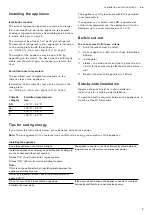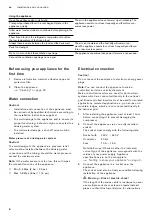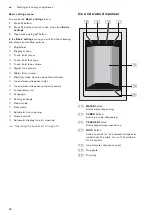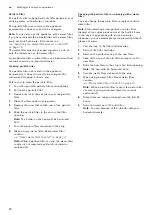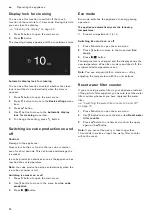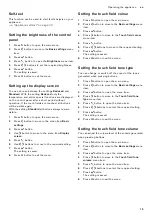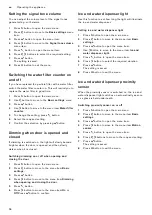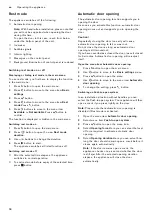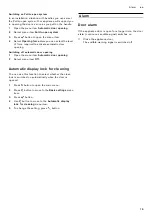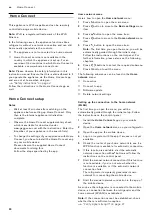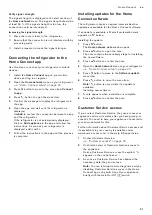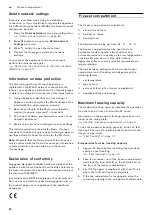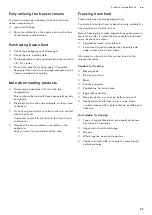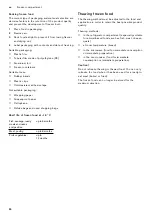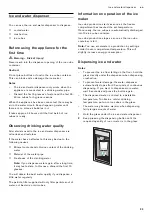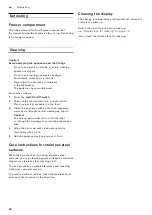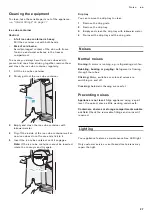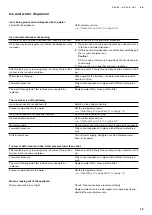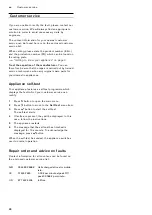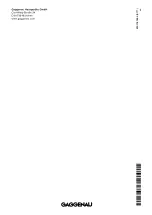21
Home Connect
en
Verify signal strength
The signal strength is displayed in the start window of
the
Home network
menu. The signal strength should be
at least 50 %. If the signal strength is too low, the
connection could be interrupted.
Improving the signal strength
▯
Place the router closer to the refrigerator.
▯
Ensure that the connection is not interfered with by
screening walls.
▯
Install a repeater to make the signal stronger.
Connecting the refrigerator to the
Home Connect app
Use this menu to connect your refrigerator to mobile
devices.
1
Install the
Home Connect
app on your mobile
device and log in or register.
2
Open the
Home network
menu on your refrigerator.
"Home Connect setup" on page 20
3
Press
C
button to move to the menu item
Connect
to app
.
4
Press
%
button to open the menu item.
5
Confirm the message to display the refrigerator in
the app.
6
Open the app and wait until the refrigerator is
displayed.
Use
Add
to confirm the connection between the app
and the refrigerator.
If the refrigerator is not automatically displayed,
click on
Add appliance
in the app and follow the
instructions. As soon as your refrigerator is
displayed, add it with
+
.
7
Follow the instructions in the app until the process
is complete.
Installing updates for the Home
Connect software
The refrigerator checks at regular intervals whether
updates are available for the Home Connect software.
If an update is available, a
à
small exclamation mark
appears on
á
button.
Installing the update:
1
Press
á
button.
The
Home network note
window opens.
2
Press
™
button to open the note.
The note contains the necessary steps for installing
the new software.
3
Press
™
button to confirm the note.
4
Open the
Home network
menu on your refrigerator.
"Home Connect setup" on page 20
5
Press
C
button to move to the
Software update
menu item.
6
Press
%
button to open the menu item.
Note:
%
button is only visible if an update is
available.
Installing new software.
7
A note appears when installation is complete.
8
Press
™
button to confirm the note.
Customer Service access
If you contact Customer Service, they can access your
appliance and view its status after you have given your
consent. You need to have your appliance connected to
your home network for this.
Further information about Customer Service access and
its availability in your country is available under
www.home-connect.com in the Help & Support area.
1
Contact Customer Service.
2
Confirm the start of Customer Service access to
the appliance.
During Customer Service access the symbol
Ù
appears on the control panel.
3
As soon as Customer Service has obtained the
necessary data, they end access.
Note:
You can interrupt remote diagnosis early by
disabling Customer Service access in the Home
Connect app or by switching off your appliance
briefly with the main On/Off
P
switch.