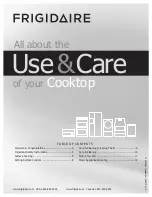26
en-us
Home Connect
o
Home Connect
Home Connect
This hob is Wi-Fi-enabled; settings can be sent to the
hob via a mobile device.
If the hob is not connected to the home network, the
appliance functions in the same way as a hob with no
network connection. The hob can always be operated via
the control knob.
The availability of the Home Connect function depends
on the availability of Home Connect services in your
country. Home Connect services are not available in
every country. You can find more information on this at
www.home-connect.com.
Notes
▯
Hobs are not designed to be used unattended – you
must always keep an eye on the cooking process.
▯
Ensure that you follow the safety instructions in this
instruction manual and that these are also observed
when operating the appliance via the Home Connect
app. Follow the instructions in the Home Connect
app.
▯
You can use the Home Connect app to change the
basic settings for your hob. Remote start or setting a
power level is not possible.
▯
Operating the appliance directly from the appliance
always takes priority. It is not possible to operate the
appliance using the Home Connect app during this
time.
Setting Up
To implement settings via Home Connect, you must have
installed and set up the Home Connect app on your
mobile device.
Note:
In networked standby mode, your appliance
requires a maximum of 2 W.
Your appliance must also be connected to the home
network (router) and to the Home Connect app (on a
mobile device, e.g. a smartphone or tablet).
You can connect your appliance to the home network
manually or automatically. Establish the connection to
your home network and then the connection to the Home
Connect app.
Note:
The app will guide you through the entire
registration process. In case of doubt, follow the
instructions in the app.
Setting up the Home Connect app
Note:
You require a mobile device with the latest version
of the relevant operating system.
1.
On your mobile device, go to the App Store (Apple
devices) or to the Google Play Store (Android
devices).
2.
Enter "Home Connect" in the search field.
3.
Select the Home Connect app and install it on your
mobile device.
4.
Start the app and create your Home Connect login
details. The app will guide you through the
registration process. Make a note of your e-mail
address and password.
Open or close the Home Connect
settings menu
To connect your appliance to Home Connect or establish
the connection to your home network, you will need to
open the Home Connect settings menu on your
appliance.
Note:
It is important to carry out the following operating
steps without interruption, one after the other.
1.
Push in any control knob and turn one notch anti-
clockwise to the
Ž
position. Keep the control knob
pressed in.
2.
Turn the control knob two notches clockwise to
position
ª
or
¹
. Keep the control knob pressed in.
3.
Turn the control knob one notch anti-clockwise to
position
0
.
Note:
If you select settings in the Home Connect settings
menu, you will need to exit the Home Connect menu in
the same way to save the settings.
Displays on the illuminated ring on the control knob
▯
While you are in the Home Connect menu, the
illuminated ring on the control knob lights up blue.
▯
While the appliance is establishing a connection to
the home network, the illuminated ring on the control
knob flashes blue.
▯
If the appliance has established a connection to the
home network, the illuminated ring on the control
knob lights up green.
Summary of Contents for Vario flex 400 Series
Page 1: ... DJJHQDX Use and care manual VI 422 613 Cooktop ...
Page 2: ...2 9 ...