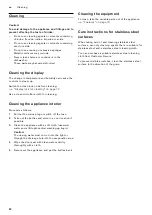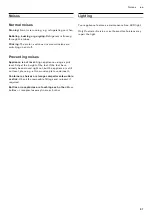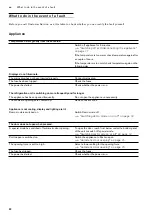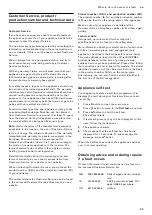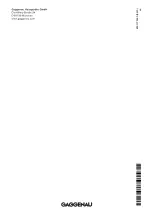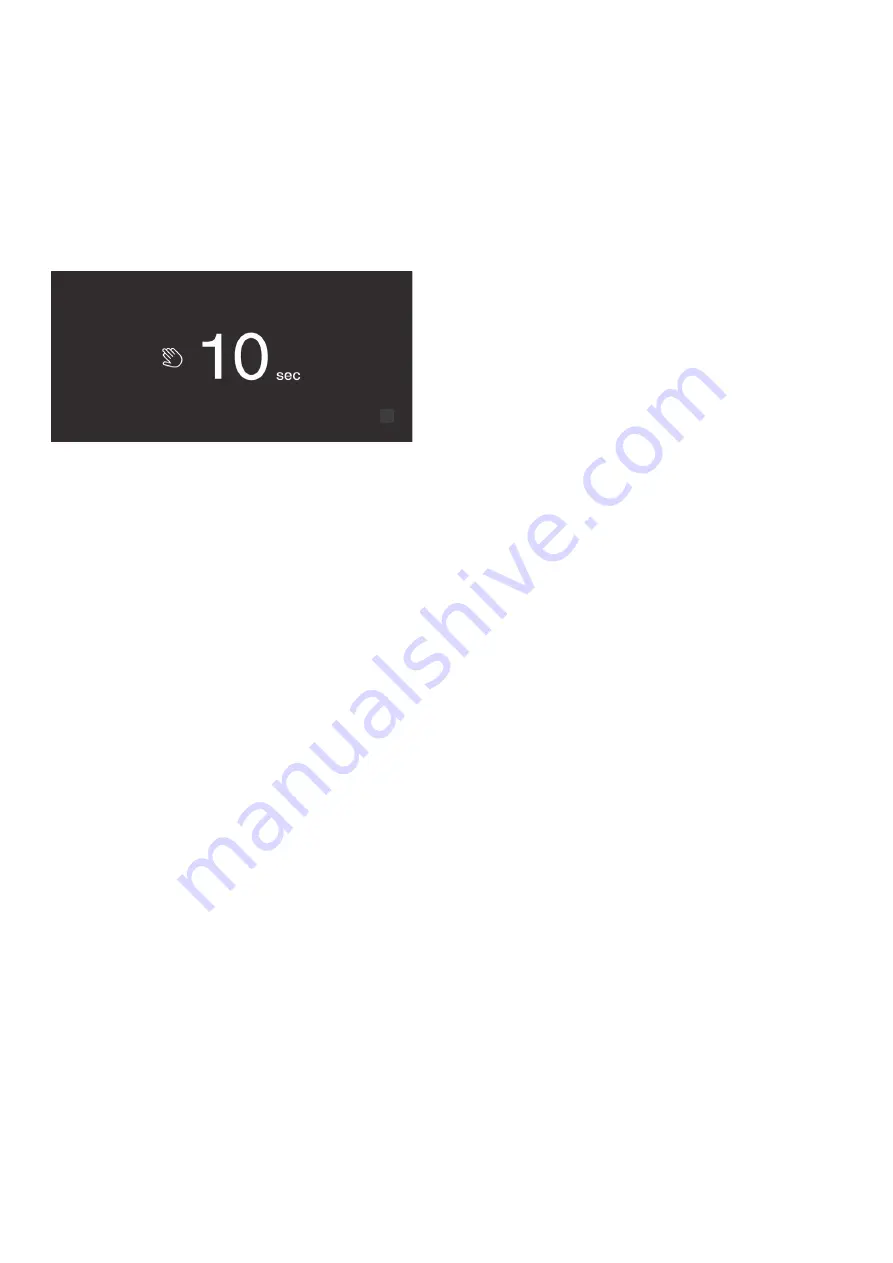
12
en
Operating the appliance
Display lock for cleaning
You can use this function to switch off the touch
function of the controls for 10 seconds. During this time
you can clean the display.
"Cleaning the display" on page 20
1
Press
à
button to open the main menu.
2
Press
I
button.
The cleaning display appears and the countdown starts.
Self-test
This function can be used to start fault analysis on your
appliance.
"Appliance self-test" on page 23
Setting the brightness of the control
panel
1
Press
à
button to open the main menu.
2
Press
B
button to move to the menu item
Basic
settings
.
3
Press
™
button.
4
Press
%
button to open the menu item
Brightness
.
5
Press
B
C
buttons to set the required brightness.
6
Press
™
button.
The setting is saved.
7
Press
'
button to exit the menu.
Switching standby screen on and off
If you switch on the standby screen, you can select what
is displayed on the control panel when the door is
closed.
1
Press the
à
button to open the main menu.
2
Press the
B
button to move to the menu item
Basic
settings
.
3
Press the
™
button.
4
Use the
C
button to scroll to the
Standby screen
menu item.
5
Press the
%
button.
6
Use
B
C
buttons to select whether the Standby
screen is switched on or off.
7
Press the
™
button.
8
When the Standby screen has been switched on,
you can use the
B
C
buttons to select whether the
logo or the temperature is displayed with the
functions switched on.
9
Press the
™
button.
The setting is saved.
10
Press
'
button to exit the menu.
Setting up the display screen
You can choose between the settings
Reduced
and
Standard
. With the setting
Reduced
only the
temperature and active special functions are displayed
on the control panel after a short period without
operation. If the touch fields are touched, all buttons
will be visible again.
With the setting
Standard
all buttons always remain
visible.
1
Press
à
button to open the main menu.
2
Press
B
button to move to the menu item
Basic
settings
.
3
Press
™
button.
4
Use
C
button to move to the menu item
Display
screen
.
5
Press
%
button.
6
Press
B
C
buttons to move to the required setting.
7
Press
™
button.
The setting is saved.
8
Press
'
button to exit the menu.
Setting the touch field colour
1
Press
à
button to open the main menu.
2
Press
B
button to move to the menu item
Basic
settings
.
3
Press
™
button.
4
Press
C
button to move to the menu item
Touch
field colour
.
5
Press
%
button.
6
Press
B
C
buttons to move to the required setting.
7
Press
™
button.
The setting is saved.
8
Press
'
button to exit the menu.