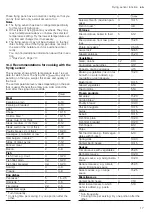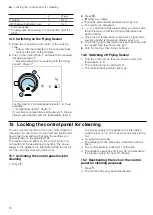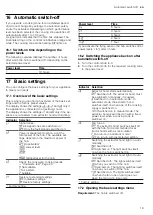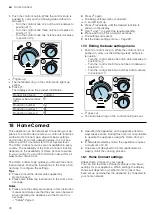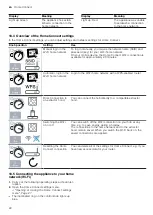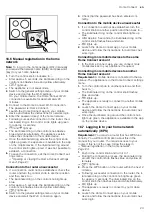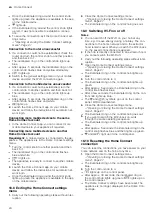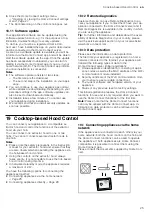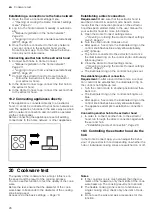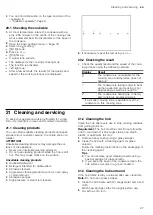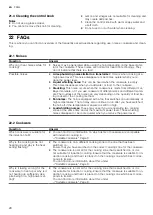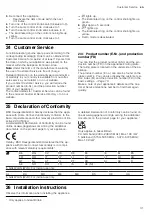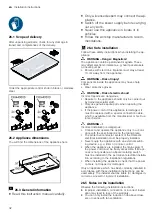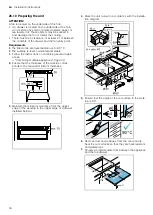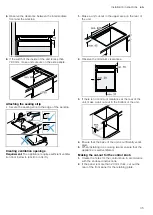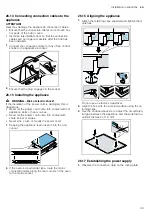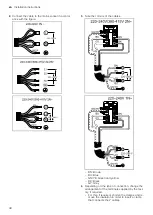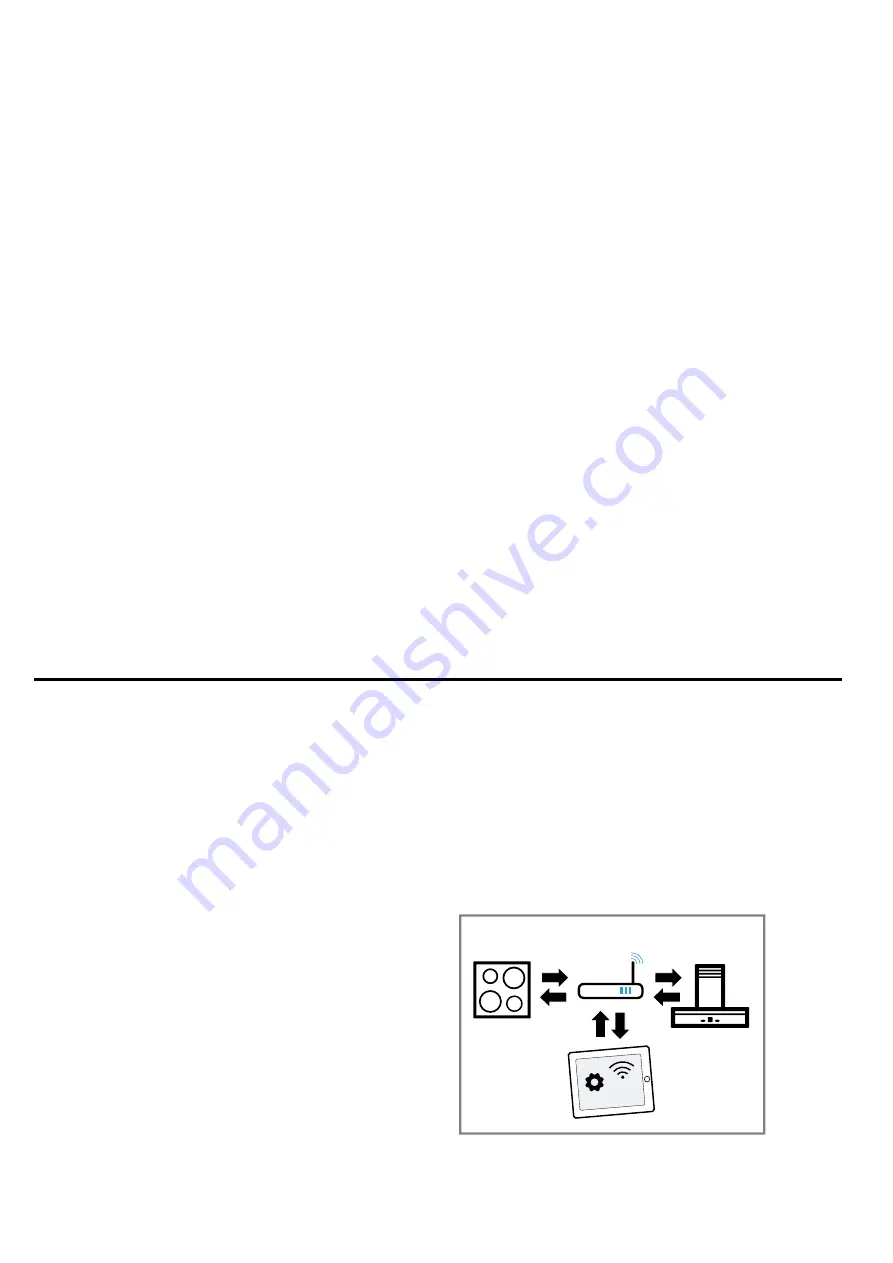
Cooktop-based Hood Control
en
25
3.
Close the Home Connect settings menu.
→
"Opening or closing the Home Connect settings
a
The illuminated ring on the control knob goes out.
18.11 Software update
Your appliance's software can be updated using the
software update function, e.g. for the purposes of op-
timisation, troubleshooting or security updates.
To do this, you must be a registered Home Con-
nect user, have installed the app on your mobile device
and be connected to the Home Connect server.
As soon as a software update is available, you will be
informed via the Home Connect app and will be able to
start the software update via the app. Once the update
has been successfully downloaded, you can start in-
stalling it via the Home Connect app if you are in your
home network (Wi-Fi). The Home Connect app informs
you once installation is successful.
Notes
¡
The software update consists of two steps.
–
The first step is the download.
–
The second step is the installation on your appli-
ance.
¡
You can continue to use your appliance as normal
while updates are downloading. Depending on your
personal settings in the app, software updates can
also be set to download automatically.
¡
Installation takes a few minutes. You cannot use
your appliance during installation.
¡
We recommend that you install security updates as
soon as possible.
18.12 Remote diagnostics
Customer Service can use Remote Diagnostics to ac-
cess your appliance if you contact them, have your ap-
pliance connected to the Home Connect server and if
Remote Diagnostics is available in the country in which
you are using the appliance.
Tip:
For further information and details about the avail-
ability of Remote Diagnostics in your country, please
visit the service/support section of your local website:
www.home-connect.com.
18.13 Data protection
Please see the information on data protection.
The first time your appliance is registered on a home
network connected to the Internet, your appliance will
transmit the following types of data to the
Home Connect server (initial registration):
¡
Unique appliance identification (consisting of appli-
ance codes as well as the MAC address of the Wi-Fi
communication module installed).
¡
Security certificate of the Wi-Fi communication mod-
ule (to ensure a secure data connection).
¡
The current software and hardware version of your
appliance.
¡
Status of any previous reset to factory settings.
This initial registration prepares the Home Connect
functions for use and is only required when you want to
use the Home Connect functions for the first time.
Note:
Please note that the Home Connect functions
can only be utilised with the Home Connect app. In-
formation on data protection can be retrieved in the
Home Connect app.
19 Cooktop-based Hood Control
You can connect your appliance to a compatible ex-
tractor hood and control the functions of the extractor
hood via your hob.
You can connect one extractor hood to one or two
hobs. You cannot connect several extractor hoods to
one hob.
Notes
¡
Please note the safety precautions in the instruction
manual for your extractor hood and ensure that they
are also observed when operating the appliance via
the hob-based hood control.
¡
Using the controls on the extractor hood always
takes priority. It is not possible to use the hob-based
hood control during this time.
¡
In networked standby mode, the appliance requires
a maximum of 2 W.
You have the following options for connecting the
appliances together:
¡
Connecting appliances via the home network
→
¡
Connecting appliances directly →
19.1 Connecting appliances via the home
network
If the appliances are connected to each other via your
home network, both the hood controls on the hob and
the Home Connect functions can be used to operate
the appliance. If both appliances are Home Connect-
compatible, it is possible to connect them using the
Home Connect app.
Please consult the documents supplied by Home Con-
nect.