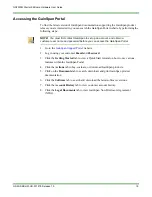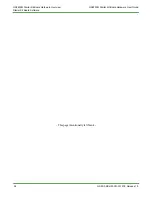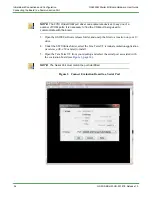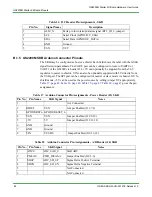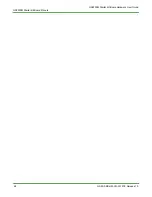GS2K-SKB-HW-UG-001278, Release 1.0
33
Chapter 3 Initial Board Connections and Configuration
This chapter describes how to quickly administer initial settings and to run the TLS
application on a GainSpan
®
GS2200M based Starter Kit Board.
The following sections are covered in this chapter:
•
Connecting the Board to a Communication Port, page 33
•
Powering ON the Starter Kit Board, page 35
3.1 Connecting the Board to a Communication Port
There are a few basic connections that must be addressed in order to communicate with the
GS2200M SKB.
Perform the following:
1. Plug the
mini-USB
cable into the
USB
port on the board, and plug the other end of the
mini-USB
cable into a
USB
port on a computer.
2. From the Windows desktop, open the Device Manager as shown in
The USB Serial port is listed under Ports (COM & LPT).
Figure 2 Windows Device Manager Properties