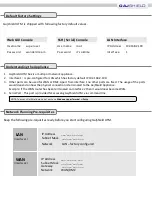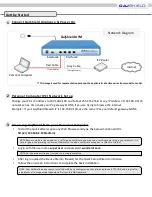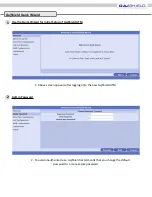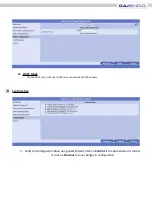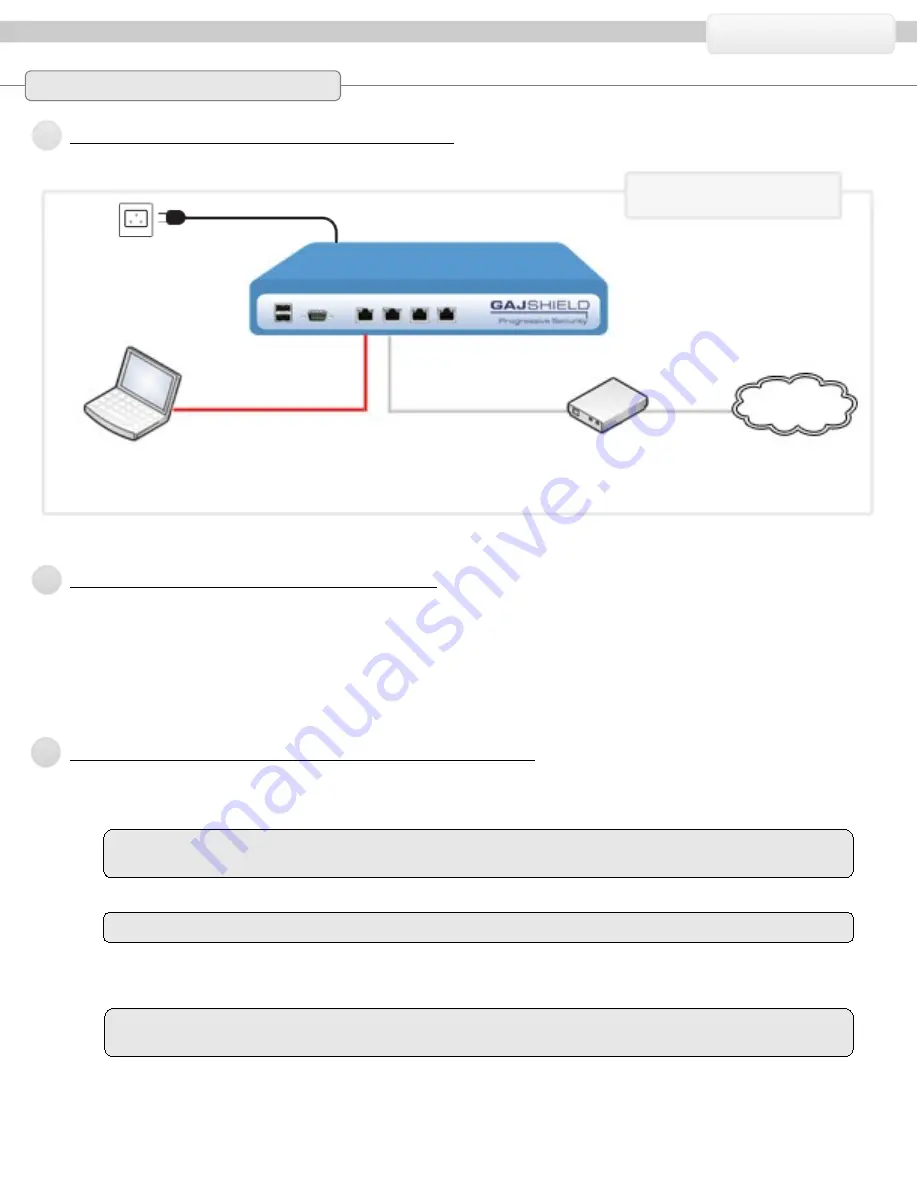
•
To start the Quick Wizard, open any Web Browser and type the below mentioned URL.
https://192.168.2.190/admin/
•
Log in with the user name
superuser
and password
wonderdream
.
•
After log in upload the license file into firewall, for the Quick Setup Wizard to initialise.
•
Follow the on screen instructions to complete the basic installation.
Getting Started
1
GAJ
SHIELD
Connect GajShield Appliance & Power On
Network Diagram
GajShield UTM
Interface1
Interface2
(Cross Cable)
Red Cable
Grey Cable
Personal Computer
ISP Router
Internet
2
Personal Computer (PC) Network Setup
Change your PC’s IP address to 192.168.2.100 and Subnet 255.255.255.0 or any IP address of 192.168.2.0/24
network series. Also check your PC gateway & DNS, if you are trying to browse the internet.
Example:- If your GajShield firewall IP is 192.168.2.190, use the same IP as your default gateway & DNS.
Accessing GajShield from your Personal Computer
NOTE: Because GajShield device uses a self-signed certificate, you may see a certificate warning in your browser. It is
safe to ignore the warning in (Internet Explorer) or to add a certificate exception in (Mozilla Firefox).
NOTE: Get the product license from your sales representative.
NOTE: Your GajShield device comes installed with basic configuration that allows outbound TCP, UDP, and ping traffic,
and blocks all unrequested inbound traffic from the WAN network.
3
(Straight Cable)
This image is used for representation purpose, the appliance & interface varies from model to model.
*