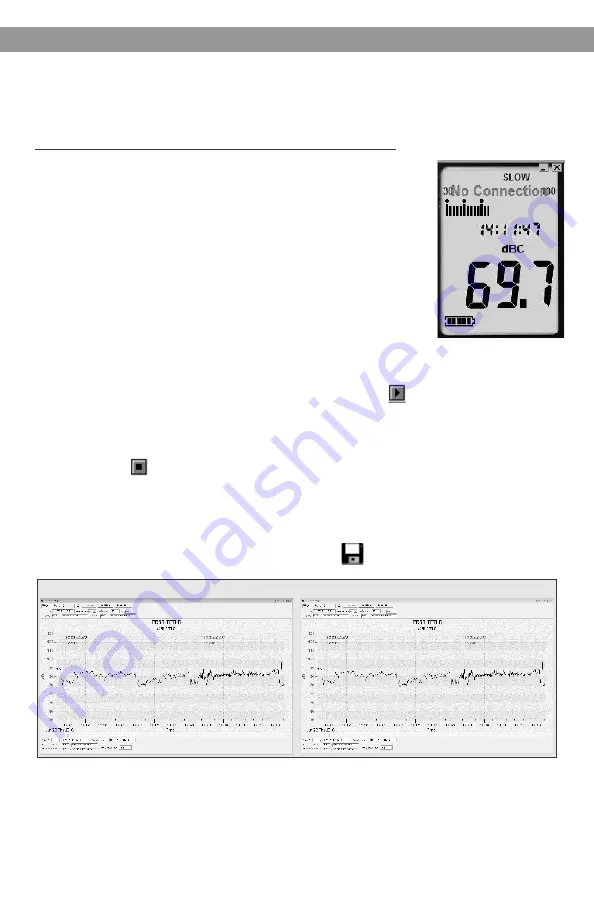
16
Using the PC Software
Tutorial - Quick Start to Using the CM-170:
Recording Real-Time Data in Waveform:
a.
Power on the Sound Level Meter first, then
connect it to a PC USB Port with the cable.
b.
Start the SE323 Program.
c.
If the connection is successful, the panel will
display the same value as the Sound Level
Meter. If it fails to connect the meter with the
PC, it will display “No Connection” on the
panel window in the software.
d.
When the connection is successful, click to start recording
real-time data. There will be a waveform on the Real-Time Graph
Window.
e.
Click to stop recording.
1.
How to Save the Recorded Real-Time Data to a File:
a.
Click the graph window you want to save, and the graph window
will become active. Then click the File drop-down from the main
menu bar and select Save or click from the tool bar.
2.
Active Window
Inactive Window
b.
There will be a save dialog window for you to choose the file
name and file type to save. There are three types of file formats
you can choose: binary file (*.ghf), text file (*.txt) and EXCEL file
(*.csv). The *.ghf file uses the least file space but can only be
used in the SE323 software.
On the right-hand side, set the waveform graph and statistical
information of the data set you chose as you refer to the graph.







































