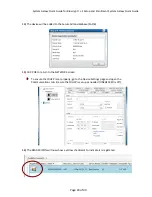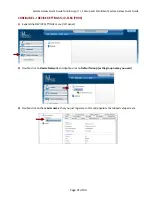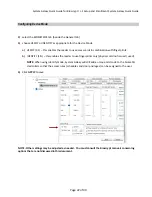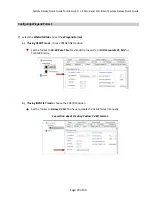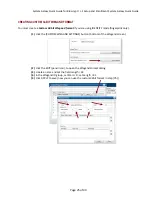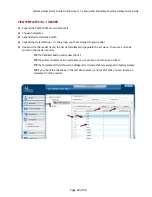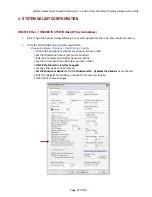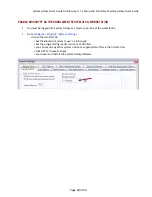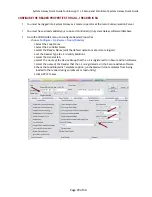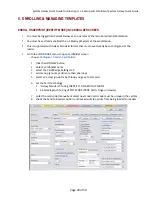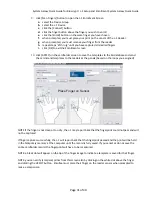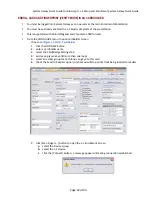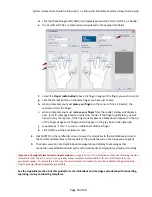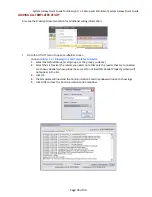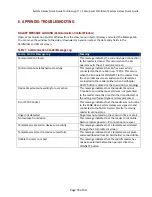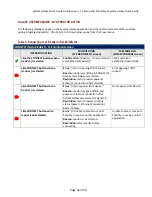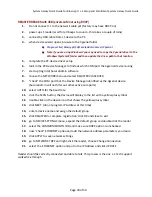System
Galaxy
Quick
Guide
for
Bioscrypt
/
L
‐
1
Setup
and
Enrollment
System
Galaxy
Quick
Guide
9.
click
[Scan
Fingers]
button
to
open
the
L
‐
1
Enrollment
Screen
a.
select
the
Device
Group
b.
select
the
L
‐
1
Device
c.
click
the
[Connect]
button
d.
click
the
finger
button
above
the
finger
you
wish
to
enroll
e.
click
the
[Enroll]
button
on
the
same
finger
you
have
chosen
f.
when
prompted,
you
must
place
your
on
the
sensor
of
the
L
‐
1
Reader
g.
when
prompted,
you
must
remove
your
finger
from
the
reader
h.
repeat
steps
‘
d
’
thru
‘
g
’
until
you
have
captured
all
desired
fingers
i.
click
[OK]
to
exit
the
Enrollment
screen
10.
click
[APPLY]
on
the
cardholder
screen
to
save
the
templates
to
the
SG
database
and
send
the
card
id
and
templates
to
the
readers
at
the
panels
(based
on
the
loops
you
assigned)
Place Finger on Sensor
NOTE
if
the
finger
is
not
clean
or
too
dry,
the
L
‐
1
may
report
back
that
the
fingerprint
could
not
pass
and
will
not
be
captured.
If
finger
captures
successfully,
the
L
‐
1
will
report
back
that
the
fingerprint
passed
and
the
will
be
held
in
the
temporary
memory
at
the
computer
until
the
record
is
fully
saved.
If
you
cancel
or
do
not
save
the
entire
cardholder
record,
the
fingerprint
will
have
to
be
recaptured.
NOTE:
a
black
dot
will
appear
on
the
tip
of
the
finger
image
to
indicate
a
template
is
saved
for
that
finger.
NOTE:
you
can
verify
(compare)
prints
from
this
screen
also
by
clicking
on
the
white
dot
above
the
finger
and
clicking
the
VERIFY
button.
Enrollee
must
place
their
finger
on
the
reader
sensor
when
prompted
to
make
a
comparison.
Page
31
of
40