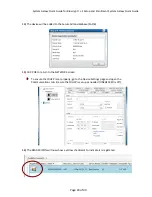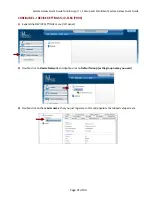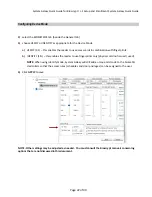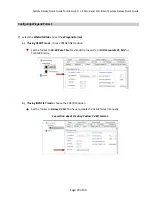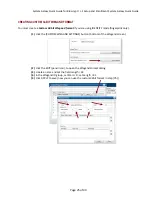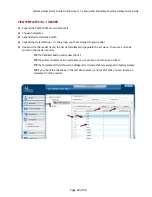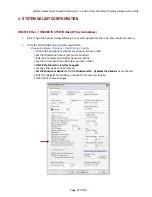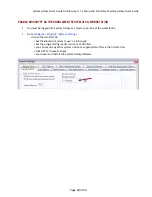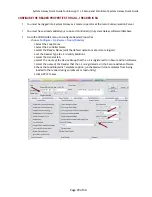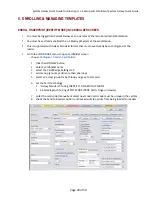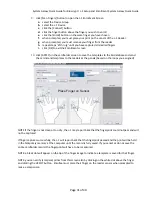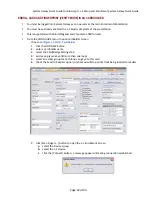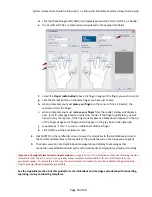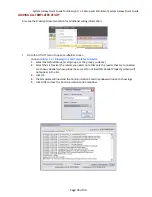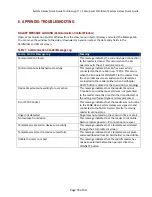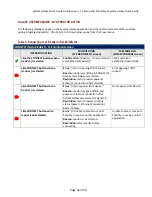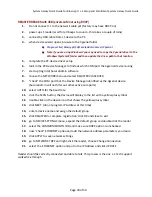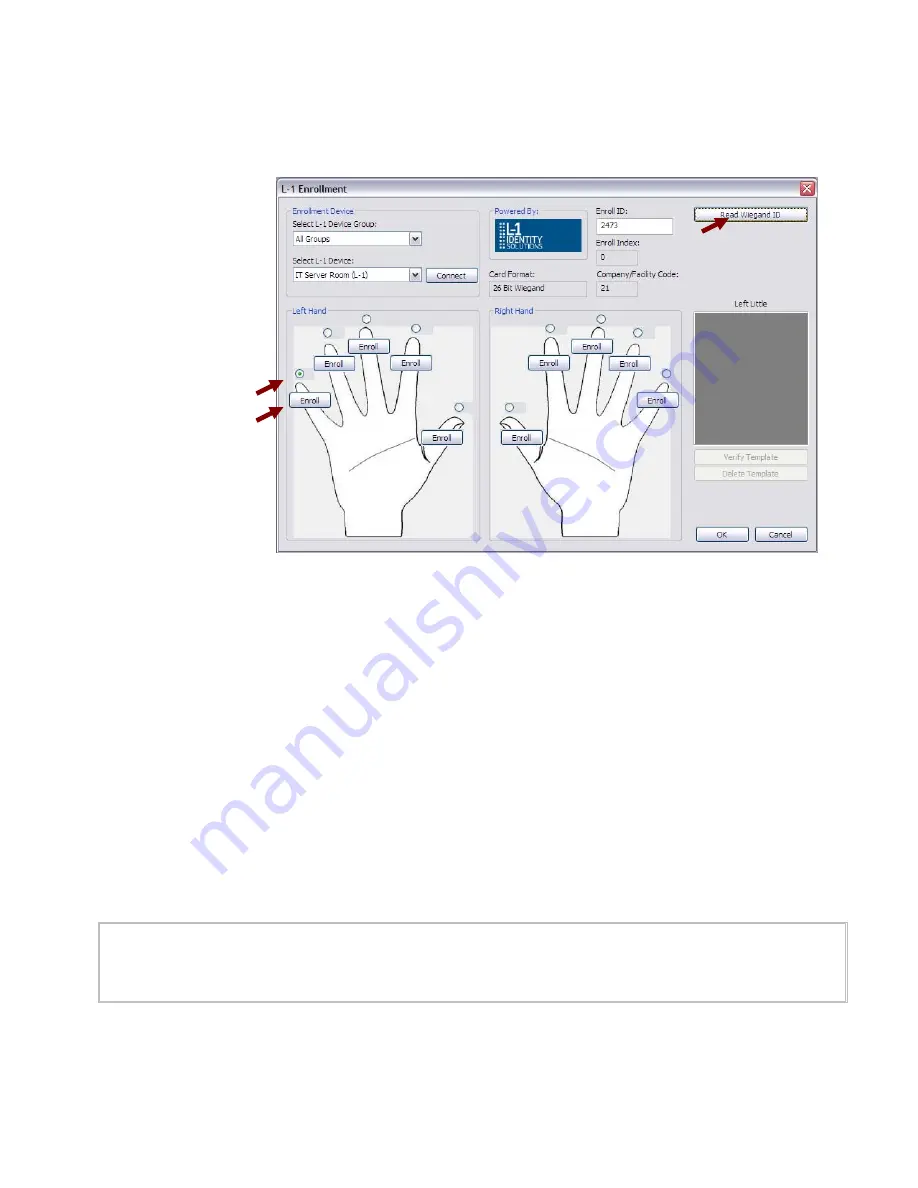
System
Galaxy
Quick
Guide
for
Bioscrypt
/
L
‐
1
Setup
and
Enrollment
System
Galaxy
Quick
Guide
d.
click
the
[Read
Wiegand
ID]
Button
and
quickly
present
the
HID
card
at
the
L
‐
1
Reader
e.
the
Card
ID
and
FAC
are
captured
and
populated
in
the
appropriate
fields
f.
select
the
Finger
radio
button
(above
the
finger
image)
of
the
finger
you
wish
to
enroll
g.
click
the
[Enroll]
button
on
the
same
finger
you
have
just
chosen
h.
when
prompted,
you
must
place
your
finger
on
the
sensor
of
the
L
‐
1
Reader;
the
reader
will
scan
the
finger
i.
when
prompted,
you
must
remove
your
finger
from
the
reader;
Galaxy
will
display
a
pass
(or
fail
)
message
based
on
reply
from
reader.
If
the
finger
quality
fails,
you
will
need
to
retry
the
capture.
If
the
finger
quality
passes
a
black
dot
will
appear
on
the
tip
of
the
finger
image
and
a
fingerprint
will
appear
in
the
gray
box
on
the
right
side.
j.
repeat
steps
‘f’
thru
‘i’
to
scan
an
additional
additional
finger
k.
click
[OK]
to
exit
the
Enrollment
screen
8.
click
[APPLY]
on
the
cardholder
screen
to
save
the
templates
to
the
SG
database
and
send
the
card
id
and
templates
to
the
readers
at
the
panels
(based
on
the
loops
you
assigned)
9.
The
Communication
Control
Window
(message
tab)
will
display
the
messages
that
connection
was
established
with
each
authorized
reader
and
templates
stored
successfully.
If
you
see
a
Template
format
error/corrupt
template
message
in
Comm.
Control
Window,
check
the
offending
reader’s
template
format.
The
error
occurs
for
any
reader
whose
template
formats
(BUR,
VUR,
etc.)
is
different
than
the
enrollment
reader.
To
resolve
this,
either
use
the
same
format
at
all
readers
or
enroll
an
additional
finger(s)
directly
from
the
reader
whose
template
format
differs.
See
the
Appendix
(section
6
of
this
guide)
for
more
indications
and
messages
associated
with
connecting,
capturing,
saving
and
loading
templates.
Page
33
of
40