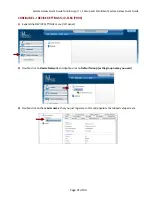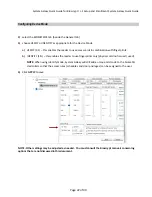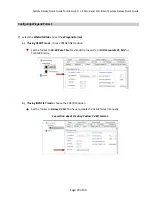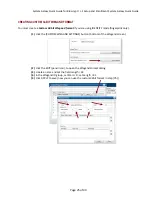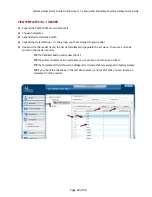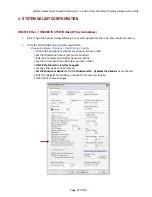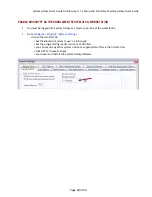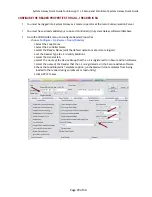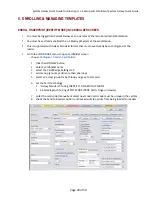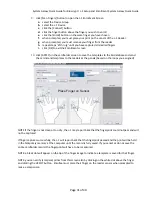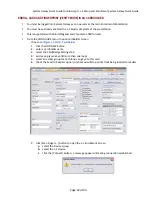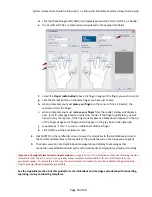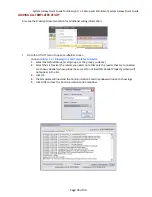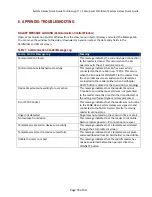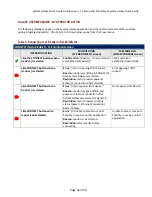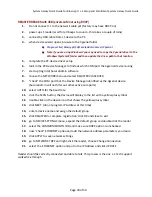System
Galaxy
Quick
Guide
for
Bioscrypt
/
L
‐
1
Setup
and
Enrollment
System
Galaxy
Quick
Guide
Page
35
of
40
6.
APPENDIX: TROUBLESHOOTING
GALAXY MESSAGE LOGGING (Communication Control Window)
Open
a
Communication
Control
Window
from
the
View
menu
in
System
Galaxy
and
select
the
Message
tab.
You
can
move
the
window
to
the
side
or
downward,
so
you
can
access
the
data
entry
fields
in
the
Cardholder
enrollment
screen.
Table 1: Communication Control Message Log
Comm.
Control
Message
Log
Meaning
Communication
Closed
This
message
indicates
the
currently
open
connection
to
the
reader
is
closed.
This
occurs
when
the
SG
operator
exits
the
L1
Enrollment
screen
Communication
established
successfully
This
message
indicates
that
SG
has
successfully
connected
to
the
L1
reader
over
TCP/IP.
This
occurs
when
the
SG
operator
CONNECTS
to
the
reader
from
the
L1
Enrollment
screen;
and
when
the
templates
are
loaded
to
the
reader
(either
when
Cardholder
APPLY
button
is
clicked
or
the
Load
Utility
is
sending)
Device
timed
out
wile
waiting
for
user
action
This
message
indicates
that
the
reader
timed
out.
Time
Out
occurred
because
card
was
not
presented
to
the
reader
correctly
or
within
the
time
allotted;
or
the
wrong
card
format/type
card
was
presented.
Error
TCP/IP
Socket
This
message
indicates
that
the
reader
was
not
online
to
the
SADB
when
System
Galaxy
was
signed
‐
in
and
connected
to
the
SADB.
Restart
SG
after
restoring
reader
to
online
status.
Finger
not
detected
Finger
was
not
placed
on
the
sensor
in
time
or
at
all.
No
response
from
device
This
message
indicates
that
the
reader
is
not
online.
Restore
reader
power
or
IP
connection
to
recover.
Template
was
erased
on
device
successfully
This
message
indicates
that
a
template
was
deleted
through
the
SG
Enrollment
screen.
Template
was
stored
on
device
successfully
This
message
indicates
that
a
template
was
capture
and
saved/loaded
from
SG
Cardholder
or
Load
Utility.
Unable
to
access
com
port.
This
message
indicates
that
the
specific
reader
has
not
been
selected
before
the
operator
clicks
the
CONNECT
button.