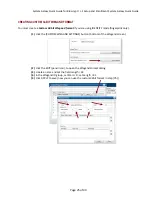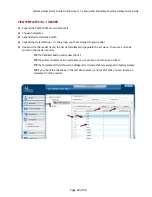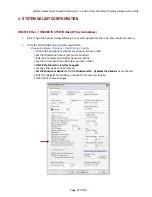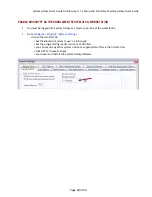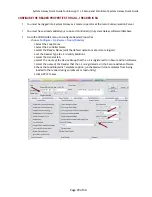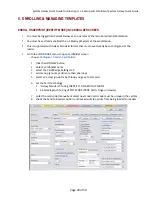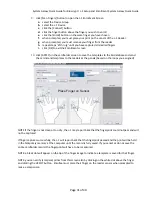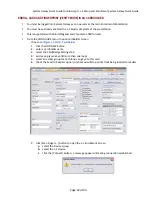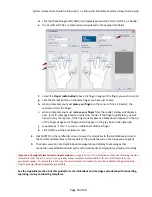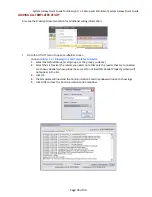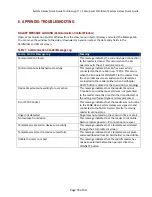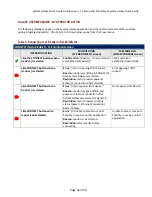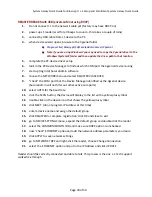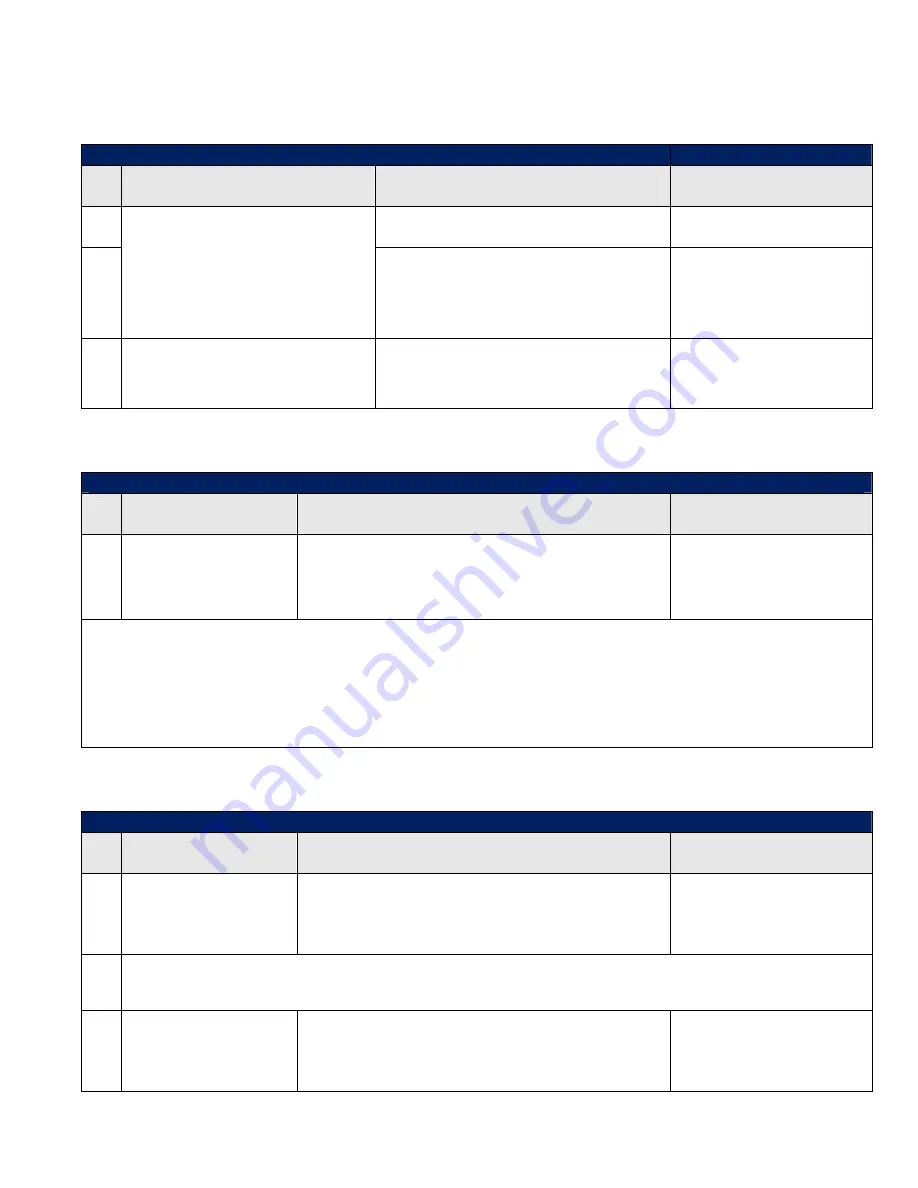
System
Galaxy
Quick
Guide
for
Bioscrypt
/
L
‐
1
Setup
and
Enrollment
System
Galaxy
Quick
Guide
Page
38
of
40
Table 5: Verify Finger Template
VERIFY/COMPARE
TEMPLATE
‐
L1
Enrollment
screen
OPERATOR
ACTION
SG
SYSTEM
MESSAGES
(L1
ENROLLMENT
screen)
L1
MESSAGE
LOG
(COMM.
CONTROL
screen)
Prompt
3
=
Verify
Passed
(finger
passes
the
verification
check
)
n/a
Select
[Verify
Template
]
button
Prompt
1
=
Place
Finger
on
Sensor
Prompt
2
=
Remove
Finger
PROMPT
3
=
Verify
Failed
(finger
fails
the
verification
check)
Reason:
poor
quality
of
print.
Resolution:
retry;
ensure
sensor
is
clean.
n/a
Select
[Verify
Template]
button
Error
“[!]
Timed
out
waiting
for
user.”
Reason:
finger
not
presented
or
read.
Resolution:
retry;
ensure
sensor
is
clean.
n/a
Table 6: Closing Enrollment
CLOSE
L1
Enrollment
screen
OPERATOR
ACTION
SG
INDICATION
(L1
ENROLLMENT
screen)
MESSAGE
LOG
(COMM
CONTROL
screen)
Click
[Close]
button
No
system
message
generated.
Operator
returns
to
the
main
Cardholder
screen
when
L1
Enrollment
screen
closes
.
NOTE:
At
this
time
templates
are
held
in
memory.
Communication
was
closed.
NOTE:
Templates
are
sent
to
reader*
and
stored
in
Galaxy
database
as
blob
data
when
the
operator
clicks
the
APPLY
button
in
the
main
cardholder
screen.
*
Load/send
templates
option
must
be
checked
in
the
Cardholder
screen
and
in
the
reader
properties
screen,
reader
must
be
online
and
able
to
receive
data
over
IP;
card
must
have
loop
and
access
privileges
assigned.
IMPORTANT:
if
you
Cancel
out
of
the
main
Cardholder
screen
after
enrolling,
the
data
being
held
in
RAM
will
be
dumped
and
nothing
will
be
saved
/
sent
to
reader.
Table 7: Save/Apply Cardholder and Send Templates to Reader
APPLY
EDITS/SEND
TEMPLATES
‐
Cardholder
Screen
OPERATOR
ACTION
SG
INDICATION
(L1
ENROLLMENT
screen)
MESSAGE
LOG
(COMM
CONTROL
screen)
Click
[Apply]
button
(after
enrolling
card
and/or
templates)
NOTE:
At
this
time,
templates
are
sent
to
reader(s)
and
stored
as
Blob
data
in
Galaxy
database.
Template
was
stored
successfully.
[!]
Template
format
error
message
in
Comm.
Control
Window
occurs
for
any
reader
whose
template
formats
(BUR,
VUR,
etc.)
is
different
than
the
enrollment
reader.
To
resolve
this,
either
use
the
same
format
at
all
readers
or
enroll
an
additional
finger(s)
directly
from
the
reader
whose
template
format
differs.
Click
[Apply]
button
(after
deleting
templates)
No
system
message
generated.
NOTE:
At
this
time,
templates
are
removed
from
reader(s)
and
Galaxy
database.
Template
was
erased
on
device
successfully.