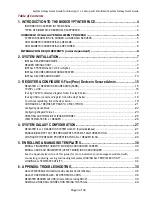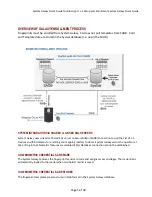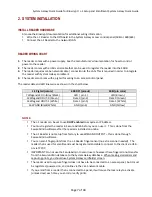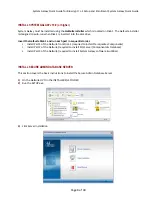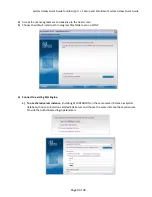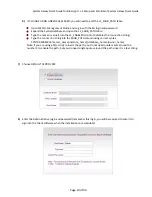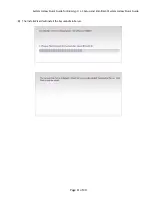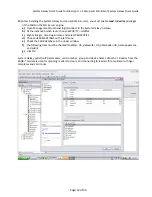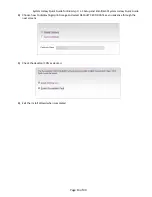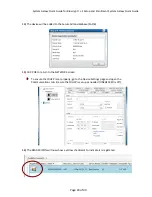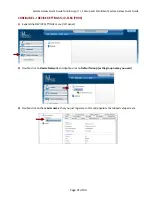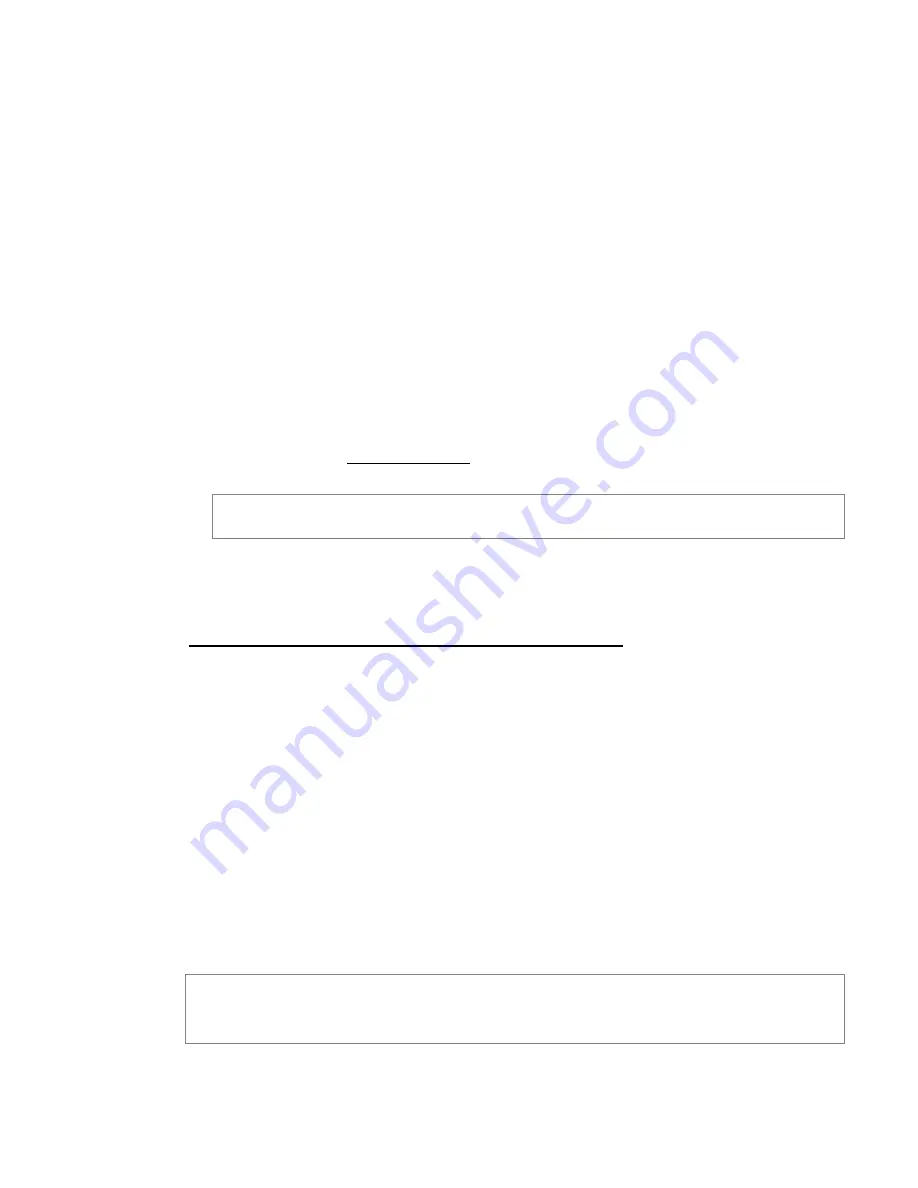
System
Galaxy
Quick
Guide
for
Bioscrypt
/
L
‐
1
Setup
and
Enrollment
System
Galaxy
Quick
Guide
Page
6
of
40
INTEGRATION REQUIREMENTS (order dependent)
1.
System Galaxy & SecureAdmin Databases are both compatible with SQL Server 2005 or 2008
2.
System Galaxy 10.0 server/database should be installed before the SecureAdmin Server.
3.
SecureAdmin software 4.1.10 is only supported on Windows XP
4.
SecureAdmin server / client 4.1.10 must be installed using the setup.exe - found in the Installers/L1 folder
on the Galaxy DVD (disk 1).
5.
During the SecureAdmin server install, select DEFAULT CERTIFICATE.
6.
Systems must be properly configured to support SQL Server connection:
a)
For shared SQL Server Instance (default option): choose to install on existing SQL server. Supply
the SysGal database connection parameters when prompted by SecureAdmin install program.
b)
For Linked Server: you can install SecureAdmin on separate servers and use a connection string to link
the databases. Insert the SQL connection path in SysGal’s SADB_PATH column of the
L1_SADB_INFO table. You must also enter a 1 in the L1_ENABLE column.
String
example:
[server_name\instance_name].[database_name].[owner_name]
7.
Each L-1 Reader must be registered via server in the SecureAdmin software before SG can connect.
a)
Secure Registration is done with the USB Cable that comes with the reader.
When
the
Device
Driver
Wizard
opens,
you
must
browse
to
the
4gserial
folder
(located
on
the
SecureAdmin
server
in
Program
Files\Bioscrypt\SA\SecureAdmin
Server\4gserial.
b)
The reader must be configured for TCP/IP communication using valid IP settings for the same
broadcast domain as the Galaxy enrollment workstation.
8.
In SecureAdmin, each reader must be configured for the correct card format (“26bit Pass-thru”, HID Corp
1000, and custom “Galaxy 32bit Wiegand” are supported).
9.
You must enroll fingers from the System Galaxy cardholder screen.
10.
Templates are stored in BLOB format in the Galaxy database.
11.
System Galaxy 10.0 supports enrollment and interoperation using IDENTIFY (finger-only) and VERIFY
(prox+finger in reader) modes with the Base and Prox models of the V-flex and V-station. SG 10.0 does not
support Smart Card enrollment. SG 10.0 does not support PIN modes or memory expansion in the V-
station.
12.
SG must be registered for Biometric Support (Corporate or Enterprise) in System Registration.
13.
SG must have L-1 Solutions chosen as the biometric system in System Settings screen.
14.
SG must have L-1 Solutions chosen for the reader technology, and the specific L-1 Reader Name must be
assigned to the door in the Reader Properties screen. Load Templates must be “checked”.
15.
System Galaxy must be able to connect to the SADB when it starts up and operator signs in. If unable to
connect, the software displays a warning that the L1 Features will be disabled,
16.
You can capture from 1 to 10 prints per card. Prints are captured in the Enrollment screen and held in
memory until the APPLY button is pressed in the main Cardholder screen.
17.
Authorized templates are sent to each reader when the Cardholder APPLY button is pressed.
Likewise,
templates
are
removed
from
each
reader
when
the
APPLY
button
is
pressed.
“Authorized
templates”
must
have
(a)
valid
loop
privileges,
(b)
valid
access
group,
and
(c)
the
Send
Templates
option
“checked”
in
the
Cardholder
screen.
NOTICE:
the
Load
Templates
option
must
be
“checked”
in
the
reader
properties.
18.
The L1 Load Utility will ‘bulk’ load all authorized templates on a per reader basis.