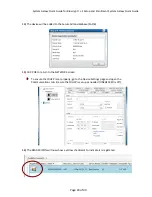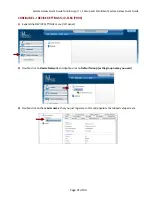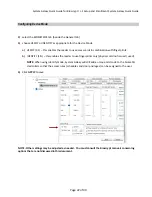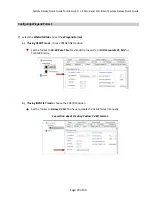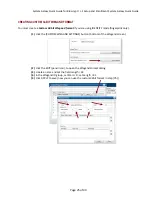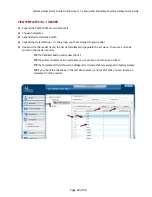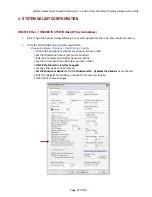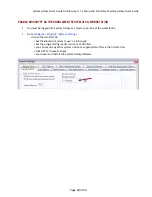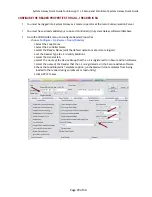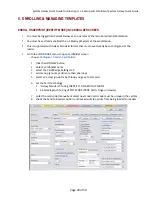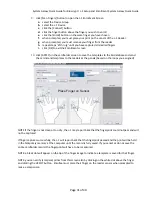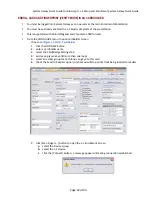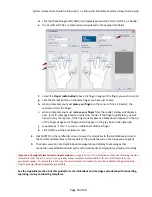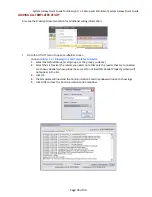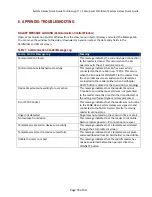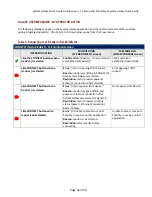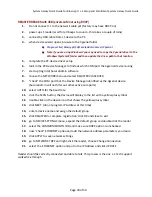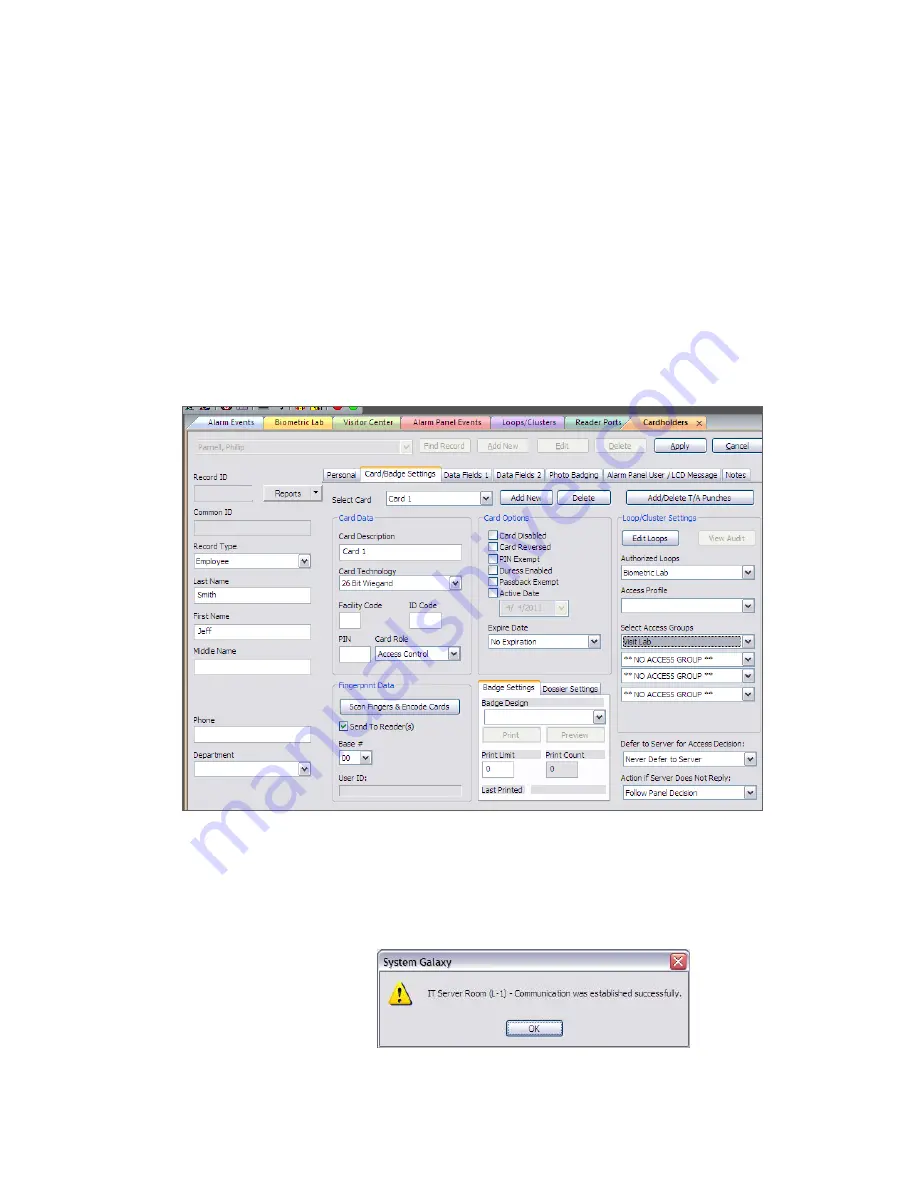
System
Galaxy
Quick
Guide
for
Bioscrypt
/
L
‐
1
Setup
and
Enrollment
System
Galaxy
Quick
Guide
ENROLL CARD AND FINGERPRINT [VERIFY MODE] IN SG CARDHOLDER
You
must
be
logged
into
System
Galaxy
as
an
operator
at
the
main
Enrollment
Workstation
You
must
have
already
enabled
the
L
‐
1
Bioscrypt
System
at
the
workstation
This
is
supported
with
26
‐
bit
Wiegand
and
Corporate
1000
formats
Go
to
the
CONFIGURE
menu
to
open
cardholder
screen
~
choose
Configure
>
Cards
>
Cardholder
1.
click
the
ADD
NEW
button
2.
enter
a
cardholder
name
3.
select
the
Card/Badge
Settings
tab
4.
add
a
Loop
(you
may
add
more
than
one
loop)
5.
select
an
access
group
for
each
loop
you
gave
to
this
card
6.
check
the
Send
to
Readers
option;
unchecked
will
stop
prints
from
being
loaded
to
readers
7.
click
[Scan
Fingers…]
button
to
open
the
L
‐
1
Enrollment
Screen
a.
select
the
Device
Group
b.
select
the
L
‐
1
Device
c.
click
the
[Connect]
button;
a
message
appears
indicating
connection
established
Page
32
of
40