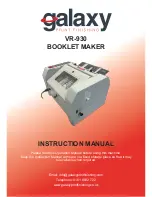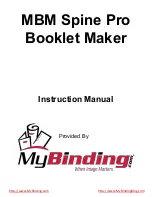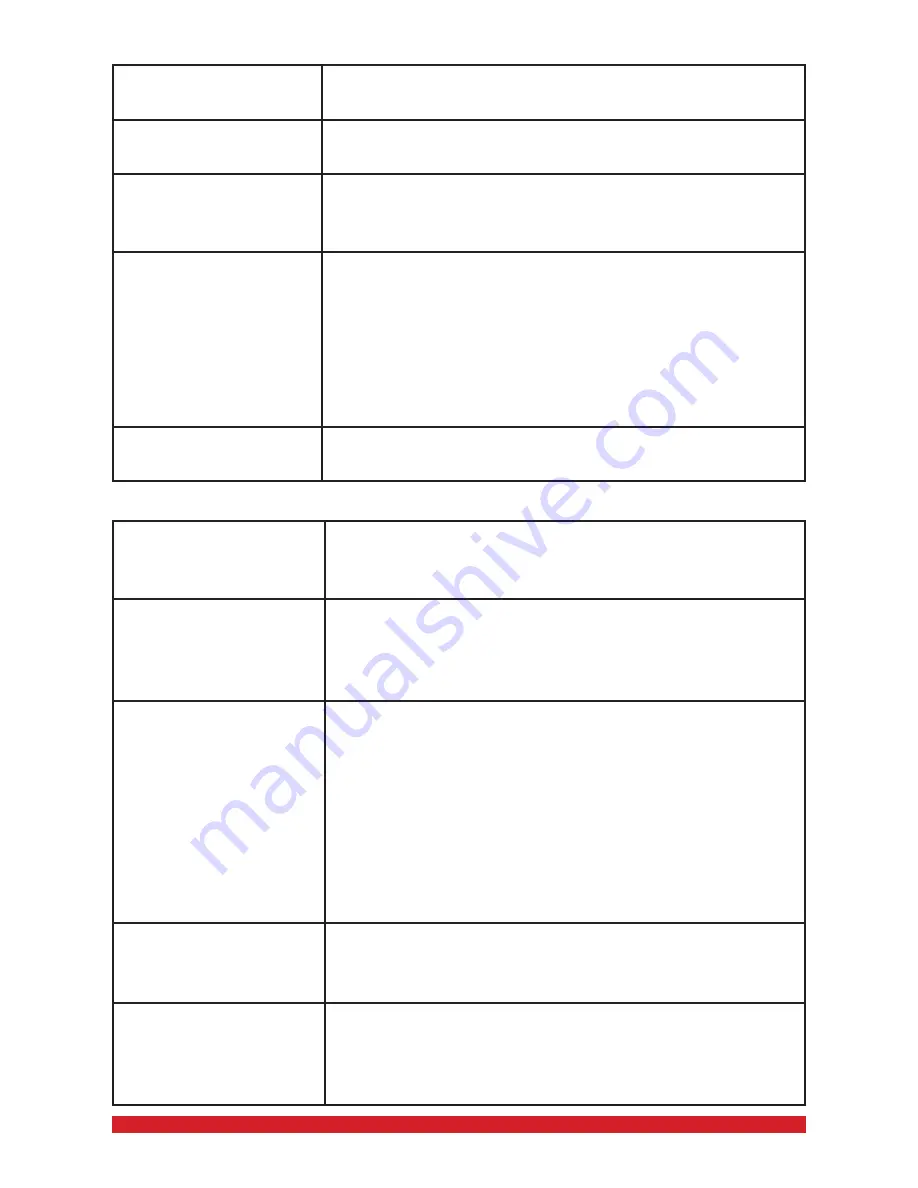
Unqualified staples
Use only our standard 26/6 & 26/8 staples. See
Page 4.
Incorrect staple type
or specification
Use only our standard 26/6 & 26/8 staples. See
Page 4.
Staple Pusher has
been put in the wrong
direction
The Staple Pusher should be shown towards the
rear of the machine. See Page 3.
Residue is inside the
Staple Head
First, remove the Staple Head from the machine
and then unscrew the front plate of the Staple Head.
Clean the Staple Head and then re-install it to the
machine. Make sure the Staple Head latch is locked
before you operate the machine. Follow the
instructions on Page 3 to remove/install the Staple
Heads.
Staple Pusher is
scratched or worn out
Follow the instructions on Page 3 to change the
Staple Pusher.
Missing staples or un-qualified staple in-put:
If you cannot fold or if an un-qualified booklet has been folded & stapled:
Settings for the Fold
& Staple features are
not correctly set
Follow the instructions on Page 2 to set up the Fold
& Staple features correctly.
Too many sheets
are inserted or the
material is too rigid
1. Do not insert more than 16 sheets of paper into
one run.
2. Do not insert materials that are too thick or too
rigid. Do not insert materials other than paper.
Folding line is not
located in the centre
of the booklet, or is at
a slanted angle
1. Properly adjust the Left & Right Side Guides.
If the Side Guides are too far apart, paper can be
unparallel as it is inserted into the machine. On the
other hand, if the Side Guides are set too tightly,
paper can curl up during folding, which can result in
incorrect stapling. See Page 5 for instructions.
2. Properly adjust the Paper Depth Adjustment
Knob, so that the machine folds in the centre of the
sheets. See Page 5 for instructions.
Dirty rollers
Clean rollers using a soft and damp cloth. Never use
chemical or alcohol base liquidsas they may
damage the roller.
The 2 staples are not
properly centered in
the booklet
1. Properly adjust the Left & Right Side Guides.
See Page 5.
2. Re-install Staple Heads to the correct positions.
See Page 3.
11