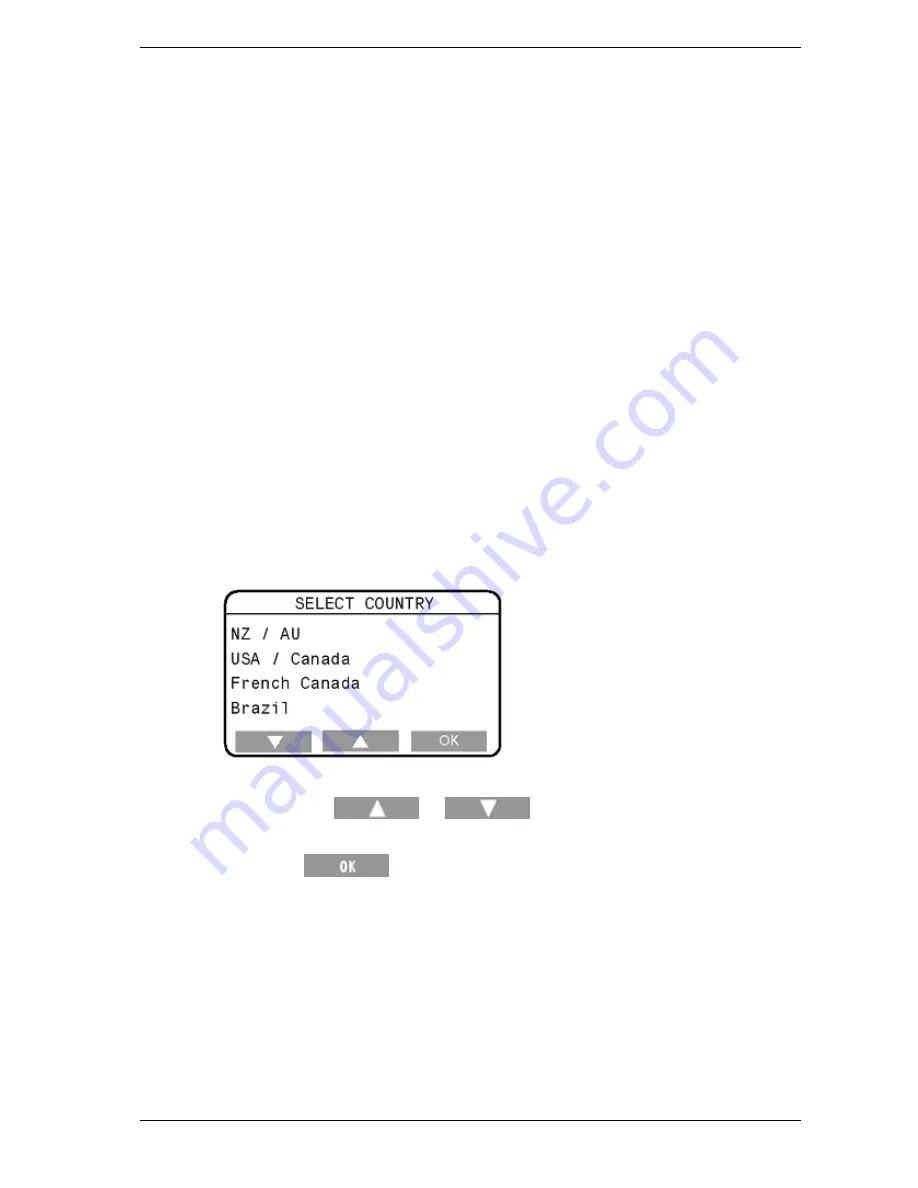
SmartScale 300
User Manual
Page 15
Options are:
Unused
The port is unused. This is the default option.
Printer
The port is connected to a SmartScale printer.
This option prints weights and statistics during a
session.
SmartScale
(This option will only appear when your country
selection is
NZ/AU
. See
Select country
(p 15).)
The port is connected to a device that can respond
to SmartScale protocols. When this option is
enabled, the port transmits weight information
continuously.
Select country
From the Select Country screen you chose the country in which the
Scale will be used. Selecting a country changes the language and sets
some country-specific terminology and options.
To display the Select Country screen, chose
4. SELECT COUNTRY
from the setup menu.
To change the country, follow these steps.
1.
Press the
or
button repeatedly to select the
required country.
2.
Press
.
Summary of Contents for SmartScale 300
Page 1: ...SmartScale 300 User Manual Page i SmartScale 300...
Page 42: ......
















































