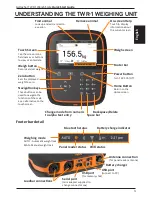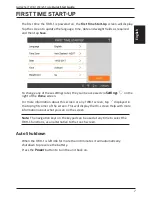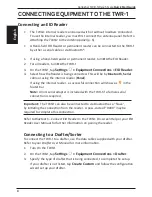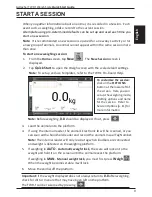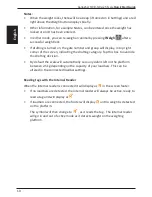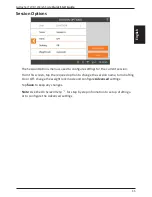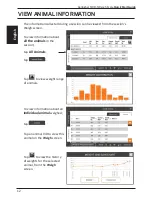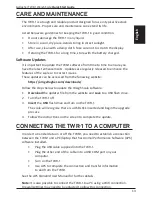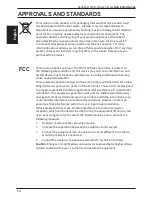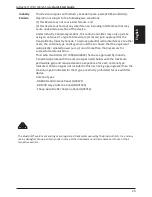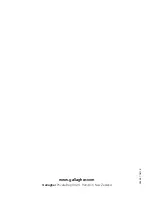8
Gallagher TWR-1 Weigh Scale
Quick Start Guide
English
CONNECTING EQUIPMENT TO THE TWR-1
Connecting an EID Reader
•
The TWR-1 internal reader can be used with or without loadbars connected.
To use the internal reader, you must first connect the antenna panel. Refer to
Attaching the TWR-1 to the Antenna panel
(p. 6)
•
A Hand-held EID Reader or permanent reader can be connected to the TWR-1
by either a serial cable or via Bluetooth®.
1.
If using a hand-held reader or permanent reader, turn
On
the EID Reader.
2.
For all readers, turn
On
the TWR-1.
3.
On the TWR-1, tap
Settings > Equipment Connections > EID Reader
.
4.
Select how the Reader is being connected. This will be by
Bluetooth
,
Serial
cable or using the internal reader (
Panel
).
If using the internal reader, a successful connection will show as
in the
footer bar.
Note:
A mini serial adapter is included with the TWR-1 if a female serial
connection is required.
Important:
The TWR-1 can also be connected to via Bluetooth as a “Slave”,
by initiating the connection from the reader. A pass-code of “0000” may be
required to complete this connection.
Refer to
Bluetooth – Connect EID Reader
in the TWR-1 On-screen Help or your
EID
Reader User Manual
for further information on pairing the reader.
Connecting to a Drafter/Sorter
To connect the TWR-1 to a drafter, use the data cables supplied with your drafter.
Refer to your
Drafter User Manual
for more information.
1.
Turn On the TWR-1.
2.
On the TWR-1, tap
Settings > Equipment Connections > Drafter
.
3.
Specify the type of drafter that is being connected, to complete the setup.
If your drafter is not listed, tap
Create Custom
and follow the configuration
wizard set up your drafter.