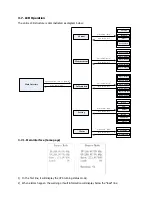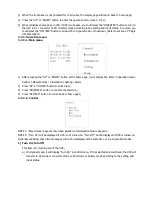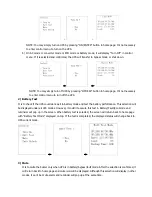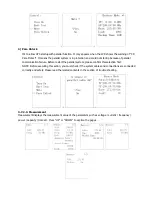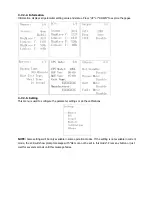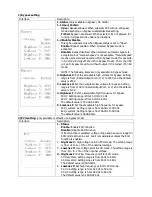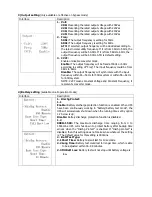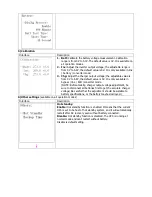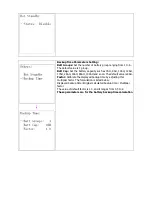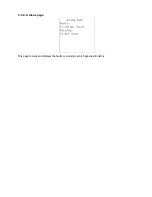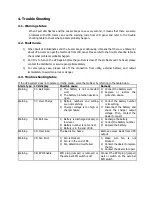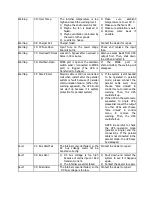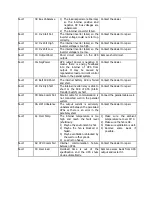Move the arrow to “Yes” by up or down button, then press “ON/ENTER”, the UPS will be starting up
with beeping once. You could also enter the “control menu” to select the instruction “Turn On” to
startup the UPS. Please refer to the section of “LCD operation”.
3)
A few seconds later, the UPS will enter into Line mode; “Line mode” will be displayed on LCD. (In line
mode, if the utility power is abnormal, the UPS will transfer to Battery mode without interruption.)
3-5-2. Turn on the UPS without utility power supply (to Battery mode)
1) Make sure the battery is connected well and the battery pack breaker is at “ON” position;
2) Press the “ON/ENTER” button to start up the internal power, the UPS will enter into bypass mode
without output;
3) When LCD is on home page, press the “ON/ENTER” button, LCD will show a prompt page of “Turn
On”; Move the arrow to “Yes” by up or down button, then press “ON/ENTER”, the UPS will be starting
up with beeping once. You could also enter the “control menu” to select the instruction “Turn On” to
startup the UPS. Please refer to the section of “LCD operation”.
4) A few seconds later, the UPS will enter into Battery mode; “Battery mode” will be displayed on LCD
(In Battery mode, it will shutdown automatically when battery is depleted. If the utility power is restored,
it will auto restart to Line mode.)
3-5-3. Connect devices to UPS
After the UPS is turned on, you can connect devices (load) to the UPS.
1) Turn on the UPS first and then switch on the devices one by one, the LCD panel will display total load
level;
2) If inductive loads needed to be connected, such as a printer, the in-rush current should be calculated
carefully to see if capacity of the UPS can cover due to the huge starting power consumption of this
kind of load;
3) If the UPS is overload, the buzzer will beep twice every second;
4) When the UPS is overload, please remove some loads immediately. It is recommended to have the
total loads connected to the UPS less than 80% of its nominal power capacity for system safety;
5) If the overload time is over duration listed in spec at Line mode, the UPS will automatically transfer to
Bypass mode. After the overload is removed, it will return to Line mode. If the overload time is over
duration listed in spec at Battery mode, the UPS will become fault status. At this time, if bypass is
enabled, the UPS will power to the load via bypass. If bypass function is disabled or the input power
is not within bypass acceptable range, it will cut off output directly.
3-5-4. Charge the batteries
1) After the UPS is connected to the utility power, the charger will charge the batteries automatically
except in Battery mode or during battery test;
2) Suggest to charge batteries at least 10 hours before use. Otherwise, the backup time may be shorter
than expected;
3) Make sure the battery numbers setting on the control board (Please refer to the section of changing
battery quantity) is consistent with actual connection.
3-5-5. Battery mode operation
1) When the UPS is in Battery mode, the buzzer will beep according to different battery capacity.
Normally, the buzzer will beep once every 4 seconds in battery mode, but when the battery voltage
drops to the alarm level, the buzzer will beep once per second and the UPS will shut down
automatically soon. Users could switch off some non-critical loads to disable the shutdown alarm and