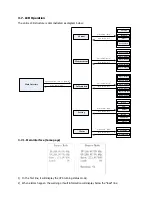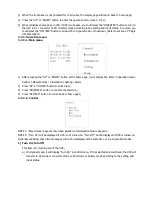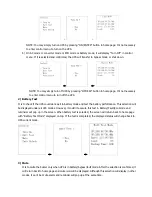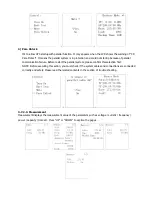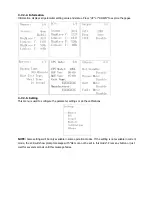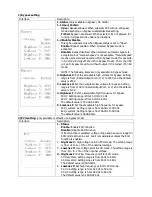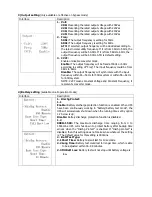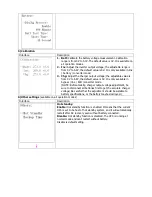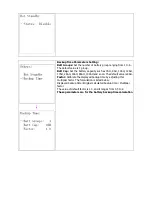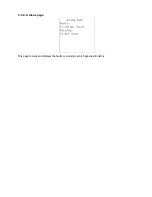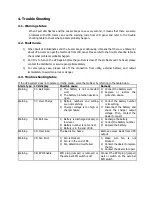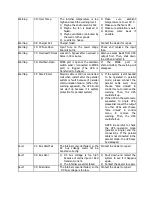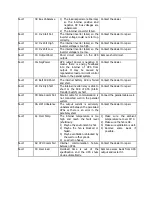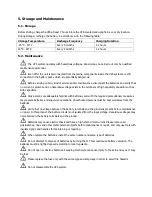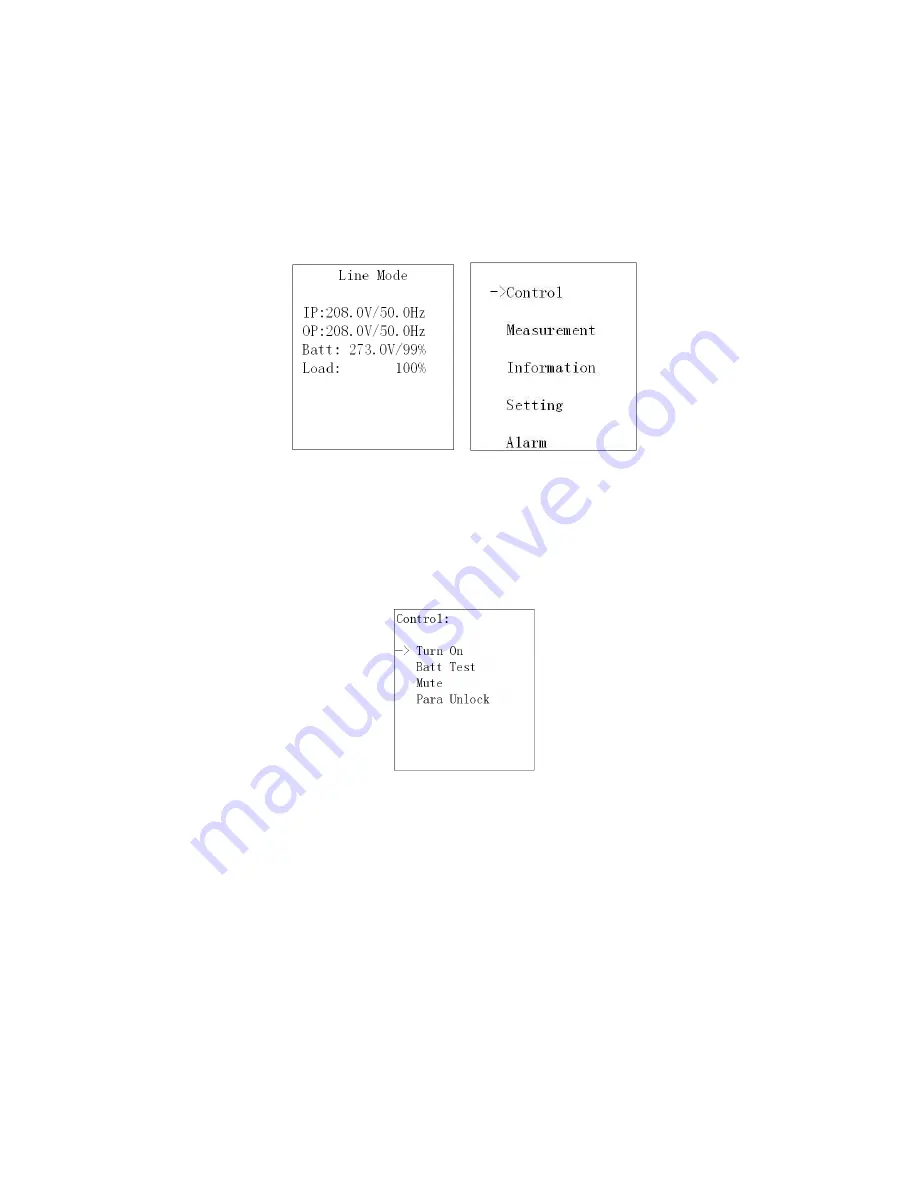
3)
When the front panel is not operated for 10 minutes, the display page will return back to home page;
4)
Press the “UP” or “DOWN” button to enter the operation menu (see 3-7-2-1);
5)
When it displays home page in LCD, if UPS is in bypass, you could press the “ON/ENTER” button to turn on
the UPS to AC / converter / ECO / battery mode according to the setting and input status; in reverse, you
could press the “OFF/ESC” button to allow UPS to bypass mode or shut down. (Refer to section of “Single
UPS Operation”).
3-7-2. Operation menu
3-7-2-1. Main menu
→
1)
After pressing the “UP” or “DOWN” button at the home page, it will display five items in operation menu:
Control / Measurement / Information / Setting / Alarm.
2)
Press “UP” or “DOWN” button to select item;
3)
Press “ON/ENTER” button to confirm the selection;
4)
Press “OFF/ESC” button to return back to home page;
3-7-2-2. Control
NOTE 1: “Para Unlock” appears only when parallel communication failure happens.
NOTE 2: “Turn On” will be displayed if UPS is not turned on. “Turn Off” will be displayed if UPS is turned on.
Generally speaking, these two messages will not be displayed at the same time or in all operation modes.
1)
Turn On/Turn Off
This item is for turning on/off the UPS;
a)
On Bypass mode, it will display “Turn On” in control menu. If it is selected and confirmed, the UPS will
transfer to AC mode or converter mode or ECO mode or battery mode according to the setting and
input status.