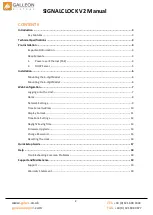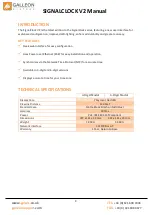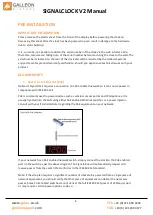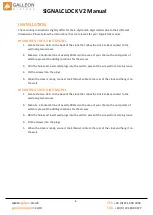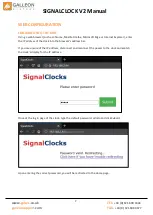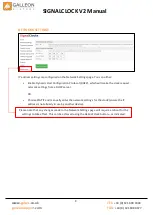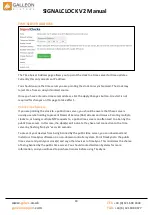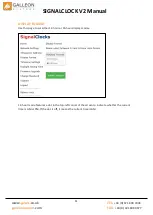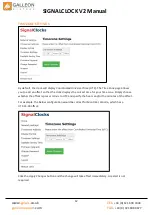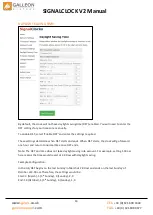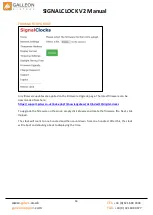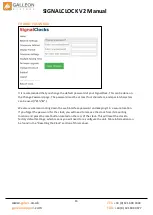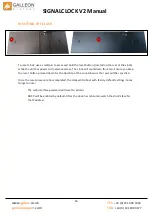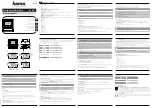4
TEL:
+44 (0) 121 608 4433
FAX:
+44 (0) 121 608 4477
www.
galsys
.co.uk
galleonsupport
.com
SIGNALCLOCK V2 Manual
PRE-INSTALLATION
IMPORTANT INFORMATION
Please remove the plastic sheet from the front of the display before powering the clock on.
Removing this sheet after the clock has been powered up can result in damage to the hardware
due to static build-up.
It is, currently, not possible to obtain the serial number of the clock via the web interface. We,
therefore, recommend taking note of the serial number before mounting the clock to the wall. The
serial number is located on the rear of the clock and will be required by the Galleon Systems
support team for product/warranty verification, should you experience technical issues with your
product.
REQUIREMENTS
1.
Power over Ethernet (PoE)
Galleon’s
SignalClock requires a connection to a PoE enabled network so it can source power in
compliance with IEEE 802.3af.
PoE is commonly used to power devices such as wireless access points and IP telephones. It is
usually injected into the LAN using either PoE enabled Ethernet switches or a power injector.
Consult with your IT Administrator regarding the PoE equipment on your network.
If your network has a PoE enabled network switch, simply connect the clock to the PoE enabled
port on the switch as per the above diagram. The SignalClock will automatically request and
receive power from the switch that conforms to the IEEE 802.3af standard.
Note: If the site plan requires a significant number of clocks to be powered from a single piece of
network equipment, you should verify that that piece of equipment can deliver the necessary
power. Some PoE enabled switches cannot deliver the full IEEE 802.3af power of 550ma
per port
or may require certain power options to do so.