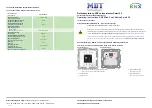14
Copyright © GamaBit Ltd. 2017 - 2020. All right reserved.
Each authorised device is displayed with the following characteristics:
1.
Name - when the device is connected, the name appears in green.
2.
Android Number - unique mobile device ID.
3.
Remote Access Marker - allows/disables the connection of the mobile device to the
controller, both locally and remotely. A very useful option for temporary restriction
of access to a particular mobile device.
4.
Send Notifications option - Enables/Disables notifications to the corresponding
mobile device.
5.
Remove Device button - permanently removes the device from the list of
authorised mobile devices so that it can no longer connect to the controller. In
order to recover the access of a device that has already been removed, it will need
to pass the initial authorisation procedure again, following the steps above.
3.5.1.2
Local Access
Local access allows you to connect directly a mobile device to the controller without using
a remote server. For this purpose, the mobile device and the controller must be in the
same network.
1.
Enable/Disable local access.
2.
General information of local access displayed:
o
Controller name;
o
Connection port;
o
Current status.
3.
Edit button - allows you to change the name and port. Entering a value of 0 for a
port means that the port will be automatically selected.
3.5.1.3
Remote Access
Enables connection to the controller from mobile devices via a remote server. This
ensures uninterrupted access to the system, no matter where and how far the mobile
device is located from the controller.