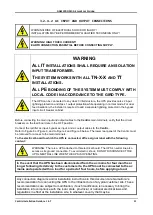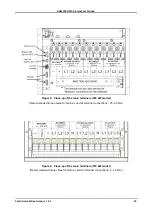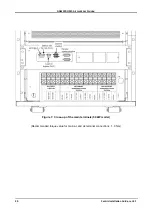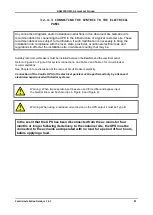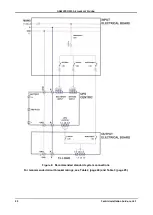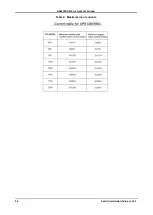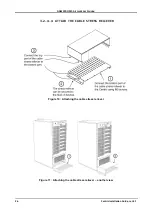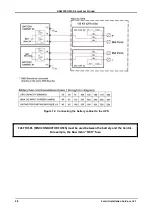GAMATRONIC,
A
S
OLAR
E
DGE
D
IVISION
Centric Installation Guide, rel. 4.7
14
3.2
Installation Procedure
After completing each step in the following installation, go back to the Installation Checklist and place a
check mark next to the corresponding item.
The
Centric
comes in various models and configurations. The following installation instructions cover all
models and configurations. Any parts of the instructions that apply only to a specific model or configuration
are clearly indicated as such. If no such indication is present, the procedure applies to all models and
configurations.
3.2.1
Visual Inspection
Perform the inspection described here immediately after unpacking the
Centric
.
1
.
Inspect the
Centric
from all sides and ensure that there is no visible damage to any portion
of the housings or covers.
2
.
Ascertain that the number of modules delivered is as ordered, and that a system controller
module was delivered.
3.2.2
Site Preparation
– Physical
Perform the following procedures before connecting any external cables to
Centric
.
1
.
Ensure that the ambient temperature in the immediate vicinity of
Centric
complies with
Gamatronic requirements:
Minimum/maximum operating temperatures:
–10 °C / +40 °C (+14 °F / +104 °F).
Recommended operating temperature: b15 °C and +25 °C (+59 °F and +77 °F).
2
.
Verify that there is no water condensation or dampness at the installation site.
3
.
Ensure that sufficient airflow or forced ventilation is present at the location of the battery
cabinets.
4
.
Verify that the foundation and access routes are adequate for the dimensions and weight of
the UPS and battery cabinets.
5
.
Ensure that there are adequate clearances to allow comfortable access to battery cabinets
and electrical boards. Recommended minimum clearances around the
Centric
are
provided in Table 1 and Figure 3.
6.
It is recommended that the battery cabinets be located as close to the UPS as is practically
possible.