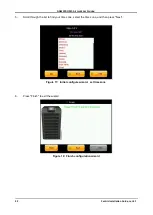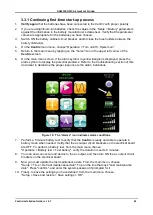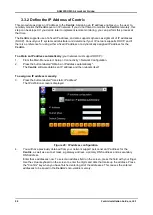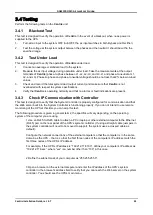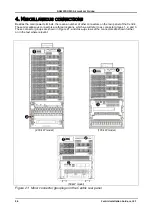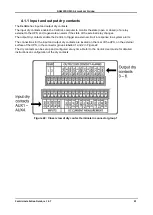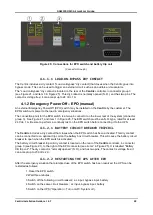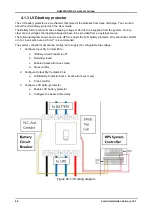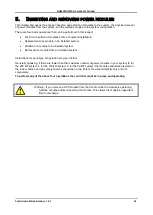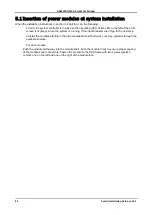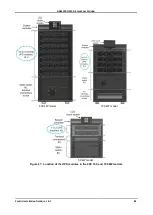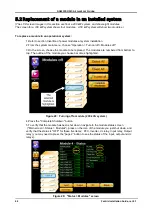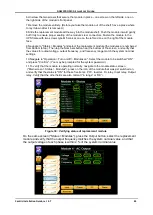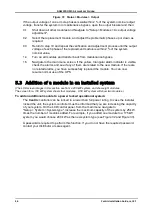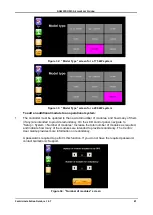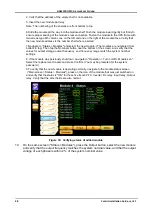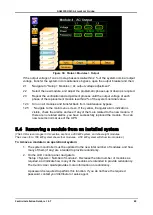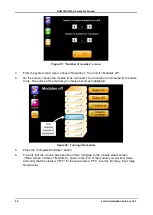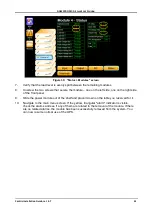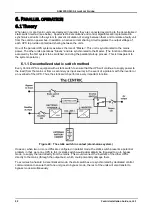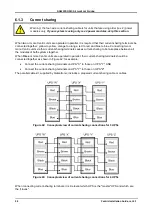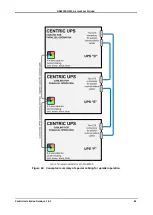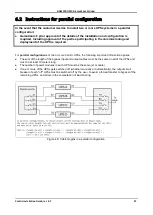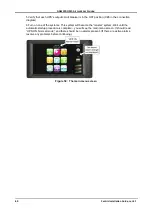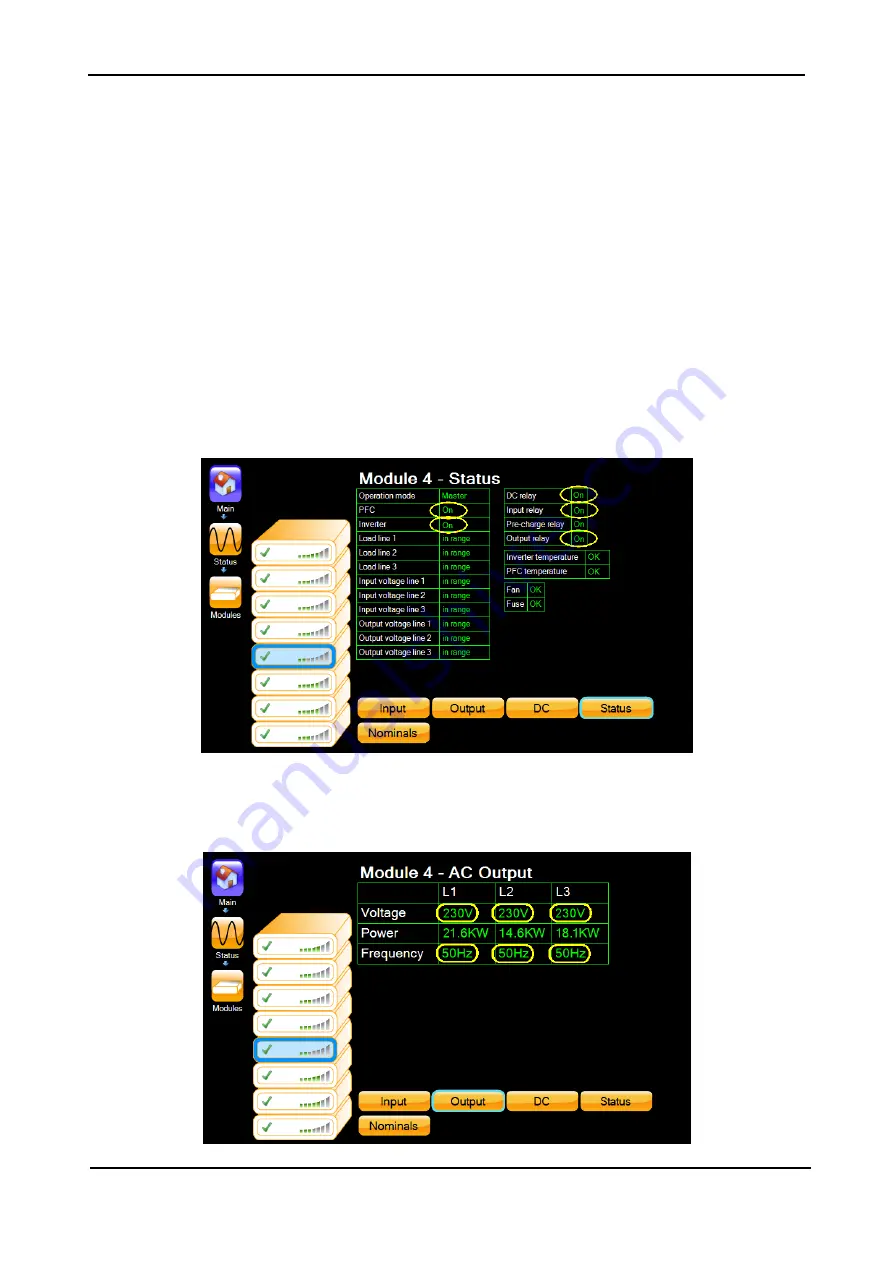
GAMATRONIC,
A
S
OLAR
E
DGE
D
IVISION
Centric Installation Guide, rel. 4.7
45
6.Unscrew the two screws that secure the module in place
– one screw on the left side, one on
the right side
of the module’s front panel.
7.Remove the module entirely. (Before you take the module out of the shelf, have a place where
to lay it down after it is removed.)
8.Slide the replacement module all the way into the module shelf. Push the module inward gently
but firmly to ensure proper seating of the module’s rear connectors. Fasten the module to the
UPS frame with two screws type M5 conical, one on the left and one on the right of the module
face.
9.Navigate to "Status > Modules" and select the replacement module (the modules are numbered
from bottom to top). Then tap the Nominals button near the bottom of the screen, and verify that
the values for output voltage, output frequency, and frequency range match the system nominal
settings.
10.Navigate to "Operation > Turn on/off > Modules on". Select the module to be switched "ON"
and press "Confirm". (You may be prompted for the system password.)
11.To verify that the module is operating normally, navigate to the module status screen
("Main screen > Status > Modules"), press on the icon of the module that was just switched on,
and verify that the status is "ON" for these five items: PFC, Inverter, Dc relay, Input relay, Output
relay. Verify that the other fields are also normal
(“in range” or “OK”).
Figure 30: Verifying status of replacement module
On the same screen ("Status > Modules"), press the Output button, select the replacement
module and verify that the output frequency matches the system nominal value, and that
the output voltage of each phase is within 2 % of the system nominal value.