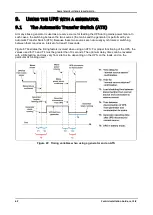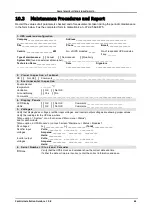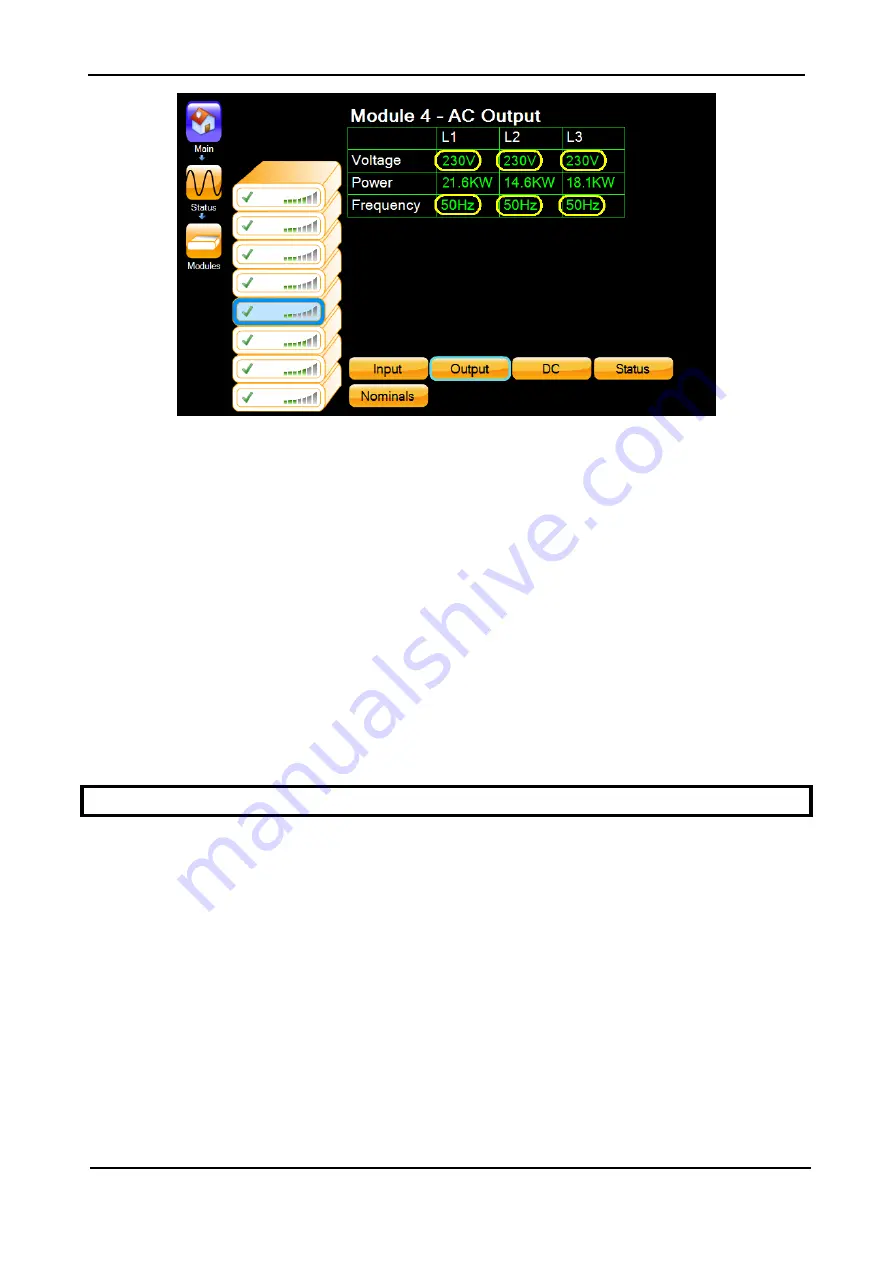
G
AMATRONIC
E
LECTRONIC
I
NDUSTRIES
L
TD
.
Centric Installation Guide, rel. 2.8
51
Figure 48: Status > Modules > Output
If the output voltage of one or more phases is
not
within 2 % of the system nominal output
voltage, then:
13.1
Navigate to "Setup > Modules > Ac output voltage adjustment".
13.2
Select the replacement module, and adjust the problematic phases up or down as
required.
13.3
Return to step 1 and repeat the verification and adjustment process until the output
voltage of each phase of the replacement module is within 2 % of the system
nominal value.
14.
Navigate to the main menu screen. If the yellow, triangular alarm indicator is visible, check
the alarms and see if any of them are related to the new module. If there are no related
alarms, you have successfully replaced the module. You can now resume normal use of
the UPS
6.4
Addition of a module in an installed system
The ability to add a module to a system is an option available by special order.
(The LCD screen images in this section are from a 200 kW system, and show eight modules.
The screen for a 100 kW system shows four modules. A 50 kW system will show two modules.)
To add a module to an operational system:
1.
Refer to section 6.1 “Safety considerations”.
2.
The
Centric
controller must be informed that you are increasing the capacity of your
system. On the LCD control panel, from the main menu navigate to
"Setup > System > System type". Increase the maximum capacity of the system by 25 kW
times the number of modules added. For example, if you added one module to a 175 kW
system, you would choose 200 kW as the new system type (see Figure 49 and Figure 50).
A password is required to perform this function. If you do not have the required password,
contact your distributor or sales agent.