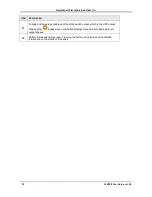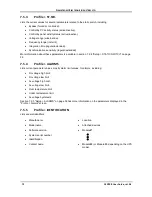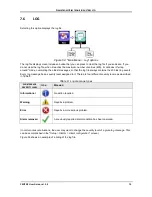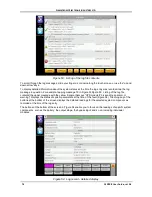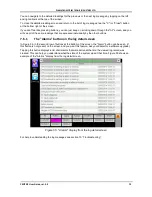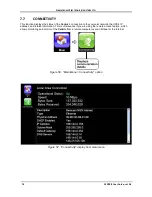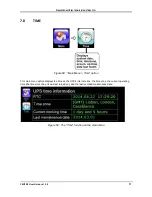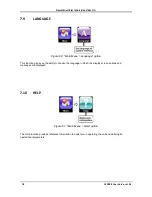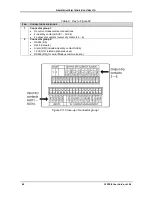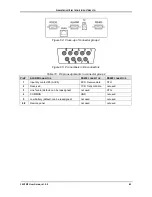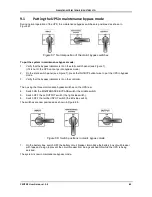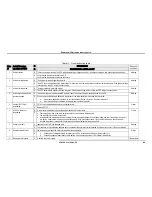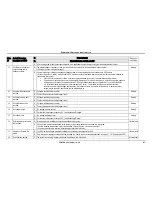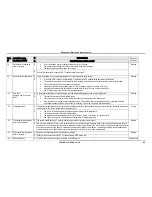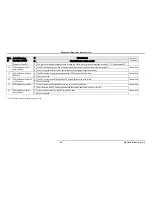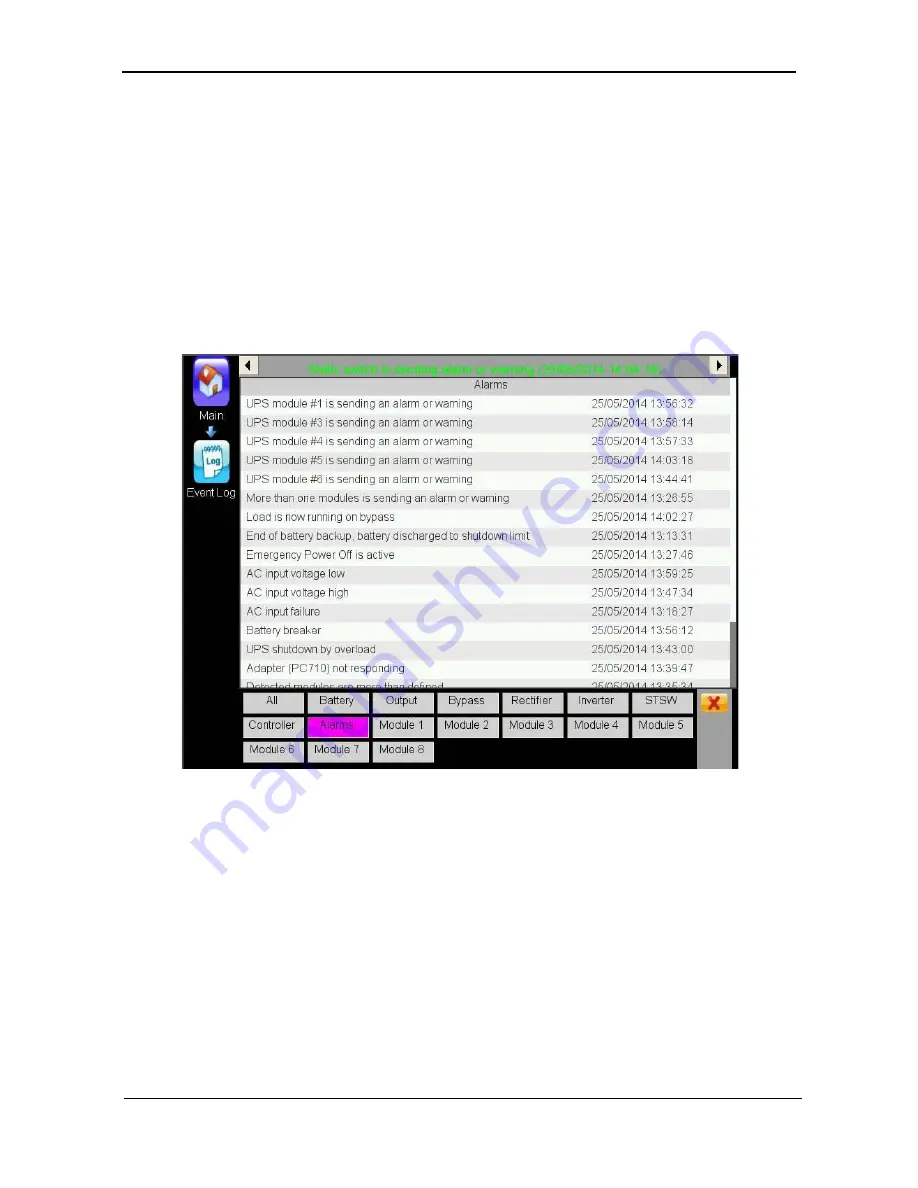
G
AMATRONIC
E
LECTRONIC
I
NDUSTRIES
L
TD
.
CENTRIC User Guide, rel. 3.4
75
You can navigate to the detailed readings for the previous or the next log message by tapping on the left
and right arrows at the top of the screen.
To close the detailed reading screen and return to the list of log messages, tap the "X" (or "Close") button
at the bottom right of the screen.
If you don't feel like pressing buttons, you can just keep on scrolling down through the "All" screen, and you
will see all of the same readings that are accessed individually by the other buttons.
7.6.1
The "Alarms" button on the log detail screen
In Figure 55, in the second row of buttons at the bottom of the screen, the "Alarm" button can be seen. (If
this button is not present on the screen and you want this feature, ask your dealer for a software upgrade.)
Tapping this button displays a list of all alarms that were active at the time the viewed log record was
created. This can help you understand what the state of the system was at that time. Figure 55 shows an
example of the "Alarms" display from the log detail screen.
Figure 55: "Alarms" display from the log detail screen
For help in understanding the log messages see section
10 “Troubleshooting”.