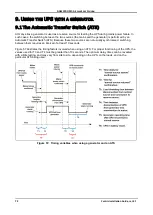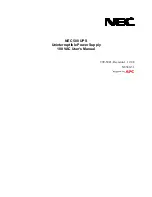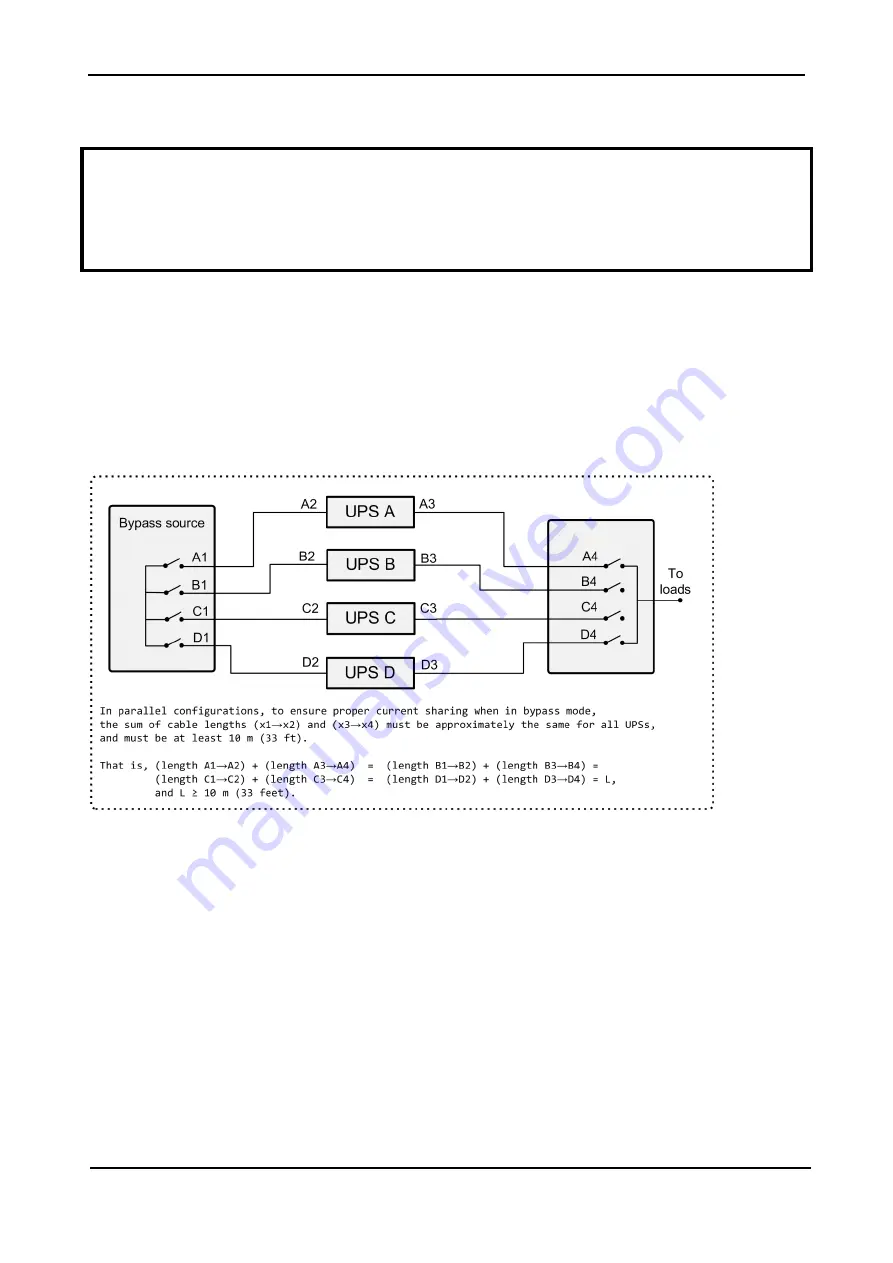
GAMATRONIC,
A
S
OLAR
E
DGE
D
IVISION
Centric Installation Guide, rel. 4.7
57
6.2
Instructions for parallel configuration
In the event that the customer desires to install two or more UPS systems in a parallel
configuration:
●
Gamatronic's prior approval of the details of the installation and configuration is
required. Including approval of the parties participating in the commissioning and
deployment of the UPS is required.
For
parallel configurations
of two or more Centric UPSs, the following important information applies:
●
The sum of the length of the bypass input and output cables must be the same on all of the UPSs and
must be at least 10 meters long.
●
The number of power modules in each UPS must be the same (±1 module).
●
If one or more of the UPSs gets switched off (whether manually or automatically), the output circuit
breaker of each "off" UPSs must be switched off by the user, to avoid a forced transfer to bypass of the
remaining UPSs, and errors in the computation of load sharing.
Figure 46: Cable lengths in a parallel configuration