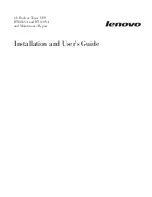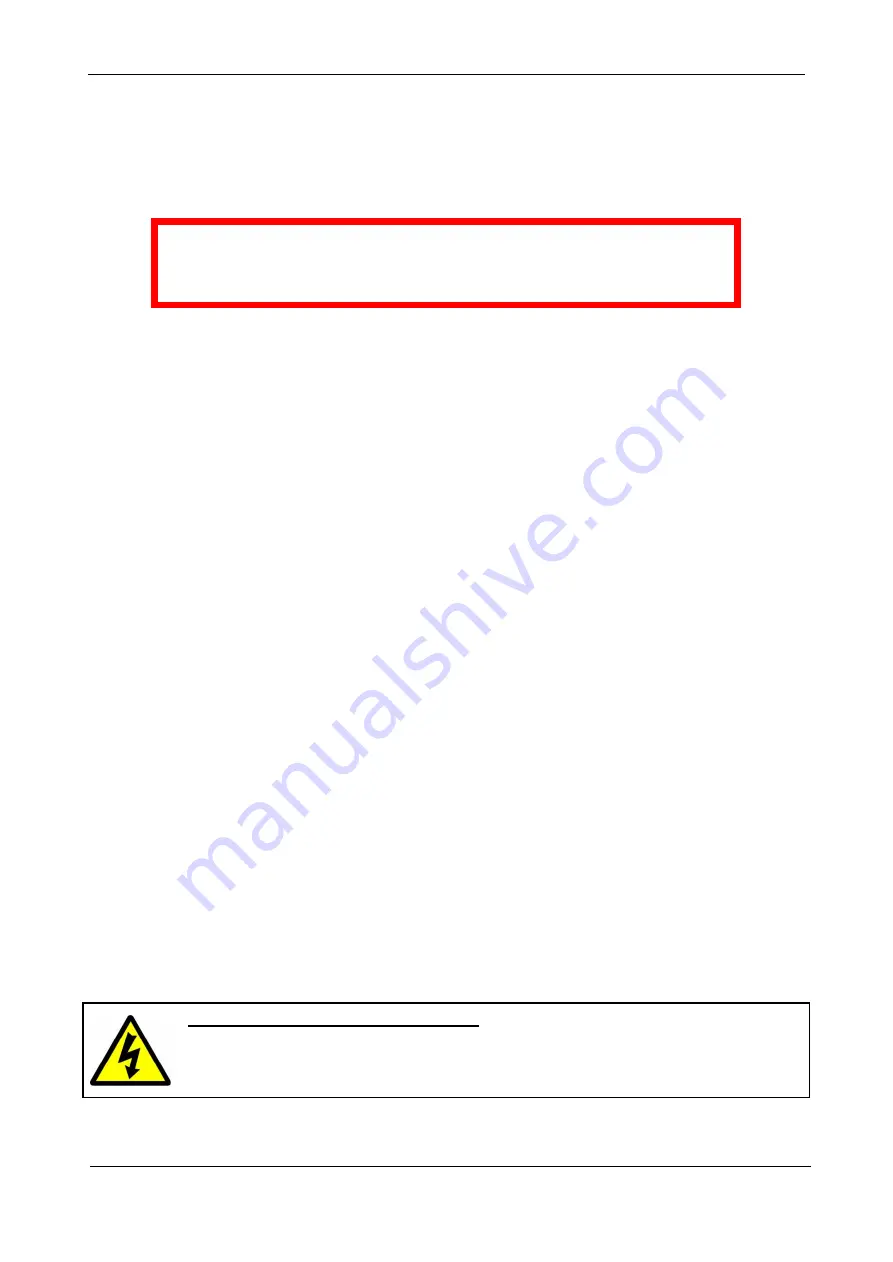
G
AMATRONIC
E
LECTRONIC
I
NDUSTRIES
L
TD
.
P+ PREMIUM 60, Installation Guide,
rel.
1.4
1
1.
S
AFETY
C
ONSIDERATIONS
The PowerPlus Premium 60 UPS is designed for industrial applications and harsh environments.
Nevertheless the Premium 60 is a sophisticated power system and should be handled with
appropriate care, according to the following guidelines.
WARNING!
HIGH TOUCH CURRENT! (HIGH LEAKAGE CURRENT!)
EARTH CONNECTION ESSENTIAL BEFORE CONNECTING SUPPLY.
1.1
Do’s
•
Read this manual carefully before starting installation and operation of the UPS.
•
Review the safety precautions described below to avoid injury to users and damage to the
equipment.
•
All power connections must be completed by a
licensed electrician who is experienced in
wiring this type of equipment,
and who is
familiar with the local electrical codes and
regulations.
Improper wiring may cause injury to personnel, or death,
or damage to the
equipment
.
•
Ensure all power is disconnected before performing installation or maintenance.
•
Battery installation, battery maintenance, and battery replacement shall be performed only by
authorized service personnel.
•
Pay attention to all DANGER, CAUTION, and WARNING notices affixed to the inside and outside
of the UPS.
•
Keep the surroundings clean, uncluttered and free from excess moisture.
•
Keep the operating environment within the parameters stated in this document.
•
Allow only qualified technicians to service the UPS. There are no user-serviceable components.
Do not try to repair it yourself!
•
Use the UPS only for its intended purpose.
•
The batteries should preferably be installed next to the UPS, or as close to it as is practically
possible.
•
If you remove a UPS module from the PowerPlus Premium 60 while the module is operating, wait
five minutes before reinserting the module. This allows the module’s capacitors time to discharge.
•
FAST FUSES (SEMICONDUCTOR FUSES) must be used between the battery and the Centric,
and on the rectifier ac input line. For example, the Ferraz Shawmut A70QS fuse.
WARNING - RISK OF LETHAL ELECTRIC SHOCK:
The battery cabinet contains a series of batteries that provides high voltage and energy in
the UPS body even when the UPS is not connected to the ac input.
Take appropriate precautions during installation, inspection and servicing.