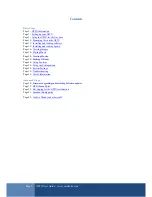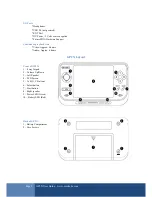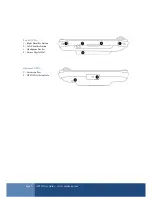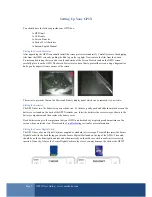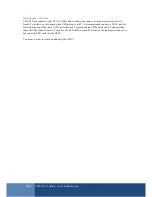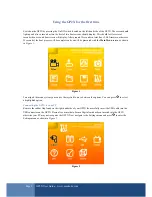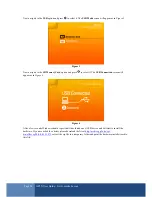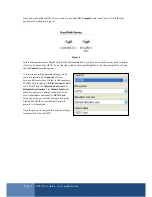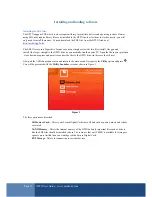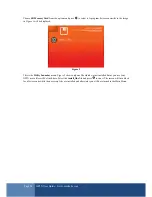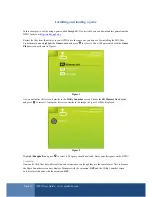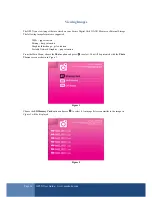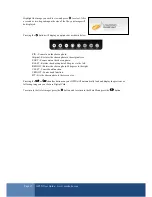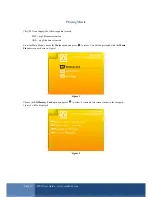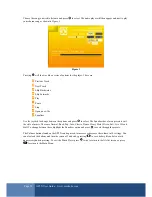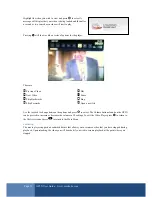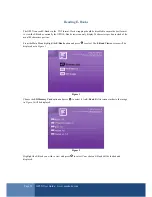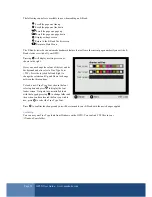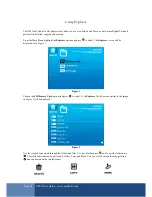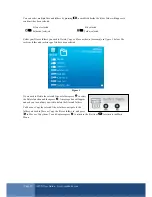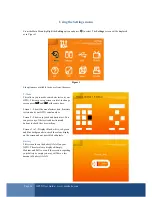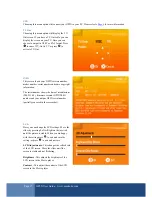Page 12
GP2X User Guide –
www.emuholic.com
Managing files on the GP2X
Copying files to your GP2X
Copying files to the GP2X is much like everyday file copying on your hard drive. In the following example we
will copy a MP3 to the GP2X.
Connect your GP2X to your PC as shown
here
. Now select which file you wish to copy to the GP2X by clicking
on it once, if you wish to select more files then hold the CTRL button while clicking on a new file to
select/deselect it. Once you have chosen your file(s) right click on one of them and choose
Copy
from the
options, next click on the GP2X drive (in our case drive G) and choose
Paste
from the options. Your files will
now be copied to the GP2X, the time it takes depends on the size and number of files you copied.
Deleting files on your GP2X
Again this is the same as performing a deletion of files on your PC. Connect your GP2X to your PC as shown
here. Now select which file you wish to delete from the GP2X by clicking on it once, if you wish to select more
files then hold the CTRL button while clicking on a new file to select/deselect it. Now press the
Delete
key on
your PC or right click and choose Delete from the options. Your file(s) will now be deleted from the GP2X. You
can also perform this task from within the GP2X Explorer, more information here.
Useful Tips
1 - You can create new folders on your Secure Digital Card for the various file types supported on the GP2X.
For example: a Games folder to store your games, a Music folder to store your MP3’
s or a Video folder to store
your videos. This way it is easier to keep track of what is installed on your GP2X and you can manage your files
more efficiently.
2 - Never remove your Secure Digital Card or switch off your GP2X while files are being accessed. This can
result in the loss or damage of files on your Secure Digital Card.