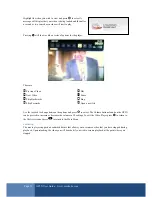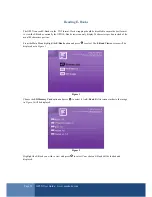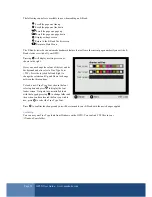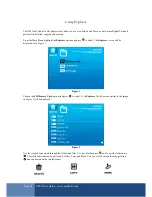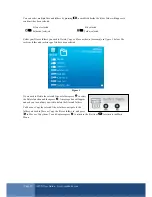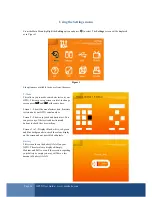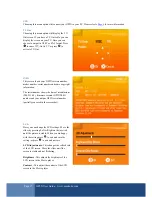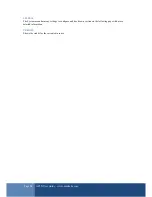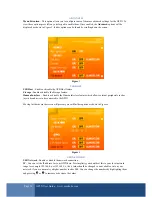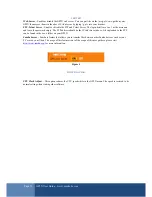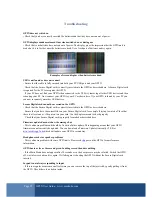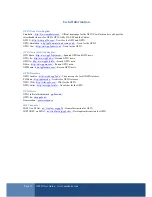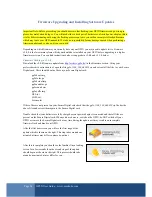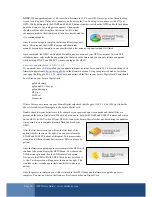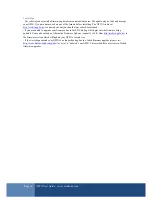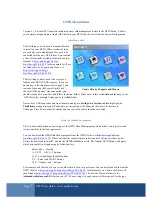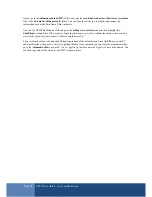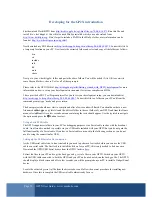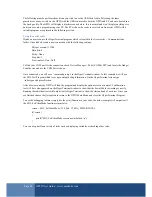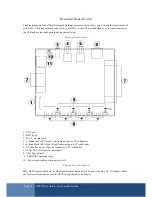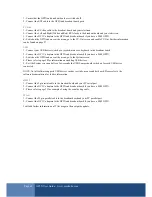Page 35
GP2X User Guide –
www.emuholic.com
NOTE:
When upgrading from v1.4.0 (or earlier) firmware to v2.0.0 your GP2X may stay at the Green loading
screen for a long time. If after a few minutes you do not see the
Now Patching
screen above, switch off your
GP2X. While holding both the START and SELECT buttons together, switch on the GP2X and hold the buttons
until the
Firmware Upgrading
screen appears. The upgrade
should work fine after doing this, the reason for this is that
changes are made to the firmware and it needs to be rebooted for
it to continue properly.
Once the second stage is complete the third and final stage will
begin. This prepares the NAND for usage and should take
around 30 seconds to complete, in one case this took a few minutes so be patient and let it finish.
Once completed, the GP2X will load the Main Menu and you can use your GP2X as normal. Version 2.0.0
introduces a new safer method up upgrading the firmware in the future and you can only initiate an upgrade
while holding START and SELECT when switching on the GP2X.
Firmware updating from v2.0.0 to v2.1.0
If you already have v2.0.0 installed you can update to higher revisions, for example v2.1.0. Download the v2.1.0
firmware update from
http://archive.gp2x.de/
in the Firmware section. Using your preferred archive extraction
tool, open the file
gp2x-f100_2.1.0_061020.zip
and extract all the files to your Secure Digital card. There should
be six files on your Secure Digital card:
gp2xkernel.img
gp2xpatch-2.1.0.tar.gz
gp2xupdate.gpu
GPL.txt
LGPL.txt
License.txt
If these files are not present on your Secure Digital card check that the
gp2x-f100_2.1.0_061020.zip
file has the
above files and extract them again to the Secure Digital card.
Double check that your batteries are fully charged or your power adaptor is connected and that all files are
present on the Secure Digital card. When you have done so, hold both START and SELECT buttons and switch
on the GP2X, do NOT switch off your GP2X or remove the Secure Digital card at any time during the update as
it may result in an incomplete firmware flash and break your
GP2X.
After the first boot screen you will see the first stage of the
update which is shown on the right. You can now release the
START and SELECT buttons at this point. This process takes
around ten to fifteen seconds but times may differ so please be
patient.
Once the firmware upgrading process is complete the GP2X will
continue to boot and display the GP2X Menu. Now choose the
Utility menu option and then the SD Memory Card option.
Navigate to the GP2XUPDATE.GPE file and press B to load it.
A
Now Patching
screen will appear as shown on the right. This
step takes a few seconds, again times may differ so please be
patient.
Once the process is complete you will be returned to the GP2X Menu and the firmware upgrade process is
complete. You may now delete the firmware files from your Secure Digital Card.