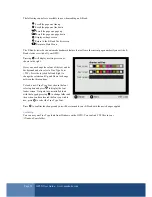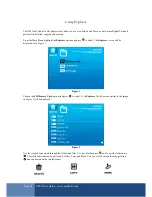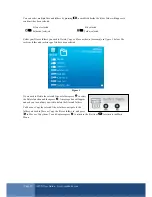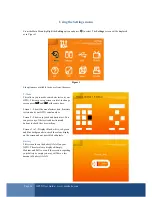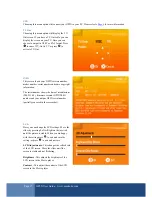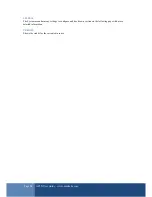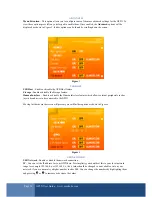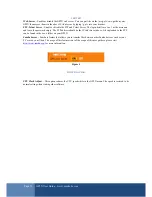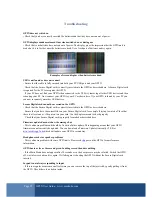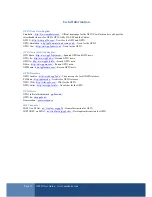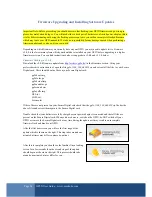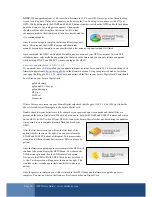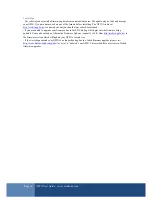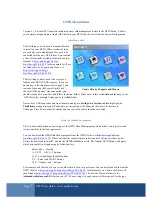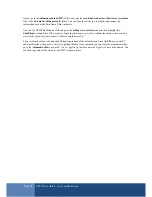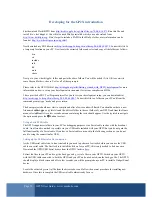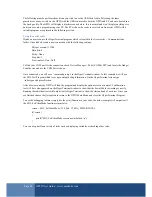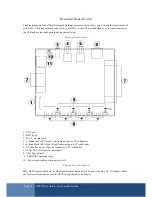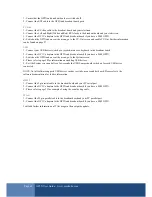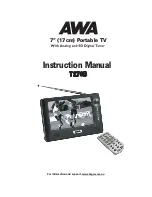Page 37
GP2X User Guide –
www.emuholic.com
GP2X Menu Skins
Version 2.1.0 of the GP2X firmware introduced a new skin management feature to the GP2X Menu. It allows
you to simply drag and drop a single .GPS file onto your GP2X and choose it from the System Settings menu.
Installing a skin
The first thing you will need is a compatible skin
to install on your GP2X. Older versions of skins
are currently not compatible and they need to be
converted into the new .GPS format. You can find
a list of all currently available skins (old and new
formats) at
http://archive.gp2x.de/cgi-
bin/cfiles.cgi?0,0,0,0,52
. In this example I will use
the Candy skin by
Conguito
and
Manwe
at
http://archive.gp2x.de/cgi-
bin/cfiles.cgi?0,0,0,0,52,1874
.
The first thing you may need to do is create a
folder on the GP2X NAND memory. If you are
unsure how to do this please refer to page 9 and
instead of choosing the Secure Digital Card,
choose NAND memory. Once connected, you
should already have some files and folders in the root folder. Make a new folder called
skin
and then copy your
.GPS file (in this example Candy.gps) to the
/skin/
folder.
Now exit the USB connection and from the main menu go to
Settings
then
System
and then highlight the
Skin/Theme
setting. Pressing left and right on your joystick will change the skin name, in this case to
Candy.gps. Press B to confirm the change and your new skin choice should be activated.
Using the skin maker program
This is a short introduction on basic usage of the GP2X Skin Maker program which allows you to preview and
create your skins in the new .gps format.
You can download the GP2X Skin Maker program from the GP2X Archive at
http://www.gp2x.de/cgi-
bin/cfiles.cgi?0,0,0,0,15,1787
. Please note that the instructions are in Korean but I will go over them below.
Extract the download to your PC and run the GP2XSkinMaker.exe file. The familiar GP2X Menu will display
which you can fully navigate using the following keys:
Cursor Keys –
Joystick
A, S, Z W –
A, B, X, Y buttons
Q, E –
Left and Right shoulder buttons
C, V –
Select and START buttons
D, F –
Volume –
and + buttons
This example will show how to convert an older skin to the new .gps format. You can download a skin from the
GP2X Archive at
http://www.gp2x.de/cgi-bin/cfiles.cgi?0,0,0,0,52
. In this example we will use the Aurora 2.0
skin found at
http://www.gp2x.de/cgi-bin/cfiles.cgi?0,0,0,0,52,1067
. Extract the files and folders to the
/skinmaker/skin/aurora2.0/
folder on your PC. The next step is to copy some new files required for the .gps
Candy Skin by Conguito and Manwe