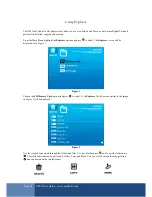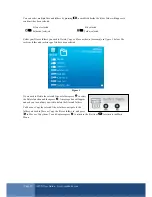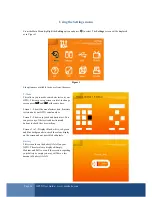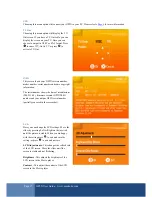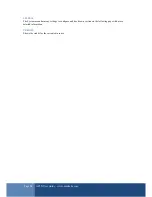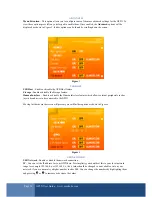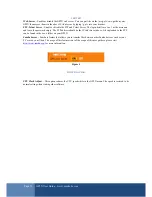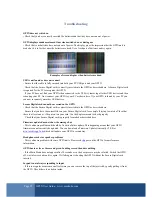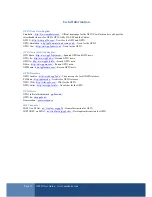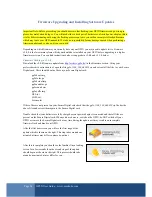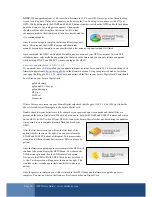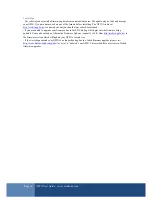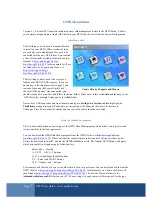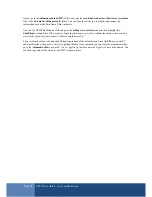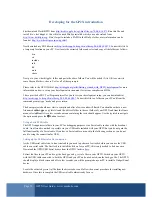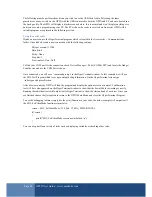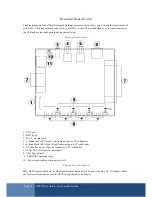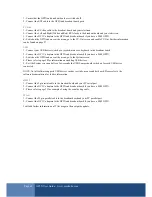Page 38
GP2X User Guide –
www.emuholic.com
format, go to the
/skinmaker/skins/GP2X/
folder and copy the
credits.ini
,
readme.txt
,
skin.ini
and
system.ini
files to the
/skinmaker/skin/aurora2.0/
folder. You can open these files in a text editor and change the
information such as the Skin Name, Skin Author etc.
Now run the GP2XSkinMaker.exe file and go to the
Settings
then
System
menu and then highlight the
Skin/Theme
setting. Press left or right to change the skin names, press B to confirm the change when you have
selected the skin you wish to convert, in this example aurora2.0.
The new skin should now be loaded and displaying instead of the default menu. Press the
F8
key on your PC
and a notification will appear to say it is exporting the skin. Once complete you can close the program and then
go to the
/skinmaker/skin/
on your PC. A new .gps file (in this case
aurora2.0.gps
) will have been created. You
can then copy and use the skin on your GP2X as shown above.