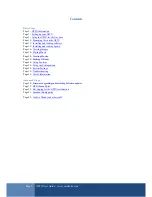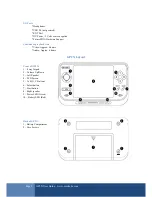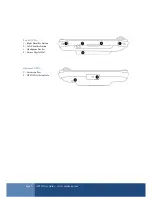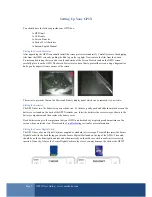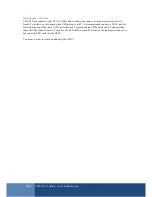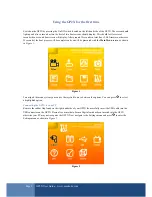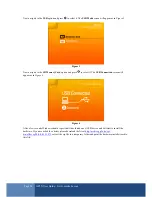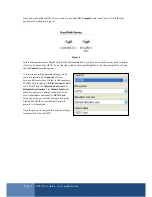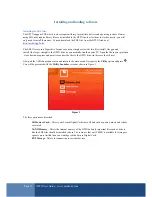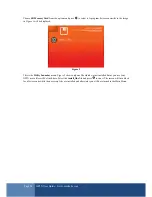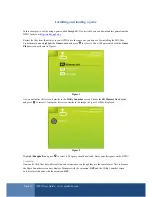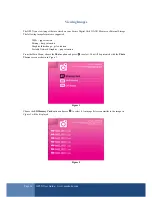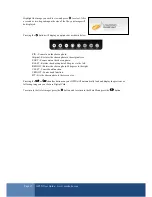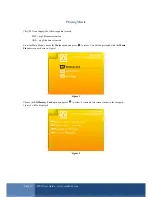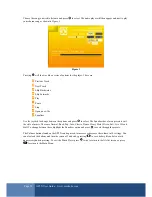Page 4
GP2X User Guide –
www.emuholic.com
I/O Ports
* Headphones
* USB 2.0 (not powered)
* EXT Port
* DC Power - 3 Volts, center negative
* Future SDIO Hardware Support
Continuous playback time
* Video: Approx. 4 hours
* Audio: Approx. 6 hours
GP2X Layout
Front of GP2X:
1 –
8 way Joypad
2 –
Volume Up/Down
3 –
Left Speaker
4 –
LCD Screen
5 –
A, B, X, Y Buttons
6 –
Select button
7 –
Start button
8 –
Right speaker
9 –
Power LED (Green)
10 –
Battery LED (Red)
Back of GP2X:
1 –
Battery Compartment
2 –
Case Screws