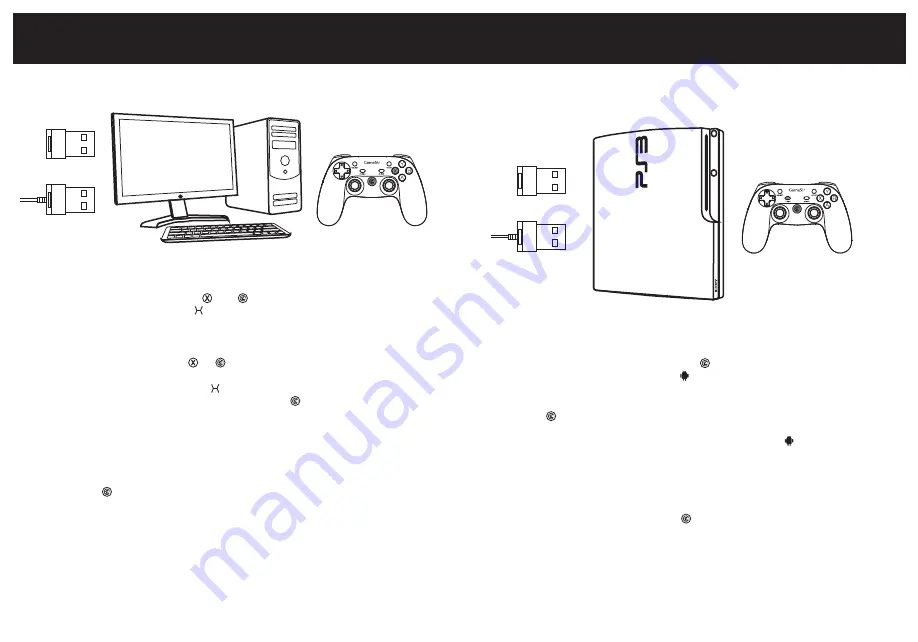
Connecting via 2.4Ghz USB Dongle :
If this is your first time to connect your G3s to your
PlayStation 3, pull out of the 2.4Ghz USB dongle out of the box, inserting the 2.4Ghz USB Dongle into the
USB port of your PlayStation 3, hold down “TURBO” and “ ” button simultaneously for 2 seconds of your
G3s, if the controller is connected successfully, the “ ” button light of your G3s will stay on.
Wired Connection :
If this is your first time to connect your G3s to your PlayStation 3, hold down
“TURBO” and “ ” button simultaneously for 2 seconds of your G3s, take out the USB cable included in
your GameSir G3s, plug one end of the cable in your G3s and plug the other end into a USB port of the
PlayStation 3. Your G3s will be connected easily and quickly in that way, and the “ ” button light of your
G3s will stay on.
Please note that the controller will remember your last connection, if this is your second time to connect the
same PlayStation 3 via 2.4Ghz USB dongle, and your G3s is not been connected to other devices
between the first time and the second time, and your 2.4Ghz USB dongle stays connected to your
PlayStation 3 from last time, you can hold down the “ ” button of your G3s for 3 seconds, the controller
will be paired to your PlayStation 3 automatically.
The PlayStation 3 can be connected via 2.4Ghz USB dongle and USB cable.
TURBO+HOME
2.4Ghz USB Dongle
Wired
Connecting via 2.4Ghz USB Dongle :
If this is your first time to connect your G3s to your Windows
PC, pull out of the 2.4Ghz USB dongle provided in the package, inserting the 2.4Ghz USB dongle into the
USB port of your Windows PC, hold down “ ” and “ ” button of your G3s for 2 seconds, if the
controller is connected successfully, the “ ” button light of your G3s will stay on.
Find your PC game and play.
Wired Connection :
If this is your first time to connect your G3s to your Windows PC, take out the USB
cable included in package, Hold down “ ” + “ ” button simultaneously for 2 seconds. plug one end of
the cable in your G3s and plug the other end into a USB port of the Windows PC, your G3s will be
connected easily and quickly in that way, the “ ” button light of your G3s will stay on.
Additional Note: When you insert the USB cable into your PC ,if the “ ” button and “ABXY” button
flashes, it means that your G3s is in low power and need to be charged. It is recommanded that charge
your G3s to full before playing.
Please note that the controller will remember your last connection ,if this is your second time to connect the
same PC via 2.4Ghz USB dongle, your G3s is not been connected to other devices between the first time
and the second time, and your 2.4Ghz USB dongle stays connected to your PC from last time, you can
hold down the “ ” button of your G3s for 3 seconds, the controller will be paired to your Windows PC
automatically.
Open up a compatible game, navigate to the in-game controller settings menu and select the
Gamepad/Controller option (Exact name varies from game to game). If the game supports remapping, feel
free to do so from the in-game controller settings menu.
X+HOME
2.4Ghz USB Dongle
Wired
WINDOWS PC
The Windows PC can be connected via 2.4Ghz USB dongle and USB cable.
CONNECTING ON WINDOWS PC
CONNECTING ON PLAYSTATION 3


























