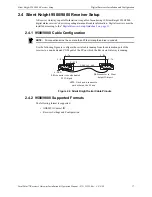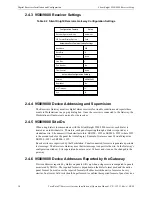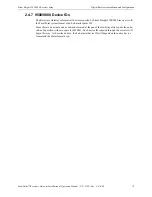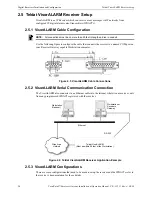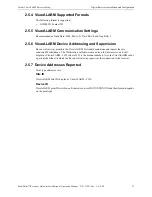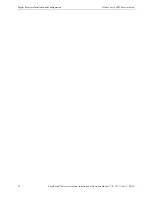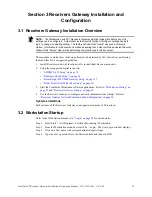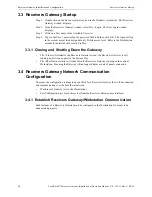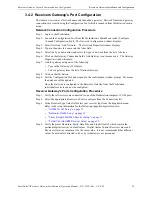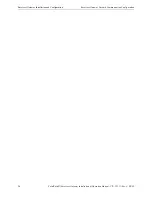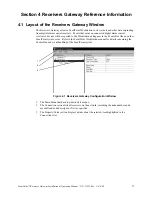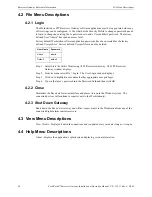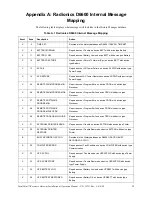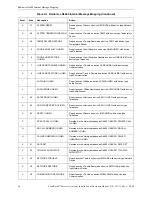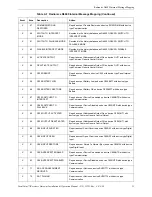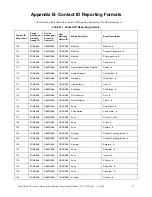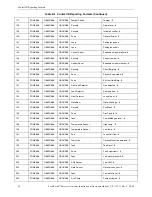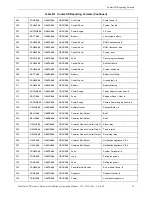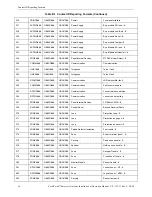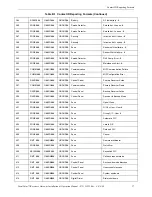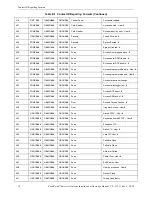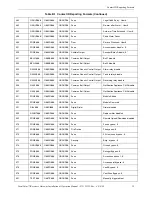Receivers Gateway Installation and Configuration
Receivers Gateway Startup
24
FocalPoint™ Receivers Gateway Installation & Operation Manual - P/N: 53251:Rev: A 9/8/09
3.3 Receivers Gateway Startup
Step 1. Double click on the Receivers Gateway icon in the Windows system tray. The Receivers
Gateway window displays.
Step 2. From the Receivers Gateway window select File >Login. The User Login window
displays.
Step 3. Click on a User name in the Available Users list.
Step 4. Type in the User’s password in the password field, and then click OK. The login will log
in the current user at their assign Security Profile access level. Refer to the Workstation
manual for details about Security Profiles.
3.3.1 Closing and Shutting Down the Gateway
•
File >Close will minimize the Receivers Gateway screen; the Receivers Gateway is still
running, and its icon appears in the System Tray.
•
File >Shut Down Gateway will shut down the Receivers Gateway running on the current
Workstation. Meaning the Gateway will no longer display events of panels connected.
3.4 Receivers Gateway Network Communication
Configuration
These are the configuration settings to be specified for a Receivers Gateway that will be connected
and communicating over the FocalPoint network:
•
IP address of Gateway (set in the Workstation)
•
Port Configuration (set for each receiver from the Receivers Gateway user interface)
3.4.1 Establish Receivers Gateway/Workstation Communication
Each instance of a Receivers Gateway must be configured in the Workstation for events to be
annunciated properly.