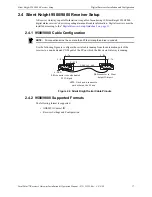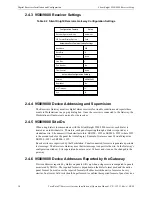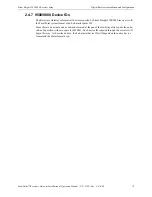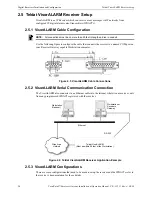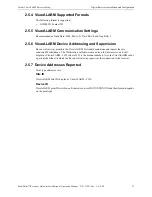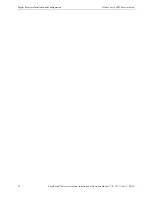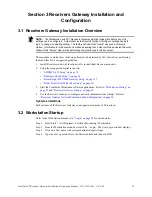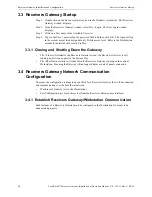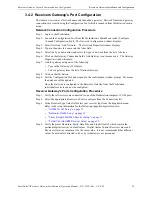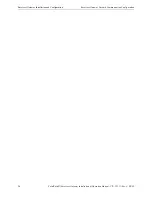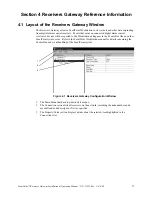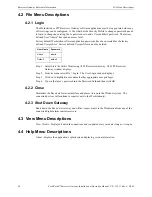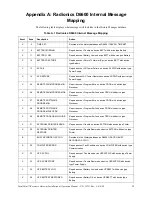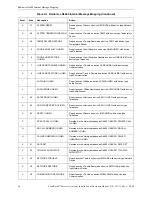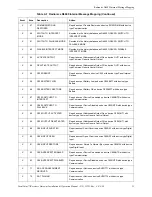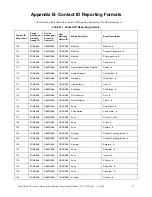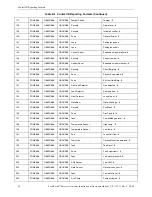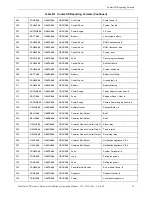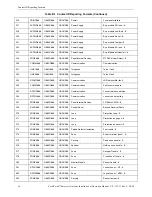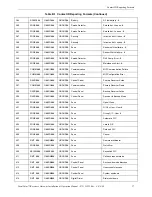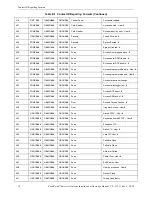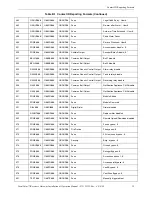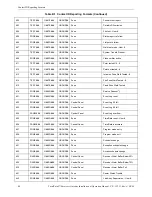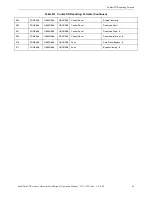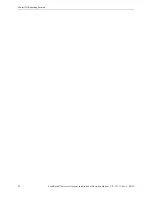Receivers Gateway Reference Information
File Menu Descriptions
28
FocalPoint™ Receivers Gateway Installation & Operation Manual - P/N: 53251:Rev: A 9/8/09
4.2 File Menu Descriptions
4.2.1 Login
The Workstation or FPT Receivers Gateway software applications must be logged into before any
of its settings can be configured. A User that has the Security Profile to change a password needs
to login to change an existing User’s password or to add a User and their password. The factory
defined User “Admin” has such an access level.
Factory default Workstation software application passwords have been created for the factory
defined User profiles. Factory defined User profiles can not be deleted.
Step 1. Select Start >Facilities Monitoring >FPT Receivers Gateway. The FPT Receivers
Gateway window displays.
Step 2. From its menu select File > Login. The User Login window displays.
Step 3. Click-on to highlight a user name that has appropriate user privileges.
Step 4. Type in that user’s password into the Password field and then click OK.
4.2.2 Close
Minimizes the Receivers Gateway interface and places its icon in the Window system. The
connected devices will continue to report events to the Workstation(s).
4.2.3 Shut Down Gateway
Shuts down the Receivers Gateway and will not report events to the Workstation from any of the
connected digital alarm control receivers.
4.3 View Menu Descriptions
View Clients - displays all network connections and is updated every second as long as it is open.
4.4 Help Menu Descriptions
About - displays the application’s splash screen displaying
version information
.
User Name
Password
Admin
admin
Default
default