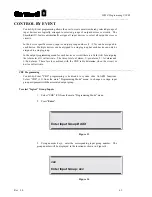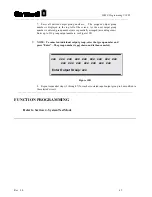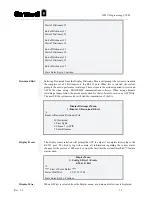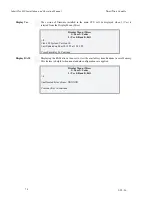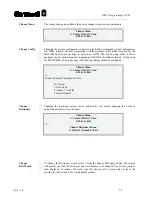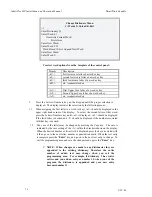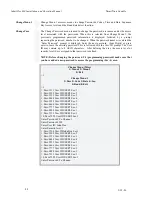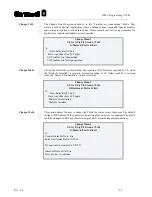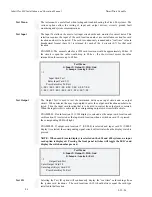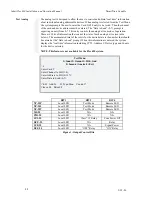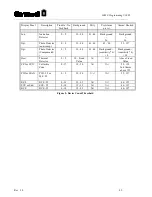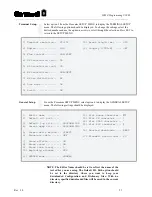IdentiFlex 630 Installation and Operation Manual
S
mart
S
tart Capable
9-25-96
76
Change Dictionary Menu
1=Words 2=Upload 0=Exit
>1
Enter Dictionary #:1
Enter Word #:1
Overwrite Current Word:
Fire Alarm
Enter New Word:
Enter Word #:22
Word Doesn’t Exist, Append New Word
Enter New Word:
Enter Word #:
To select word options from the faceplate of the control panel:
Prompt Description
<a1> =
first lower case letter of a word or key
<a2> =
second lower case letter of a word or key
<a3> =
third lower case letter of a word or key
<a
#> =
etc. (sequential order)
<A1> =
First Upper Case letter of a word or key
<A2> =
Second Upper Case letter of a word or key
<A#>
etc. (sequential order)
1.
Press the Letters/ Numbers key on the Keypad until the proper selection is
displayed. The display indicates the selection by the following means.
1.1
When assigning the first letter to a word (or key) <a1> should be displayed in the
upper right hand corner of the display. To select the second letter of that word,
press the Letters/ Numbers key until <a2> is displayed. <a3> should be displayed
if the third letter is desired and <#> should be displayed if the number associated
with that key is desired.
1.2
The case of the letters may be changed by pressing the Caps key. The case is
indicated by the case setting of the <A> within the brackets shown on the display.
When the desired number or letter field is displayed press the key associated with
it then go on to the next letter, number or punctuation mark. When the text entry
is complete press the “
Enter
” key and go on to the next text entry to change. To
exit the programming area, and save the changes made, press the “
Enter
” key.
Û
NOTE: When changes are made to any dictionaries they are
appended to the existing dictionary. Therefore the entire
number of added text may change when you exit the
programming area. For example, if dictionary 2 has twelve
entries and you add an entry as number 15, when you exit the
program, the dictionary is appended and your new entry
becomes number 13.
Summary of Contents for Smart Start IDENTIFLEX 630
Page 2: ......
Page 4: ......
Page 6: ......
Page 11: ...Section 1 IDENTIFLEX 630 System Description...
Page 14: ......
Page 44: ......
Page 117: ...Section 1 IF 600 FIRMWARE VERSION R7 MANUAL SUPPLEMENT Introduction...
Page 123: ...Section 2 IF 600 FIRMWARE VERSION R7 MANUAL SUPPLEMENT Special System Functions...
Page 127: ...Section 3 IF 600 FIRMWARE VERSION R7 MANUAL SUPPLEMENT System Test Mode...
Page 141: ...Section 4 IF 600 FIRMWARE VERSION R7 MANUAL SUPPLEMENT Programming...
Page 201: ...Section 4 IF 600 FIRMWARE VERSION R7 MANUAL SUPPLEMENT Configuration File...