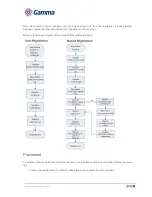© Gamma 2014. All rights reserved. Confidential.
Time Format
You can configure the time format of your device. The handset supports two time formats (12 Hour or 24
Hour).
Date Format
You can configure the date format of your device. The handset supports seven date formats. The available
date formats are listed in the following table:
Date Format
Example
WWW MMM DD
Sat. Feb 15
DD-MMM-YY
14- Feb -15
YYYY-MM-DD
2015-02-14
DD/MM/YYYY
14/02/2015
MM/DD/YY
02/14/15
DD MMM YYYY
14 Feb 2015
WWW DD MMM
Sat. 14 Feb
Input Method
The handset provides you with 12 different input methods. You can disable the infrequently used input
method. Then you can only switch among the enabled input methods when editing.
Shortcuts
There are two types of shortcut on the handset: changeable and unchangeable shortcuts. A feature is pre-
assigned to each shortcut. For example, the star (*) button to turn on/off the silent mode and the hash (#)
button to lock/unlock the keypad are unchangeable.
The changeable shortcuts are the two soft keys and four navigation keys. The available features that can
be assigned to each key may vary.
You can assign the frequently used features to the changeable shortcuts of your handset.
This helps you get quick access to a feature by pressing the corresponding shortcut directly without having
to scroll through the menu when the handset is idle.
Language
Even if the language of the handset is not locked, the language has been defined on the configuration file
and is set to “English” by default. That means even if the end user makes any changes to the language,
once the device restart it will have the English language.