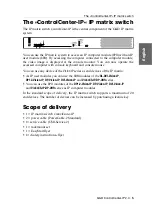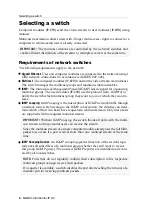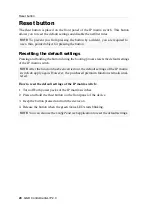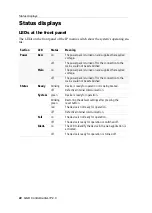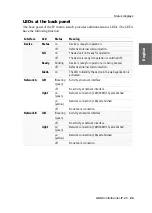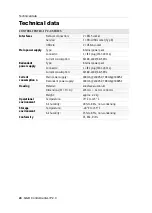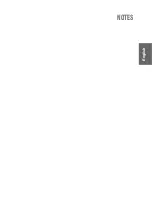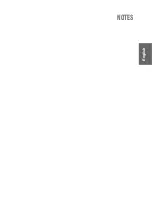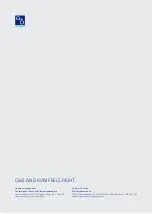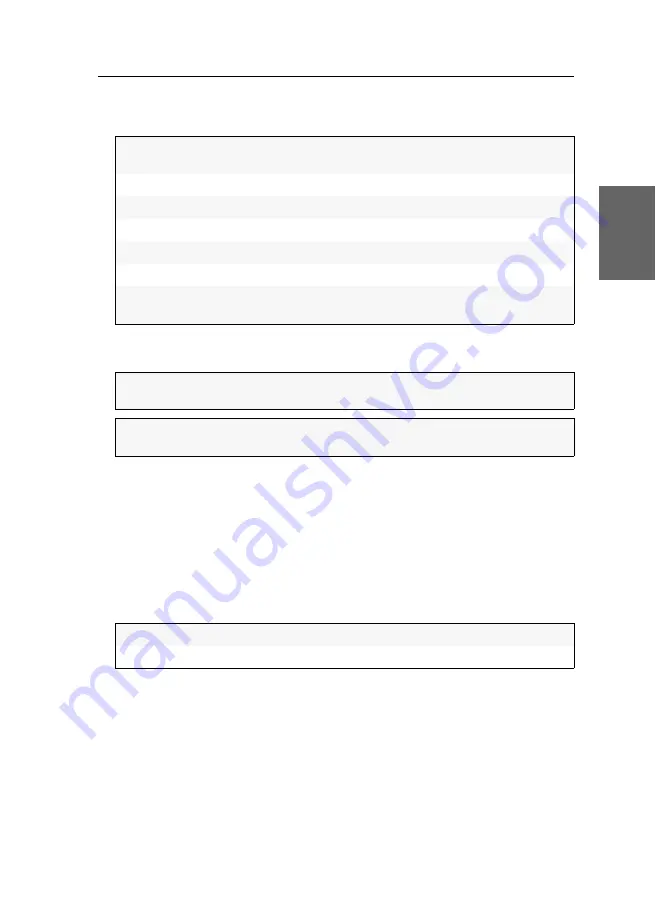
Basic configuration of the KVM-over-IP™ connection
G&D ControlCenter-IP 2.0 ·
15
English
5. Click on
Add end devices
on the context menu.
The table shows you the following information about the devices found:
6. Activate the
Add
slider in the row of each device you want to add to the IP matrix
switch.
7. Click on
Save
.
Unpair an end device
How to unpair an end device:
1. Start the computer's web browser and enter the URL
in the address line.
https://[IP address of the device]
2. Enter the following data in the login mask:
3. Click on
Login
.
Name:
List of end devices, which can be added
to the IP matrix switch.
IP transmission:
IP address of the
transmission
interface
IP management:
IP address of the
management
interface
MAC transmission:
MAC address of the
transmission
interface
MAC management:
MAC address of the
management
interface
UID:
physical ID of the device
Status:
Display whether the device is
available
for adding to this
matrix switch or already
occupied
.
ADVICE:
To add all allowed devices to the IP matrix switch at the same time,
select the check box in the column header of the
Add
column.
NOTE:
You can also click
Add manually
to manually enter the host name of a
device to be added or the IP address range of several devices to be added.
Username:
Enter a username.
Password:
Enter a password for your user account.
Summary of Contents for ControlCenter-IP 2.0
Page 1: ...A9100357 1 40 G D ControlCenter IP 2 0 DE Installationsanleitung EN Installation Guide...
Page 29: ...Deutsch...
Page 57: ...English...
Page 58: ......
Page 59: ...English...