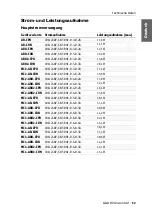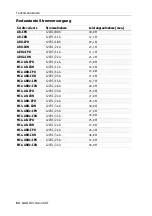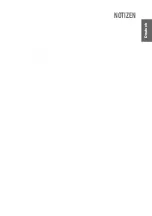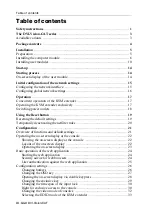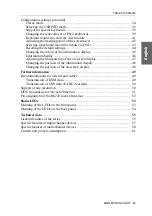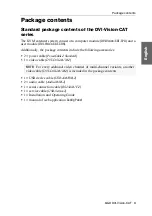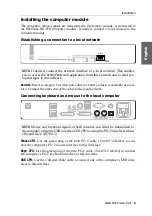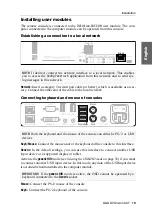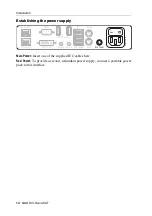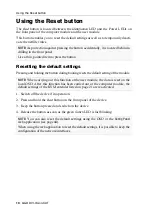Installation
7
· G&D DVI-Vision-CAT
Connecting the computer’s video output
DVI-D CPU:
Use the
DVI-D-SL-M/M-2
cable to connect the computer’s video output to
this interface.
Connecting audio and RS232 interfaces
Line In:
Use an
Audio-M/M-2
audio connection cable to connect the omputer’s
Line-
Out
interface to this interface
Line Out:
Use an
Audio-M/M-2
audio connection cable to connect the omputer’s
Line-
In
interface to this interface.
RS232:
Use the
RS232-M/F-2
cable to connect one of the computer’s 9-pin serial
interfaces to this interface.
Connecting further interfaces of ARU2 variants
USB 2.0 CPU:
Use the
USB-AM/BM-2
cable to connect one of the computer’s USB
interfaces to this interface.
USB 2.0 Trans.
Plug a category 5e (or better) twisted pair cable, which is available as
accessory, into this interface. Connect the other end of the cable to the
USB 2.0 Trans.
interface of the user module.
NOTE:
One
DVI-D CPU
interface is available for every video channel of m
ulti-channel
variants. The number behind the name of the interface assign each interface to a
particular channel.
Main P
ower
RS232
Keyb. CPU Mouse USB CPU
DVI/VGA Out
USB 2.0 CPU
Keyb./Mouse
In
Out
Line
Red. Power
Transmission
USB 2.0 Trans.
DVI-D CPU
USB 2.0 CPU
USB 2.0 Trans.
Main P
ower
Keyb. CPU Mouse USB CPU
DVI-D CPU
DVI/VGA Out
Keyb./Mouse
Red. Power
Transmission
RS232
In
Out
Line
In
Out
Line
RS232
Main P
ower
Keyb. CPU Mouse USB CPU
DVI-D CPU
DVI/VGA Out
Keyb./Mouse
Red. Power
Transmission
USB 2.0 Trans.
USB 2.0 CPU
Summary of Contents for DVI-Vision-CAT-AR
Page 69: ...Deutsch...
Page 136: ......
Page 137: ...English...
Page 138: ......
Page 139: ...English...