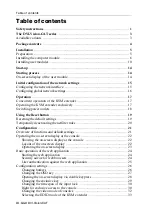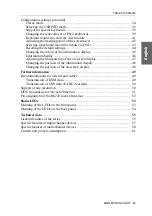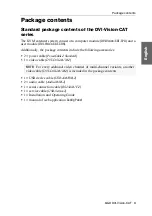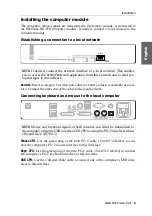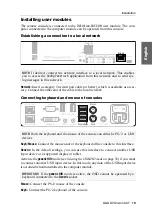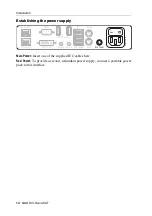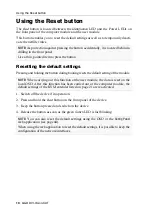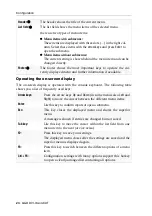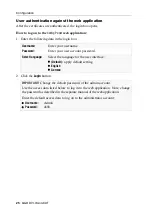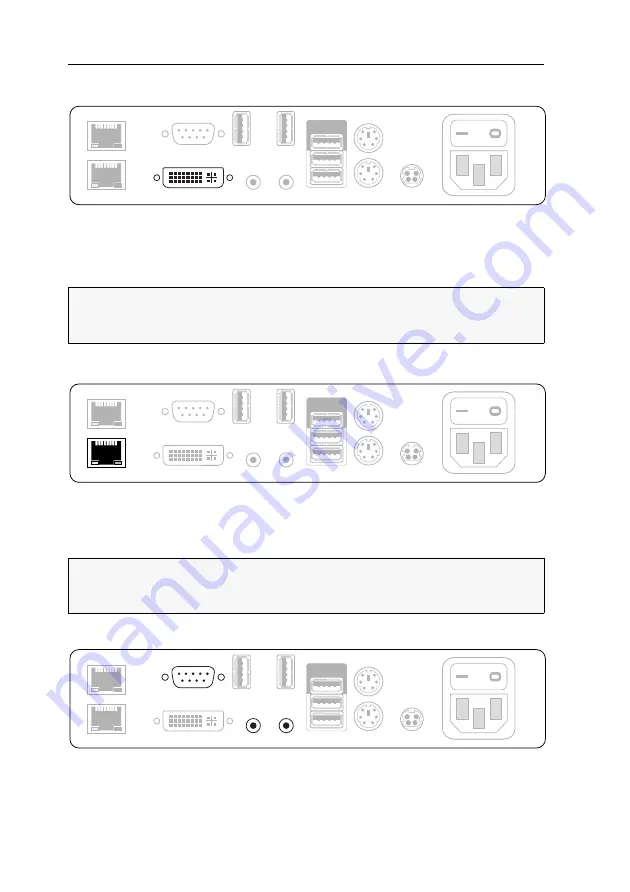
Installation
11
· G&D DVI-Vision-CAT
Connecting the console monitor
DVI/VGA Out:
Connect the console monitor.
If the monitor provides an
analogue
VGA input only, use an optional adapter to con-
nect to this interface. Now connect the VGA cable of the monitor to the adapter.
Establishing a connection to the computer module
Transmission x:
Plug a category 5e (or better) twisted pair cable, which is available as
accessory, into this interface. Connect the other end of the cable to the respective
interface of the computer module.
Connecting audio and RS232 interfaces
Micro In:
If required, connect a microphone to this interface.
Speaker:
Connect the speakers or another audio output device.
NOTE:
One
DVI/VGA Out
interface is available for every video channel of m
ulti-channel
variants. The number behind the name of the interface assign each interface to a
particular channel.
NOTE:
One
Transmission
interface is available for every video channel of m
ulti-channel
variants. The number behind the name of the interface assign each interface to a
particular channel.
Main P
ower
RS232
Red. Power
Mouse
Keyb.
USB 2.0 Devices
Micro In Speaker
Generic
Keyb./Mouse
Transmission
USB 2.0 Trans.
DVI/VGA Out
Main P
ower
RS232
DVI/VGA Out
Red. Power
Mouse
Keyb.
USB 2.0 Devices
Micro In Speaker
Generic
Keyb./Mouse
USB 2.0 Trans.
Transmission
USB 2.0 Devices
USB 2.0 Trans.
Micro In Speaker
Main P
ower
DVI/VGA Out
Red. Power
Mouse
Keyb.
Generic
Keyb./Mouse
Transmission
RS232
Summary of Contents for DVI-Vision-CAT-AR
Page 69: ...Deutsch...
Page 136: ......
Page 137: ...English...
Page 138: ......
Page 139: ...English...