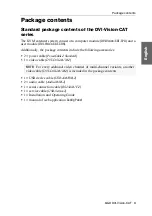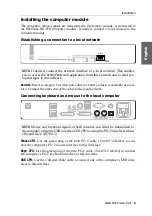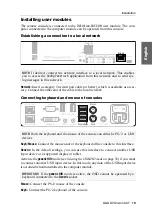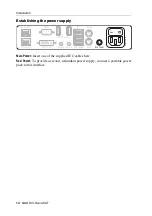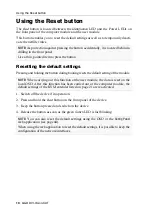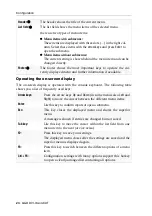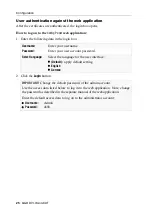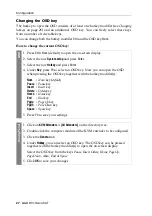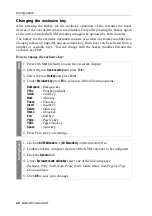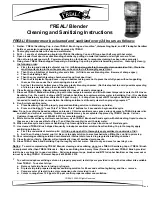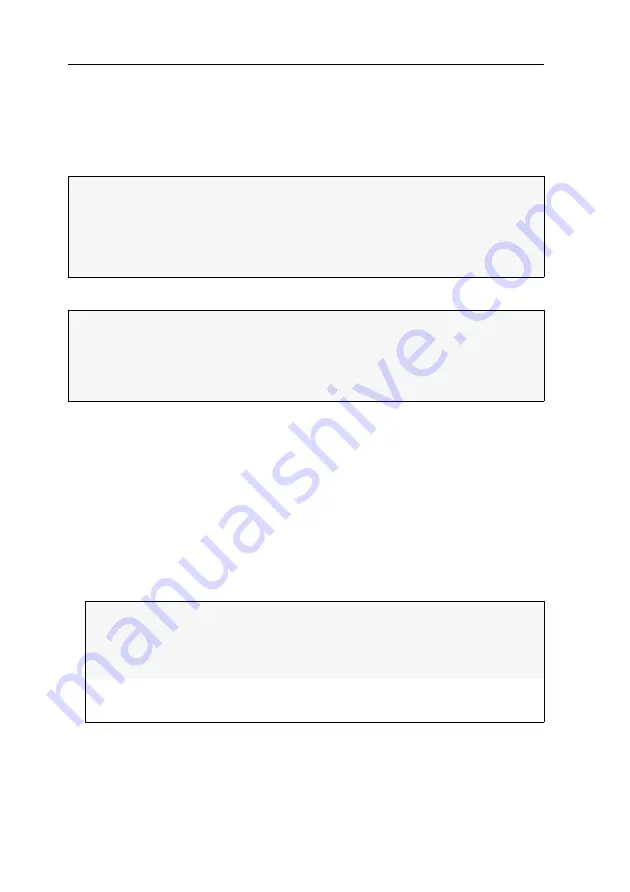
Initial configuration of the network settings
15
· G&D DVI-Vision-CAT
Initial configuration of the
network settings
A basic requirement to access the web application of the KVM extender is the con-
figuration of the network settings of the computer module and the user module.
The required configuration settings can be made directly at the console.
Configuring the network interface
How to configure the network interface:
1. Use the
local hotkey
(default:
Alt
+
Num
) to open the local OSD to configure the net-
work interface of the
user module
or use the
remote hotkey
(default:
Ctrl
+
Num
) to
open the remote OSD to configure the network interface of the
computer module
.
2. Select the entry
Network setup
and press
Enter
.
3. Select the entry
Interfaces
and press
Enter
.
4. Enter the following data under
Interface A
:
NOTE:
In the default settings the following settings are preselected:
IP address of
Network interface A
:
address is obtained via
DHCP
(fallback: IP address 192.168.0.1)
global network settings:
settings are obtained via
DHCP
IMPORTANT:
At the console, you can use the
local hotkey
(default:
Alt
+
Num
) to open
and configure the local OSD of the user module and the
remote hotkey
(default:
Ctrl
+
Num
) to open and configure the remote OSD of the computer module.
During the starting process of the user module the settings of both hotkeys are
shown (see
Operational
mode:
Press
F8
to select the operational mode of the interface:
Off:
switch network interface off.
Static:
A static IP address is assigned.
DHCP:
IP address is obtained from a DHCP server.
IP address:
Enter the IP address of the interface.
The operational mode DHCP does not allow making entries.
Summary of Contents for DVI-Vision-CAT-AR
Page 69: ...Deutsch...
Page 136: ......
Page 137: ...English...
Page 138: ......
Page 139: ...English...