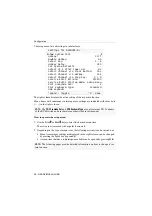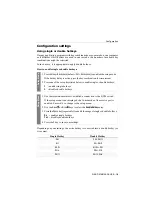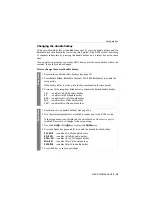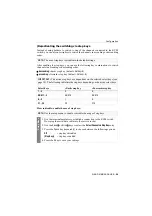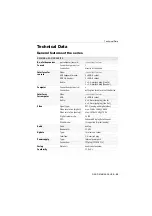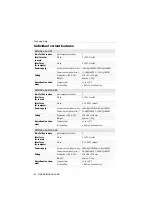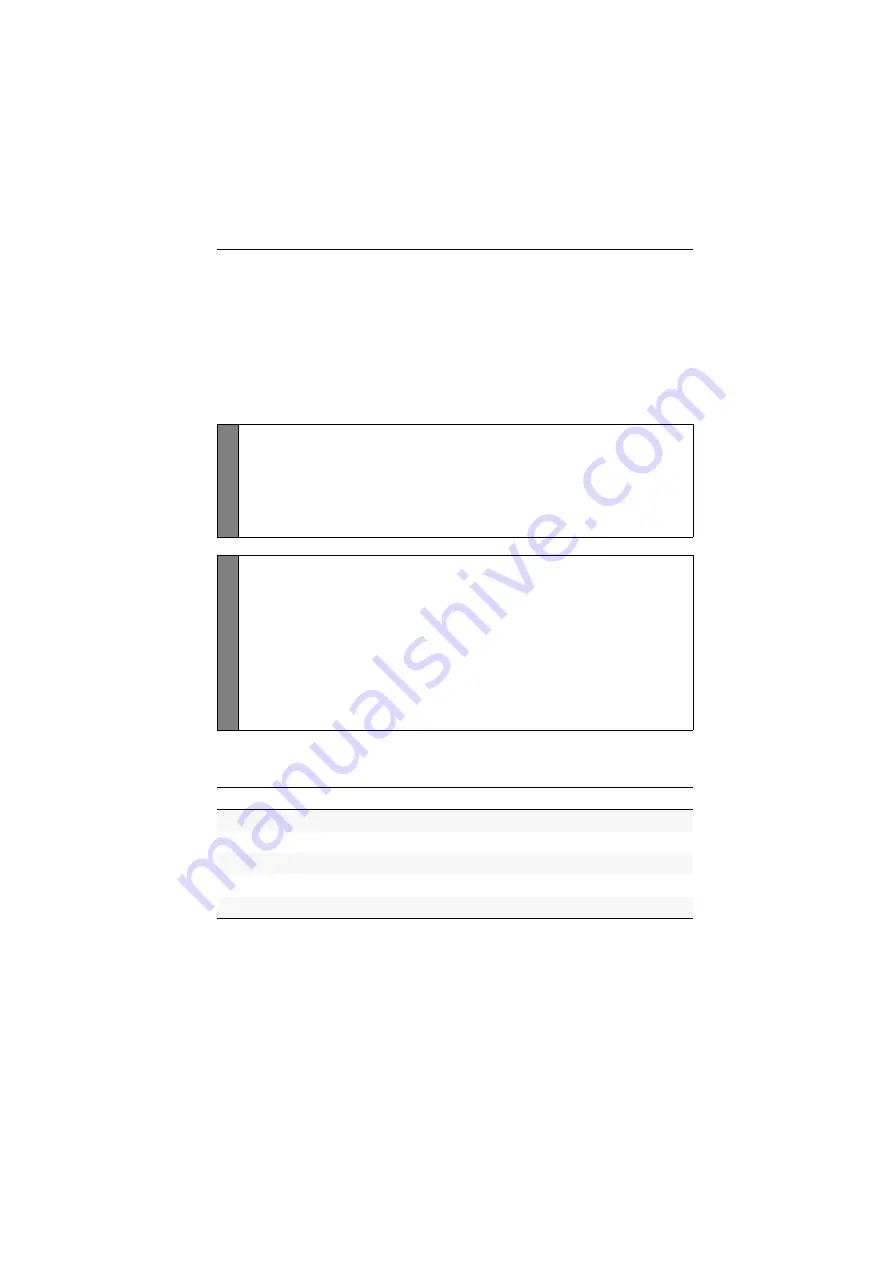
Configuration
G&D DVIMUX4-DL-USB ·
16
Configuration settings
Using single or double hotkeys
If many application programs with key combinations are operated on one computer
or if different G&D devices are used in one cascade, the number of available key
combinations might be restricted.
In such a case, it is appropriate to apply double hotkeys.
How to enable single or double hotkeys:
Depending on your settings, the active hotkey is converted into a double hotkey (or
vice versa):
Setu
p Mode
1. Press
Backspace
(default:
Ctrl+Backspace
) to enabled the setup mode.
If the hotkey delay is active, press the key combination for
seven seconds
.
2. Press one of the setup keys listed below to enable single or double hotkeys:
S
enables single hotkeys
A
disables double hotkeys
Setup M
en
u
1. Use the terminal emulator to establish a connection to the KVM switch.
If the setup menu is not displayed, the
Switch
mode of the service port is
enabled. Enter »
#!
« to change to the setup menu.
2. Use the
Arrow
or
Arrow
keys to select the
Double Hotkey
entry.
3. Press the
Space
key (repeatedly) to enable the usage of single or double hotkeys:
No
enables single hotkeys
Yes
disables double hotkeys
4. Press the
S
key to save your settings.
Single Hotkey
Double Hotkey
Ctrl
Ctrl+Shift
Alt
Alt+Shift
Alt Gr
Alt Gr+Ctrl
Win
Win+Ctrl
Shift
Shift+Win