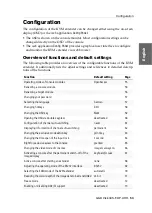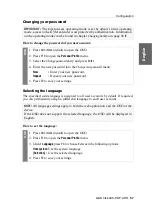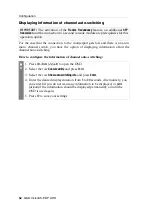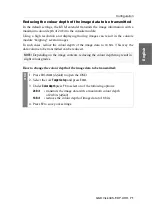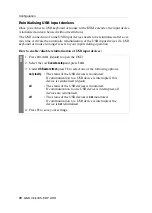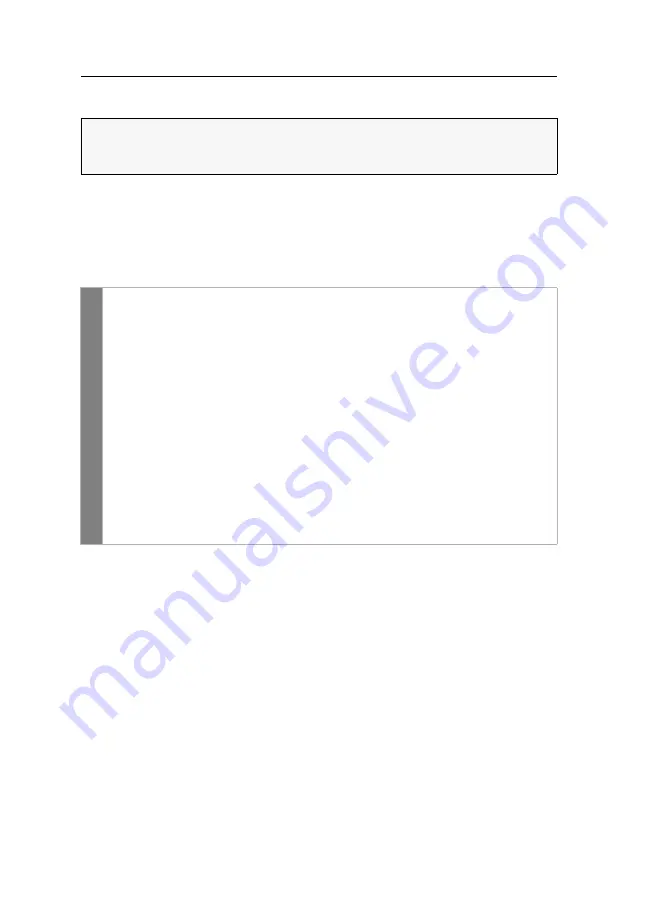
Configuration
66
· G&D VisionXS-F-DP-UHR
Changing the video mode of consoles
In the standard configuration of the KVM extender, the computer’s image is output at
the monitor of the active console as well as at the monitor of the concurrent console.
You can also specify that the image of the other console is
temporarily
or
permanently
deactivated during console inputs.
How to select the video mode of a console:
Related topics:
Changing the time span of the input lock
Right for exclusive access to the console
IMPORTANT:
The activation of the
Transm. Redundancy
feature, an additional
SFP
transceiver
and the connection to a second console module are prerequisites for this
operation option.
OSD
1. Press
Ctrl+Num
(
default
) to open the OSD.
2. Select the row
Console setup
and press
Enter
.
3. Under
Video mode
press
F8
to select one of the following options:
always on
The computer screen is displayed on both the monitor of the
active and the monitor of the concurrent console (
default
).
keep off
The screen of
this console
is switched off
permanently
if an
entry is made on the concurrent console.
After the
time period of the input lock
has elapsed, you need to
make an entry on this console to switch on the screen again.
switch off
The screen of
this console
is
temporarily
switched off whenever
an entry is made on the concurrent console.
After the
time period of the input lock
has elapsed, the screen is
automatically
switched on again.
4. Press
F2
to save your settings.
Summary of Contents for VisionXS-F-DP-UHR
Page 106: ......
Page 107: ...Deutsch...
Page 212: ......
Page 213: ...English...
Page 214: ......
Page 215: ...English...