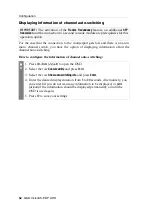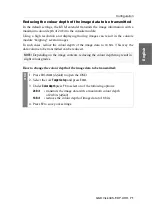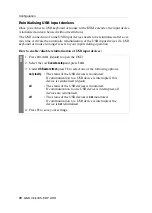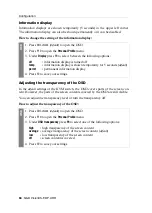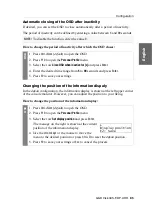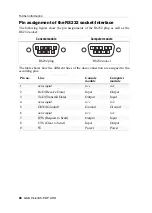Configuration
G&D VisionXS-F-DP-UHR ·
73
English
Enabling or disabling DDC/CI support
The computer and console modules supported by the
VisionXS-F-DP-UHR
system are
ready to support monitors with
DDC/CI
functionality.
After the function has been activated, the
DDC/CI
information is
transparently
forwarded
to the monitor in order to support as many monitors as possible. However, we
cannot
guarantee the support for all monitors.
How to configure the DDC/CI support of a console module:
OSD
1. Press
Ctrl+Num
(
default
) to open the OSD.
2. Select the row
Console setup
and press
Enter
.
3. Under
DDC/CI support
press
F8
to select on of the following options:
disabled
The transmission of DDC/CI signals is disabled (
default
).
CPU > monitor
The transmission of DDC/CI signals is carried out
exclusively from the CPU to the monitor.
bidirectional
The transmission of DDC/CI signals is carried out
bidirectionally.
4. Press
F2
to save your settings.
Summary of Contents for VisionXS-F-DP-UHR
Page 106: ......
Page 107: ...Deutsch...
Page 212: ......
Page 213: ...English...
Page 214: ......
Page 215: ...English...